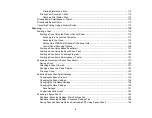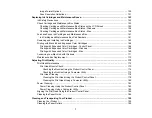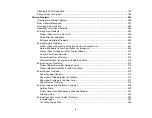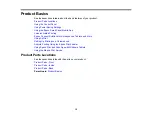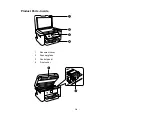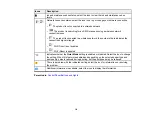7
Image Format Options ................................................................................................................. 150
Scan Resolution Guidelines ........................................................................................................ 151
Ink Safety Precautions ..................................................................................................................... 153
Check Cartridge and Maintenance Box Status................................................................................. 155
Checking Cartridge and Maintenance Box Status on the LCD Screen ........................................ 155
Checking Cartridge and Maintenance Box Status - Windows...................................................... 156
Checking Cartridge and Maintenance Box Status - Mac ............................................................. 159
Removing and Installing Ink Cartridges............................................................................................ 162
Printing with Black Ink and Expended Color Cartridges ................................................................... 168
Printing with Expended Color Cartridges - Control Panel ............................................................ 168
Printing with Expended Color Cartridges - Windows ................................................................... 168
Printing with Expended Color Cartridges - Mac ........................................................................... 169
Conserving Low Black Ink with Windows ......................................................................................... 171
Maintenance Box Replacement ....................................................................................................... 172
Checking the Nozzles Using the Product Control Panel ......................................................... 174
Checking the Nozzles Using a Computer Utility ...................................................................... 175
Cleaning the Print Head Using the Product Control Panel ...................................................... 178
Cleaning the Print Head Using a Computer Utility................................................................... 180
Power Cleaning Using the Product Control Panel ....................................................................... 183
Power Cleaning Using a Computer Utility.................................................................................... 184
Содержание C11CK61201
Страница 1: ...XP 5200 User s Guide ...
Страница 2: ......
Страница 11: ...11 XP 5200 User s Guide Welcome to the XP 5200 User s Guide For a printable PDF copy of this guide click here ...
Страница 14: ...14 Product Parts Inside 1 Document cover 2 Scanner glass 3 Control panel 4 Front cover ...
Страница 99: ...99 10 Select the Layout tab 11 Select the orientation of your document as the Orientation setting ...
Страница 124: ...124 You see an Epson Scan 2 window like this ...
Страница 126: ...126 You see an Epson Scan 2 window like this ...
Страница 140: ...140 You see a screen like this 2 Click the Save Settings tab ...
Страница 145: ...145 You see this window ...