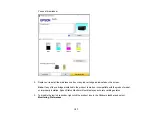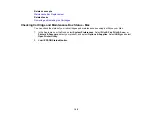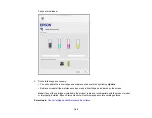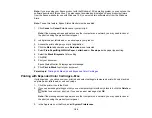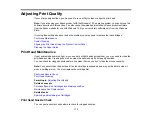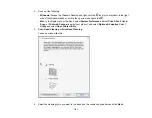168
Related tasks
Printing with Black Ink and Expended Color Cartridges
When a color ink cartridge is expended, you can temporarily continue printing using black ink. Replace
the expended color cartridge as soon as possible for future printing.
Printing with Expended Color Cartridges - Control Panel
Printing with Expended Color Cartridges - Windows
Printing with Expended Color Cartridges - Mac
Parent topic:
Replacing Ink Cartridges and Maintenance Boxes
Printing with Expended Color Cartridges - Control Panel
If you see a message on the control panel to replace a color ink cartridge, you can temporarily print or
copy in black ink.
Note the following restrictions when using this feature:
• You can print or copy only on plain paper, letterhead, or envelopes
• You can print or copy only in black or grayscale
• You cannot select borderless printing or copying
1.
When you see a message on the LCD screen to replace a color ink cartridge, select
Proceed
.
You see a message that you can temporarily print with black ink.
2.
Select
Proceed
again.
3.
If you want to print or copy in black only, select
No, remind me later
.
The current print job is canceled.
4.
Press the
home button, if necessary.
5.
Try printing or copying again.
Parent topic:
Printing with Black Ink and Expended Color Cartridges
Printing with Expended Color Cartridges - Windows
If you see a message during printing telling you that you can temporarily print in black ink with an
expended color cartridge, you can cancel your print job and select settings to print on plain paper,
letterhead, or on an envelope.
Содержание C11CK61201
Страница 1: ...XP 5200 User s Guide ...
Страница 2: ......
Страница 11: ...11 XP 5200 User s Guide Welcome to the XP 5200 User s Guide For a printable PDF copy of this guide click here ...
Страница 14: ...14 Product Parts Inside 1 Document cover 2 Scanner glass 3 Control panel 4 Front cover ...
Страница 99: ...99 10 Select the Layout tab 11 Select the orientation of your document as the Orientation setting ...
Страница 124: ...124 You see an Epson Scan 2 window like this ...
Страница 126: ...126 You see an Epson Scan 2 window like this ...
Страница 140: ...140 You see a screen like this 2 Click the Save Settings tab ...
Страница 145: ...145 You see this window ...