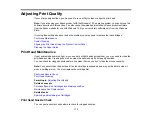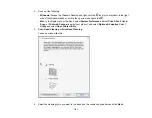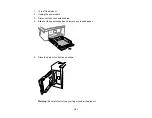184
2.
Press the
home button, if necessary.
3.
Select
Maintenance
>
Power Cleaning
.
4.
Follow the on-screen instructions to run the Power Cleaning.
A confirmation screen is displayed when Power Cleaning is complete.
5.
Select
OK
on the confirmation screen and then run a nozzle check.
If the print quality did not improve, turn off the printer and wait at least 12 hours before running another
nozzle check. Run Print Head Cleaning or Power Cleaning depending on the printed pattern.
If the print quality does not improve after running the Power Cleaning utility multiple times, contact Epson
for support.
Parent topic:
Related references
Related tasks
Checking the Nozzles Using the Product Control Panel
Cleaning the Print Head Using the Product Control Panel
Power Cleaning Using a Computer Utility
You can run a Power Cleaning using a utility on your Windows or Mac computer.
Note:
After running a Power Cleaning, you must turn off the product and wait at least 12 hours before
printing a nozzle check pattern and running another Print Head Cleaning or Power Cleaning.
1.
Load a few sheets of plain paper in the product.
2.
Do one of the following:
•
Windows
: Access the Windows Desktop and right-click the
icon for your product in the right
side of the Windows taskbar, or click the up arrow and right-click
.
•
Mac
: In the Apple menu or the Dock, select
System Preferences
. Select
Print & Fax
,
Print &
Scan
, or
Printers & Scanners
, select your product, and select
Options & Supplies
. Select
Utility
and select
Open Printer Utility
.
3.
Select
Print Head Cleaning
.
Содержание C11CK61201
Страница 1: ...XP 5200 User s Guide ...
Страница 2: ......
Страница 11: ...11 XP 5200 User s Guide Welcome to the XP 5200 User s Guide For a printable PDF copy of this guide click here ...
Страница 14: ...14 Product Parts Inside 1 Document cover 2 Scanner glass 3 Control panel 4 Front cover ...
Страница 99: ...99 10 Select the Layout tab 11 Select the orientation of your document as the Orientation setting ...
Страница 124: ...124 You see an Epson Scan 2 window like this ...
Страница 126: ...126 You see an Epson Scan 2 window like this ...
Страница 140: ...140 You see a screen like this 2 Click the Save Settings tab ...
Страница 145: ...145 You see this window ...