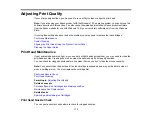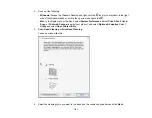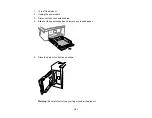186
Parent topic:
Related references
Related tasks
Checking the Nozzles Using a Computer Utility
Cleaning the Print Head Using a Computer Utility
Aligning the Print Head Using the Product Control Panel
If your printouts become grainy or blurry, you notice misalignment of vertical lines, or you see dark or
light horizontal bands, you may need to align the print head.
Note:
Banding may also occur if your print head nozzles need cleaning.
1.
Load a few sheets of plain paper in the product.
2.
Press the
home button, if necessary.
3.
Select
Maintenance
>
Print Head Alignment
.
4.
If your printout contains misaligned vertical lines or is blurry, continue with the next step. If your
printout contains horizontal banding, go to step 7.
5.
Select
Vertical Alignment
and follow the on-screen instructions to print an alignment sheet.
6.
Check the printed pattern on the alignment sheet and for each set of patterns, select the number
representing the pattern with the least amount of separation or overlap.
7.
Select
Horizontal Alignment
and follow the on-screen instructions to print an alignment sheet.
8.
Check the printed pattern on the alignment sheet and select the number representing the pattern
with the least amount of separation or overlap.
9.
Continue following the rest of the on-screen instructions to finish with the alignment.
Parent topic:
Related tasks
Cleaning the Paper Guide
If you see ink on the back of a printout or if prints are smeared or scuffed, you can clean the paper guide
rollers to remove any excess ink.
Содержание C11CK61201
Страница 1: ...XP 5200 User s Guide ...
Страница 2: ......
Страница 11: ...11 XP 5200 User s Guide Welcome to the XP 5200 User s Guide For a printable PDF copy of this guide click here ...
Страница 14: ...14 Product Parts Inside 1 Document cover 2 Scanner glass 3 Control panel 4 Front cover ...
Страница 99: ...99 10 Select the Layout tab 11 Select the orientation of your document as the Orientation setting ...
Страница 124: ...124 You see an Epson Scan 2 window like this ...
Страница 126: ...126 You see an Epson Scan 2 window like this ...
Страница 140: ...140 You see a screen like this 2 Click the Save Settings tab ...
Страница 145: ...145 You see this window ...