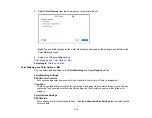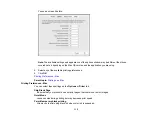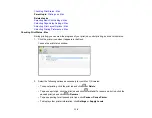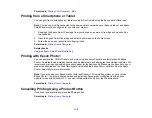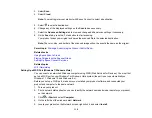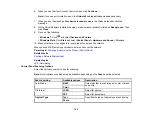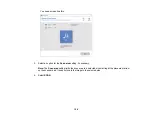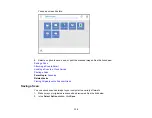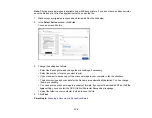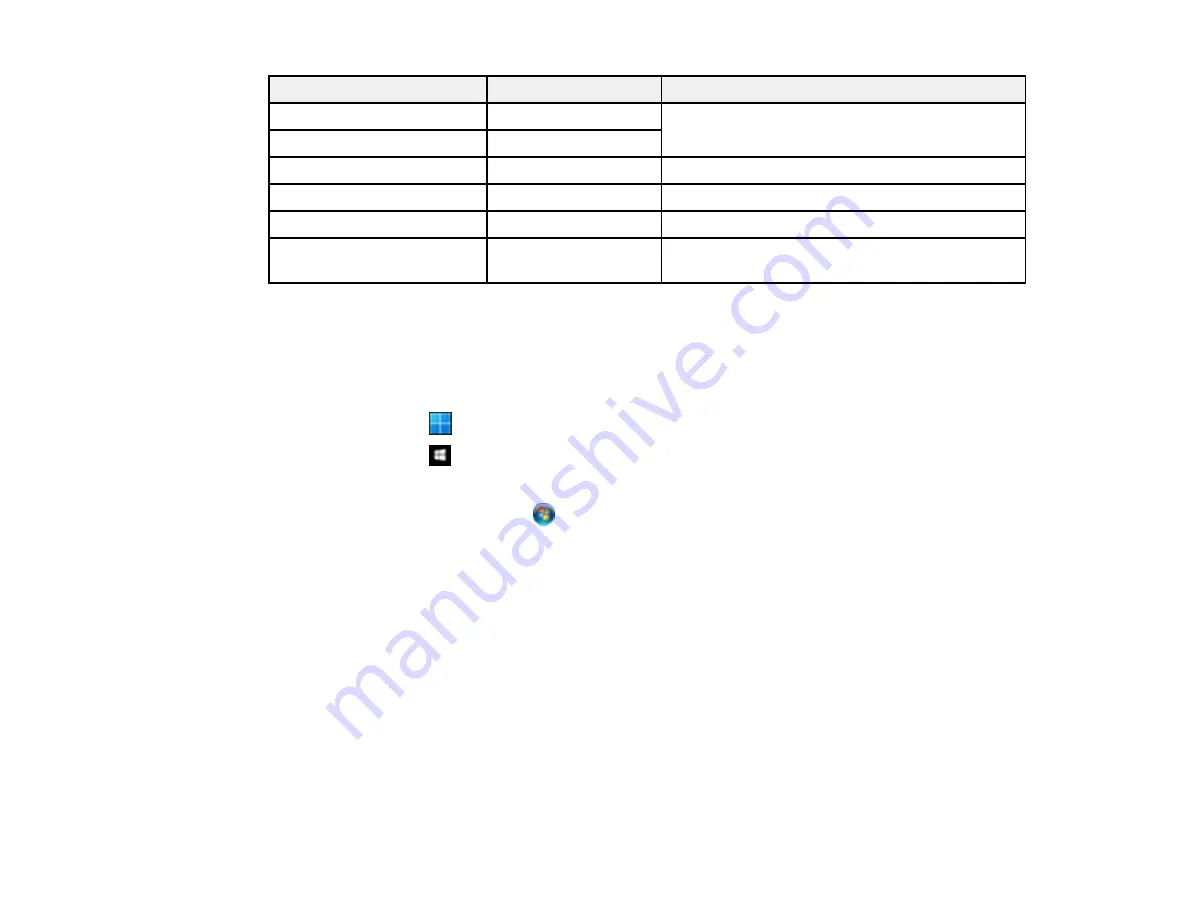
121
Scan to setting
Available options
Description
Scan Settings
Letter
Select the page size for documents, then select
the orientation of the original
A4
Auto Cropping
Select for photos with dark edges
Max Area
Select for most photos
Original Orientation
Select the orientation of your original
Contrast
Varying levels
Adjusts the lightness or darkness of scanned
images
Parent topic:
Starting a Scan Using the Product Control Panel
Starting a Scan Using Epson ScanSmart
You can start the Epson ScanSmart program to scan originals and easily review and edit scanned
images. After that, you can save, print, or share them.
•
Windows 11:
Click
, then search for
Epson ScanSmart
and select it.
•
Windows 10:
Click
>
Epson Software
>
Epson ScanSmart
.
•
Windows 8.x
: Navigate to the
Apps
screen and select
Epson ScanSmart
.
•
Windows (other versions)
: Click
or
Start
, and select
All Programs
or
Programs
. Select
Epson
Software
>
Epson ScanSmart
.
•
Mac:
Open the
Applications
folder, open the
Epson Software
folder, and select
Epson ScanSmart
.
Содержание C11CK61201
Страница 1: ...XP 5200 User s Guide ...
Страница 2: ......
Страница 11: ...11 XP 5200 User s Guide Welcome to the XP 5200 User s Guide For a printable PDF copy of this guide click here ...
Страница 14: ...14 Product Parts Inside 1 Document cover 2 Scanner glass 3 Control panel 4 Front cover ...
Страница 99: ...99 10 Select the Layout tab 11 Select the orientation of your document as the Orientation setting ...
Страница 124: ...124 You see an Epson Scan 2 window like this ...
Страница 126: ...126 You see an Epson Scan 2 window like this ...
Страница 140: ...140 You see a screen like this 2 Click the Save Settings tab ...
Страница 145: ...145 You see this window ...