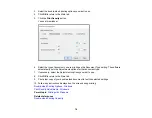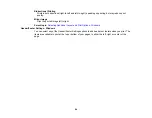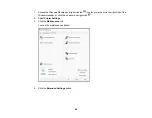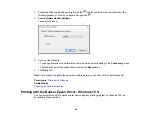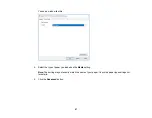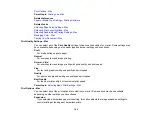90
Remove white borders
Removes white margins that may appear when you print borderless photos.
Always Spool RAW Datatype
Increases print speed and may solve other printing problems.
Page Rendering Mode
Increases print speed when printing is extremely slow or the print head stops during printing.
Print as Bitmap
Increases print speed when printing is extremely slow or the print head stops during printing, and
other settings do not help.
Skip Blank Page
Ensures that your product does not print pages that contain no text or images.
Change Standard Resolution
Reduces the resolution of print data to correct printing problems.
Refine screening pattern
Prints graphics with a finer screening pattern.
Allow Applications to Perform ICM Color Matching
Allows applications to perform ICM color matching.
Always Use the Driver's Paper Source Setting
Prints using the paper source setting in the printer driver, rather than the setting in your application.
Output 1 page documents facedown in 2-Sided mode
Outputs single-sided pages in a 2-sided print job facedown instead of faceup.
Output documents for filing
Outputs all landscape, portrait, 1-sided, and 2-sided documents in the same orientation for easier
filing.
Barcode mode
Reduces bleeding when printing barcodes on plain paper, letterhead paper, recycled paper,
preprinted paper, envelopes, and thick paper.
Reduce Print Data Size
Increases print data compression to improve print speed. Not recommended when printing fine
patterns.
Parent topic:
Selecting Extended Settings - Windows
Printing Your Document or Photo - Windows
Once you have selected your print settings, you are ready to save your settings and print.
Содержание C11CK61201
Страница 1: ...XP 5200 User s Guide ...
Страница 2: ......
Страница 11: ...11 XP 5200 User s Guide Welcome to the XP 5200 User s Guide For a printable PDF copy of this guide click here ...
Страница 14: ...14 Product Parts Inside 1 Document cover 2 Scanner glass 3 Control panel 4 Front cover ...
Страница 99: ...99 10 Select the Layout tab 11 Select the orientation of your document as the Orientation setting ...
Страница 124: ...124 You see an Epson Scan 2 window like this ...
Страница 126: ...126 You see an Epson Scan 2 window like this ...
Страница 140: ...140 You see a screen like this 2 Click the Save Settings tab ...
Страница 145: ...145 You see this window ...