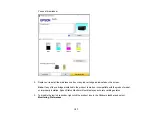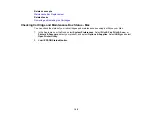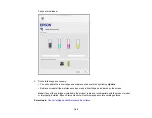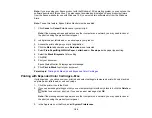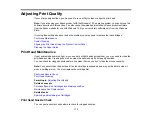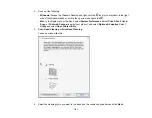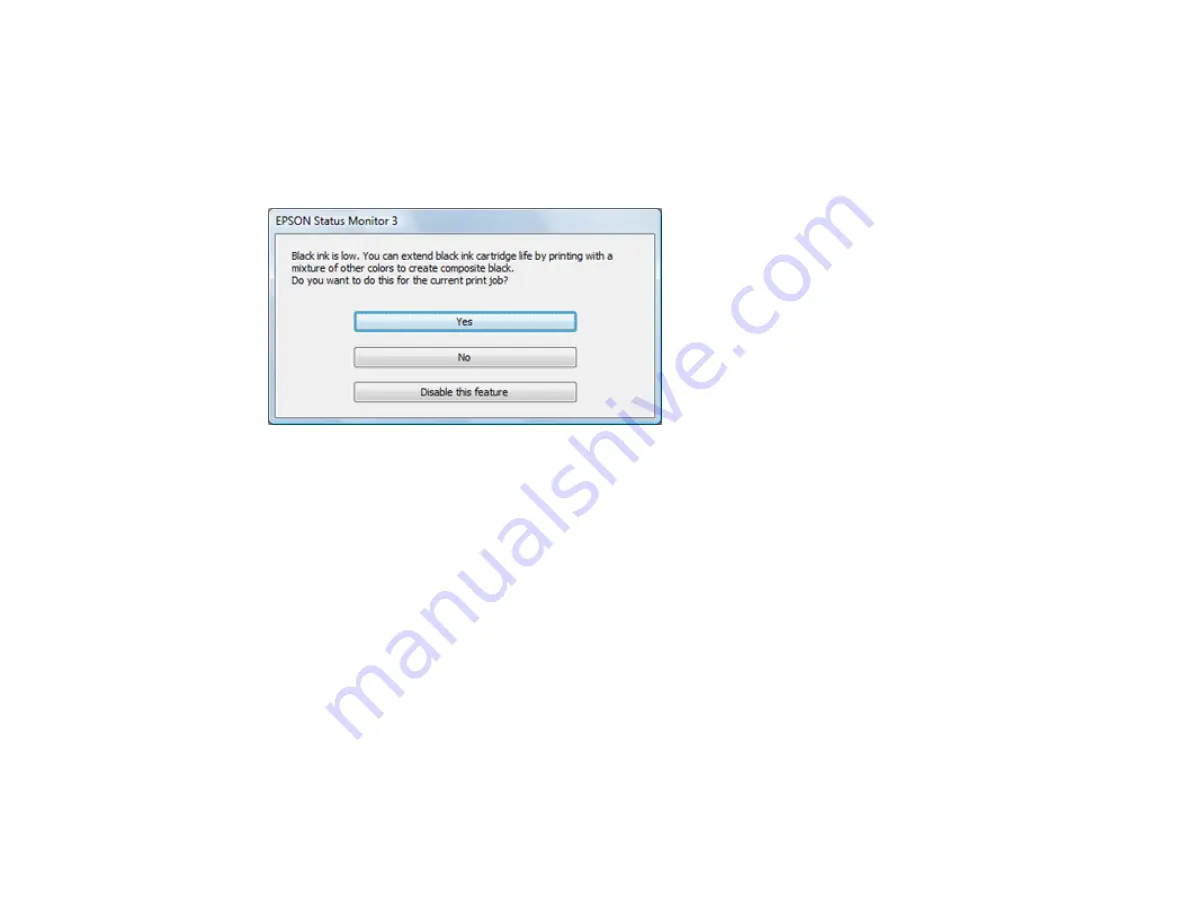
171
16. Click
to print your document.
Parent topic:
Printing with Black Ink and Expended Color Cartridges
Conserving Low Black Ink with Windows
The following window appears when black ink runs low and there is more color ink.
Note:
The window appears only when you have selected
Plain Paper/Bright White Paper
or
Letterhead
as the paper type setting, and depends on other selected print settings. To use this feature,
Epson Status Monitor must be enabled.
• Click
Yes
to use a mixture of color inks to create black, or
No
to continue using the remaining black ink
for the document you are printing.
• Click
Disable this feature
to continue using the remaining black ink.
Note:
If you disable this feature, it remains disabled until you install a new black ink cartridge.
Parent topic:
Replacing Ink Cartridges and Maintenance Boxes
Related references
Содержание C11CK61201
Страница 1: ...XP 5200 User s Guide ...
Страница 2: ......
Страница 11: ...11 XP 5200 User s Guide Welcome to the XP 5200 User s Guide For a printable PDF copy of this guide click here ...
Страница 14: ...14 Product Parts Inside 1 Document cover 2 Scanner glass 3 Control panel 4 Front cover ...
Страница 99: ...99 10 Select the Layout tab 11 Select the orientation of your document as the Orientation setting ...
Страница 124: ...124 You see an Epson Scan 2 window like this ...
Страница 126: ...126 You see an Epson Scan 2 window like this ...
Страница 140: ...140 You see a screen like this 2 Click the Save Settings tab ...
Страница 145: ...145 You see this window ...