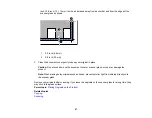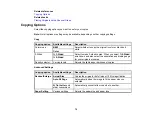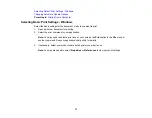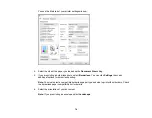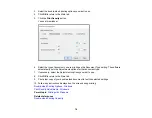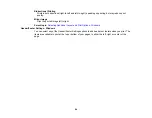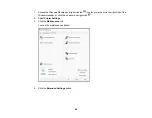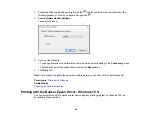81
• Select
Custom
and click the
Advanced
button to manually adjust the color correction settings or
turn off color management in your printer software.
• Select
Image Options
to access additional settings for improving printed images.
Note:
You can also select
Color Universal Print
settings.
3.
To add the following features, click the
Watermark Features
button:
•
Anti-Copy Pattern
: adds a watermark that only appears when your printout is copied
•
Watermark
: adds a visible watermark to your printout
•
Header/Footer
: adds information such as the date and time to the top or bottom of your printout
Note:
Click the
Settings
button to customize the text and location of the header or footer.
4.
Select any of the Additional Settings options to customize your print.
Custom Color Correction Options - Windows
Image Options and Additional Settings - Windows
Header/Footer Settings - Windows
Parent topic:
Related tasks
Selecting Basic Print Settings - Windows
Printing Your Document or Photo - Windows
Содержание C11CK61201
Страница 1: ...XP 5200 User s Guide ...
Страница 2: ......
Страница 11: ...11 XP 5200 User s Guide Welcome to the XP 5200 User s Guide For a printable PDF copy of this guide click here ...
Страница 14: ...14 Product Parts Inside 1 Document cover 2 Scanner glass 3 Control panel 4 Front cover ...
Страница 99: ...99 10 Select the Layout tab 11 Select the orientation of your document as the Orientation setting ...
Страница 124: ...124 You see an Epson Scan 2 window like this ...
Страница 126: ...126 You see an Epson Scan 2 window like this ...
Страница 140: ...140 You see a screen like this 2 Click the Save Settings tab ...
Страница 145: ...145 You see this window ...