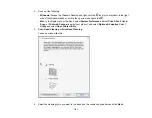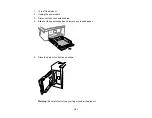195
4.
Moisten a cotton swab with the water and detergent mixture and squeeze out any excess moisture.
Use it to lightly wipe ink off the translucent film.
Caution:
Do not press too hard on the film or you may dislocate the anchor springs and damage the
product. Do not touch the ink that has adhered inside the product.
5.
Use a new, dry cotton swab to dry the translucent film.
Note:
Do not leave any fibers on the translucent film. To prevent the smear from spreading,
frequently replace the cotton swab with a new one.
6.
Repeat steps 4 and 5 as necessary to clean all ink smears.
7.
Visually inspect the film to make sure there are no smears.
8.
When the translucent film is dry, close the scanner unit.
Note:
The scanner unit is designed to close slowly to avoid catching fingers in the printer. There may
be some resistance when closing the scanner unit.
Parent topic:
Cleaning and Transporting Your Product
Related tasks
Aligning the Print Head Using the Product Control Panel
Cleaning the Paper Guide
Содержание C11CK61201
Страница 1: ...XP 5200 User s Guide ...
Страница 2: ......
Страница 11: ...11 XP 5200 User s Guide Welcome to the XP 5200 User s Guide For a printable PDF copy of this guide click here ...
Страница 14: ...14 Product Parts Inside 1 Document cover 2 Scanner glass 3 Control panel 4 Front cover ...
Страница 99: ...99 10 Select the Layout tab 11 Select the orientation of your document as the Orientation setting ...
Страница 124: ...124 You see an Epson Scan 2 window like this ...
Страница 126: ...126 You see an Epson Scan 2 window like this ...
Страница 140: ...140 You see a screen like this 2 Click the Save Settings tab ...
Страница 145: ...145 You see this window ...