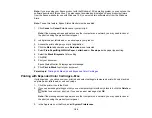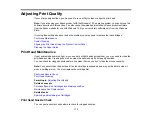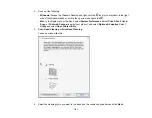175
Print head needs Power Cleaning
6.
Do one of the following:
• If there are no gaps, select
O
.
• If there are gaps or the pattern is faint, select
X
and continue. Follow the instructions on the screen
to clean the print head.
• If most lines are missing or not printed, most of the nozzles are clogged. Select
O
and then run a
Power Cleaning. See the link below.
7.
Follow the instructions on the screen to clean the print head, check the nozzles, and repeat the
process as necessary.
Caution:
Never turn off the product or open the scanner unit during a cleaning cycle or you may not
be able to print.
If you don’t see any improvement after cleaning the print head up to 3 times, turn the product off and wait
at least 12 hours. Then run a nozzle check, and try cleaning the print head if necessary. If quality still
does not improve, run a Power Cleaning.
Parent topic:
Related tasks
Cleaning the Print Head Using the Product Control Panel
Power Cleaning Using the Product Control Panel
Loading Paper in the Cassette
Checking the Nozzles Using a Computer Utility
You can check the print head nozzles using a utility on your Windows or Mac computer.
1.
Load a few sheets of plain paper in the product.
Содержание C11CK61201
Страница 1: ...XP 5200 User s Guide ...
Страница 2: ......
Страница 11: ...11 XP 5200 User s Guide Welcome to the XP 5200 User s Guide For a printable PDF copy of this guide click here ...
Страница 14: ...14 Product Parts Inside 1 Document cover 2 Scanner glass 3 Control panel 4 Front cover ...
Страница 99: ...99 10 Select the Layout tab 11 Select the orientation of your document as the Orientation setting ...
Страница 124: ...124 You see an Epson Scan 2 window like this ...
Страница 126: ...126 You see an Epson Scan 2 window like this ...
Страница 140: ...140 You see a screen like this 2 Click the Save Settings tab ...
Страница 145: ...145 You see this window ...