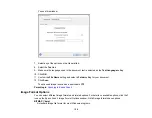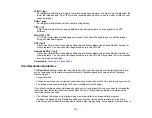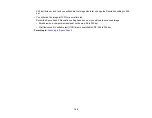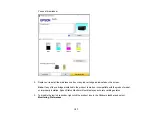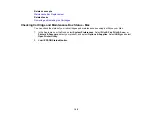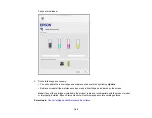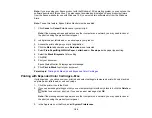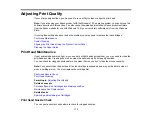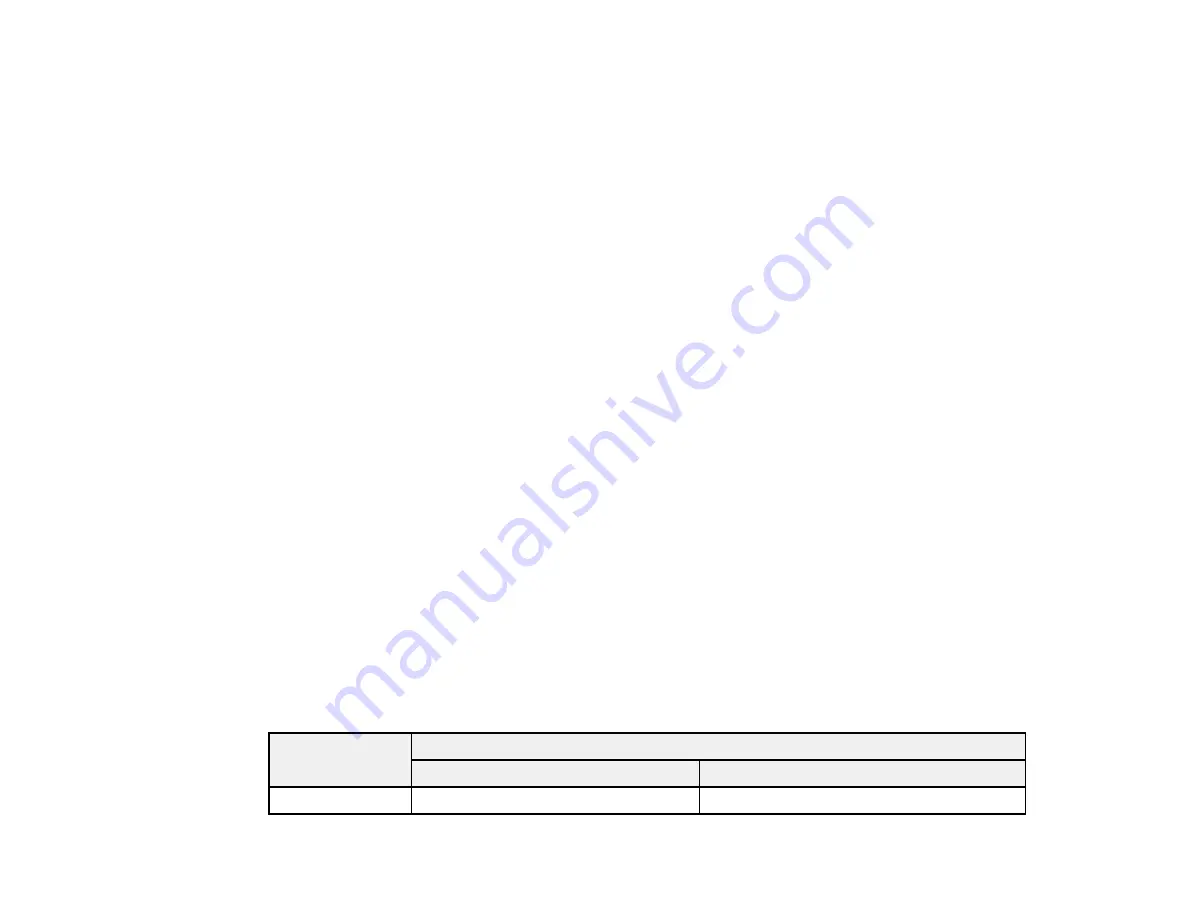
161
Related concepts
Related tasks
Removing and Installing Ink Cartridges
Purchase Epson Ink Cartridges and Maintenance Box
You can purchase genuine Epson ink, maintenance boxes, and paper at
(U.S. sales) or
(Canadian sales). You can also purchase supplies from an Epson authorized reseller. To find
the nearest one, call 800-GO-EPSON (800-463-7766) in the U.S. or 800-807-7766 in Canada.
Note:
Your printer is designed to work only with genuine Epson-brand ink cartridges. Other brands of ink
cartridges and ink supplies are not compatible and, even if described as compatible, may not function
properly or at all. Epson periodically provides firmware updates to address issues of security,
performance, minor bug fixes and ensure the printer functions as designed. These updates may affect
the functionality of third-party ink. Non-Epson branded or altered Epson cartridges that functioned prior
to a firmware update may not continue to function.
The included initial cartridges are designed for reliable printer setup and cannot be used as replacement
cartridges or resold. After setup, the remaining ink is available for printing. Yields are based on ISO
24711 in default mode, printing continuously. Yields vary due to print images, settings, and
temperatures. Printing infrequently or primarily with one color reduces yields. All cartridges must be
installed with ink for printing and printer maintenance. For print quality, some ink remains in replaced
cartridges.
Ink Cartridge and Maintenance Box Part Numbers
Parent topic:
Replacing Ink Cartridges and Maintenance Boxes
Ink Cartridge and Maintenance Box Part Numbers
Use these part numbers when you order or purchase a new maintenance box or ink cartridges.
Maintenance box part number: C9344
Note:
For best printing results, use up a cartridge within 6 months of opening the package.
Ink color
Part number
Standard-capacity
High-capacity
Black
222120
222XL120
Содержание C11CK61201
Страница 1: ...XP 5200 User s Guide ...
Страница 2: ......
Страница 11: ...11 XP 5200 User s Guide Welcome to the XP 5200 User s Guide For a printable PDF copy of this guide click here ...
Страница 14: ...14 Product Parts Inside 1 Document cover 2 Scanner glass 3 Control panel 4 Front cover ...
Страница 99: ...99 10 Select the Layout tab 11 Select the orientation of your document as the Orientation setting ...
Страница 124: ...124 You see an Epson Scan 2 window like this ...
Страница 126: ...126 You see an Epson Scan 2 window like this ...
Страница 140: ...140 You see a screen like this 2 Click the Save Settings tab ...
Страница 145: ...145 You see this window ...