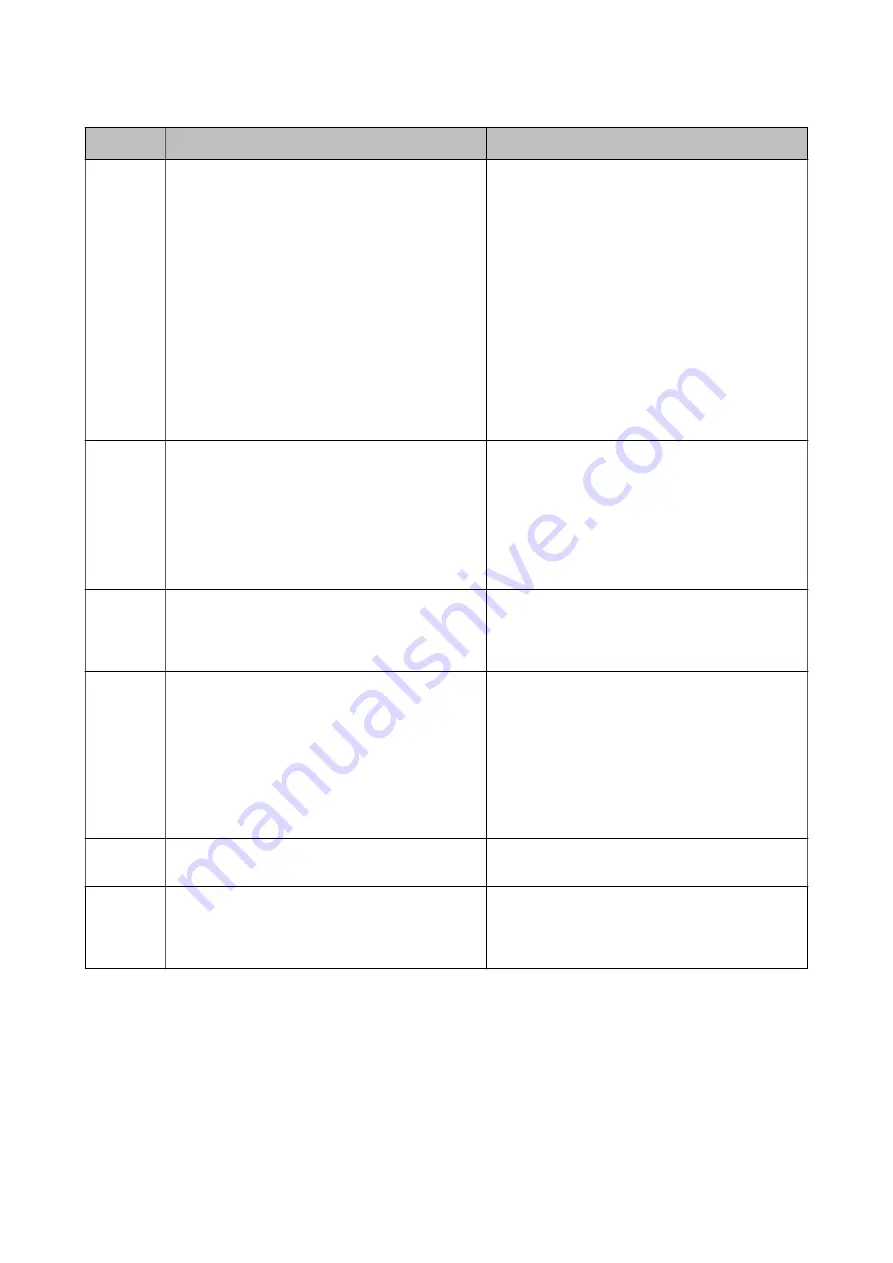
Code
Problem
Solution
413
A communication error has occurred.
❏
Select
Settings
>
General Settings
>
Network
Settings
>
Advanced
>
Email Server
>
Server
Settings
to check the email server settings. You
can check the cause of the error by running
connection check.
❏
The authentication method of the settings and
the email server may not match. When you select
Off
as the authentication method, make sure the
authentication method of the email server is set
to None.
❏
Print a network connection report to check if the
printer is connected to the network.
If the problem cannot be cleared, contact your
printer administrator.
421
A DNS error has occurred.
❏
Select
Settings
>
General Settings
>
Network
Settings
>
Advanced
>
TCP/IP
, and then check
the DNS settings.
❏
Check the DNS settings for the server, the
computer, or the access point.
❏
If the problem cannot be cleared, contact your
printer administrator.
422
An authentication error has occurred.
Select
Settings
>
General Settings
>
Fax Settings
>
Receive Settings
>
Save/Forward Settings
, and
then check the settings of the folder selected in
Destination
.
423
A communication error has occurred.
❏
Print a network connection report to check if the
printer is connected to the network.
❏
Select
Settings
>
General Settings
>
Fax
Settings
>
Receive Settings
>
Save/Forward
Settings
, and then check the settings of the
folder selected in
Destination
.
❏
If the problem cannot be cleared, contact your
printer administrator.
425
There is not enough storage space available in the
forwarding destination folder.
Increase the storage space in the forwarding
destination folder.
428
The destination was wrong or the destination does
not exist.
Select
Settings
>
General Settings
>
Fax Settings
>
Receive Settings
>
Save/Forward Settings
, and
then check the settings of the folder selected in
Destination
.
Related Information
&
&
“Printing Using a Network Service” on page 188
&
“Available Paper and Capacities” on page 26
User's Guide
Solving Problems
195
Содержание C11CG69401
Страница 1: ...User s Guide NPD5896 02 EN ...
















































