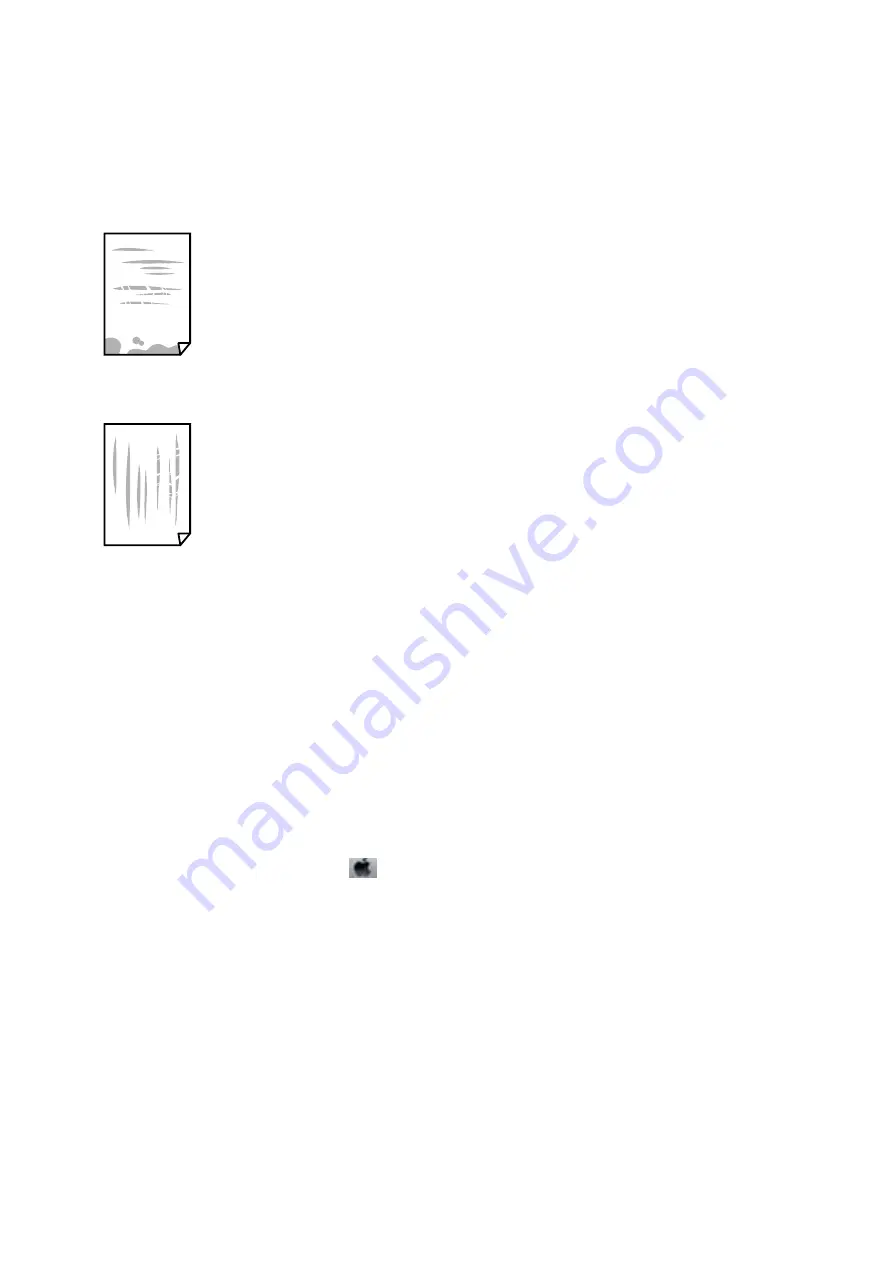
Paper Is Smeared or Scuffed
❏
When horizontal banding appears or the top or bottom of the paper is smeared, load paper in the correct
direction and slide the edge guides to the edges of the paper.
❏
When vertical banding appears or the paper is smeared, clean the paper path.
❏
Place the paper on a flat surface to check if it is curled. If it is, flatten it.
❏
When printing on thick paper, the print head is close to the printing surface and the paper may be scuffed. In
this case, enable the reduce scuff setting. If you enable this setting, print quality may decline or printing may
slow down.
❏
Control panel
Select
Settings
>
General Settings
>
Printer Settings
from the home screen, and then enable
Thick Paper
.
❏
Windows
Click
Extended Settings
on the printer driver's
Maintenance
tab, and then select
Thick Paper and
Envelopes
.
If the paper is still scuffed after selecting the
Thick Paper and Envelopes
setting, select
Short Grain Paper
in
the
Extended Settings
window of the printer driver.
❏
Mac OS
Select
System Preferences
from the
menu >
Printers & Scanners
(or
Print & Scan
,
Print & Fax
), and
then select the printer. Click
Options & Supplies
>
Options
(or
Driver
). Select
On
as the
Thick paper and
envelopes
setting.
❏
When performing manual 2-sided printing, make sure that the ink is completely dry before reloading the paper.
Related Information
&
“Loading Paper in the Paper Cassette” on page 31
&
“Loading Paper in the Rear Paper Feed” on page 33
&
“Cleaning the Paper Path for Ink Smears” on page 175
User's Guide
Solving Problems
209
Содержание C11CG69401
Страница 1: ...User s Guide NPD5896 02 EN ...






























