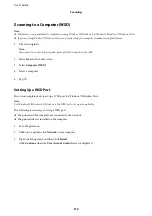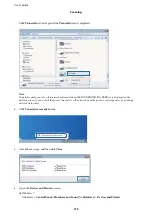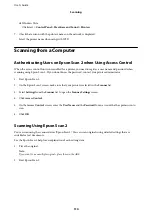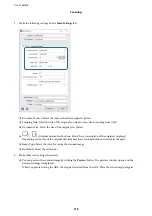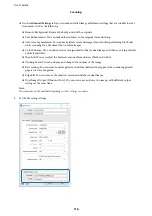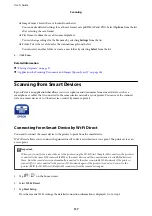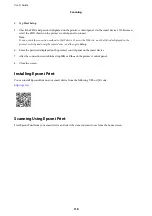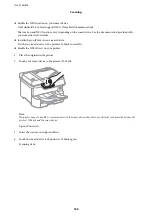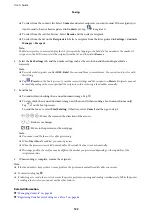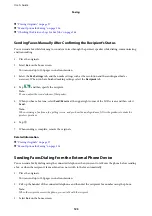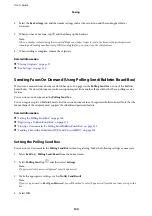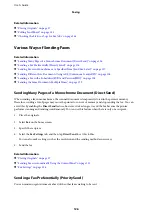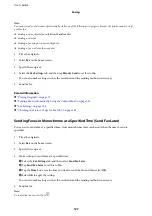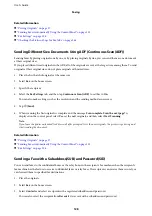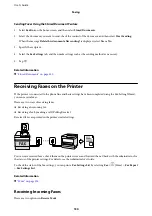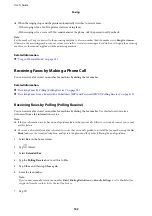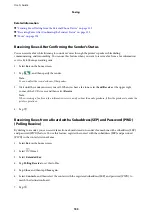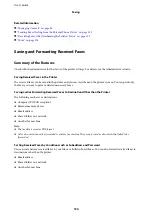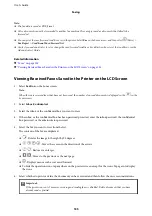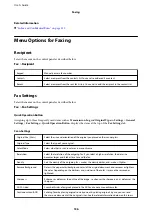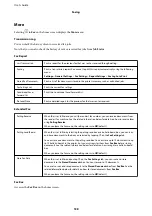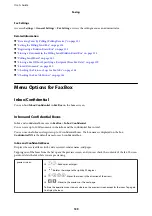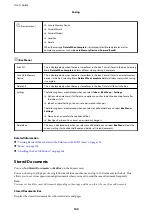Related Information
&
“Placing Originals” on page 37
&
“Polling Send/Board” on page 141
&
“Checking the Status or Logs for Fax Jobs” on page 144
Various Ways of Sending Faxes
Related Information
&
“Sending Many Pages of a Monochrome Document (Direct Send)” on page 126
&
“Sending a Fax Preferentially (Priority Send)” on page 126
&
“Sending Faxes in Monochrome at a Specified Time (Send Fax Later)” on page 127
&
“Sending Different Size Documents Using ADF (Continuous Scan(ADF))” on page 128
&
“Sending a Fax with a Subaddress(SUB) and Password(SID)” on page 128
&
“Sending the Same Documents Multiple Times” on page 129
Sending Many Pages of a Monochrome Document (Direct Send)
When sending a fax in monochrome, the scanned document is temporarily stored in the printer's memory.
Therefore, sending a lot of pages may cause the printer to run out of memory and stop sending the fax. You can
avoid this by enabling the
Direct Send
feature, however, it takes longer to send the fax because the printer
performs scanning and sending simultaneously. You can use this feature when there is only one recipient.
1.
Place the originals.
2.
Select
Fax
on the home screen.
3.
Specify the recipient.
4.
Select the
Fax Settings
tab, and then tap
Direct Send
to set this to
On
.
You can also make settings such as the resolution and the sending method as necessary.
5.
Send the fax.
Related Information
&
“Placing Originals” on page 37
&
“Sending Faxes Automatically Using the Control Panel” on page 121
&
Sending a Fax Preferentially (Priority Send)
You can send an urgent document ahead of the other faxes waiting to be sent.
User's Guide
Faxing
126
Содержание C11CG69401
Страница 1: ...User s Guide NPD5896 02 EN ...