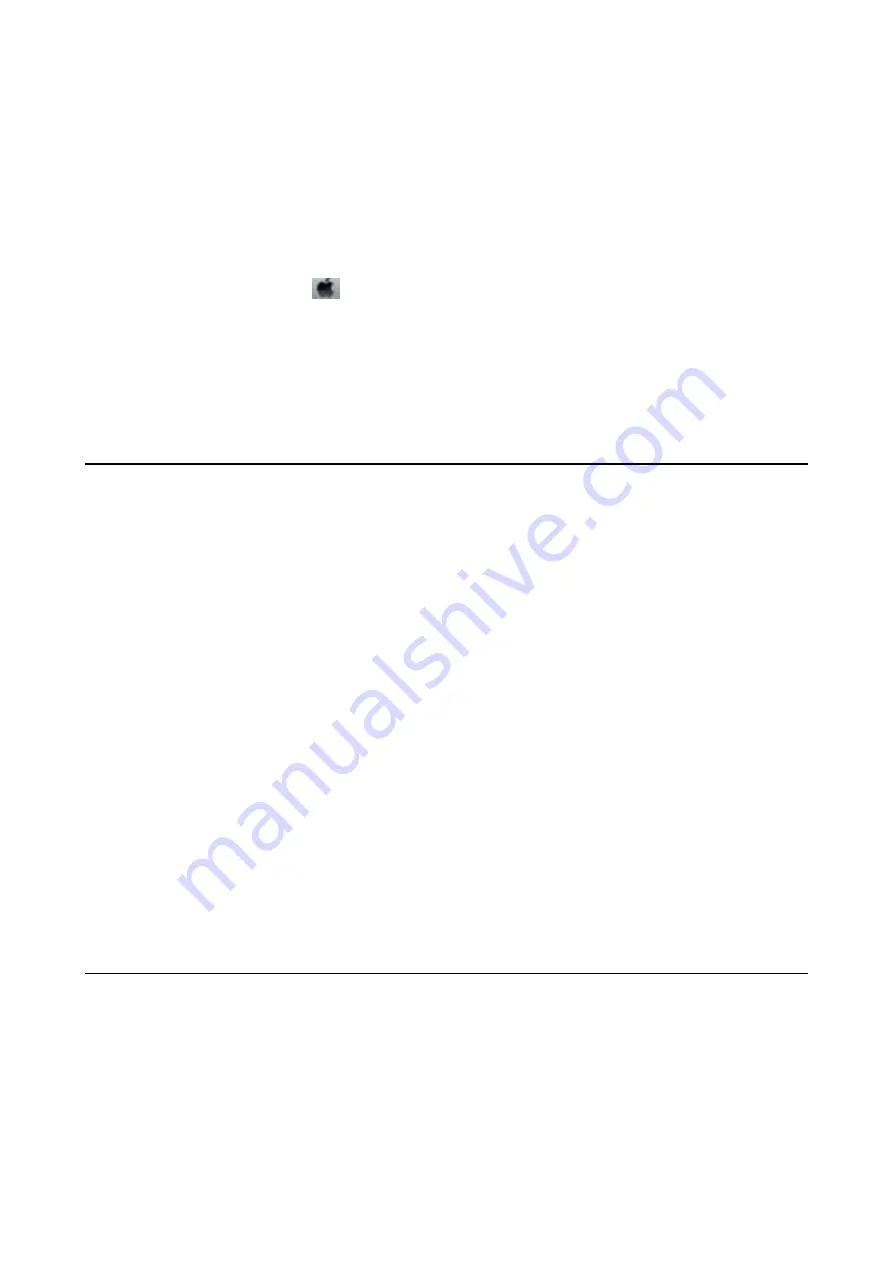
❏
Windows 8.1/Windows 8
Enter the application name in the search charm, and then select the displayed icon.
❏
Windows 7/Windows Vista/Windows XP
Click the start button, and select
All Programs
(or
Programs
) >
Epson Software
>
FAX Utility
.
Starting on Mac OS
Select
System Preferences
from the
menu >
Printers & Scanners
(or
Print & Scan
,
Print & Fax
), and then
select the printer (FAX). Click
Options & Supplies
>
Utility
>
Open Printer Utility
.
Related Information
&
“Receiving Faxes on a Computer” on page 150
&
“Installing the Latest Applications” on page 185
Application for Sending Faxes (PC-FAX Driver)
PC-FAX driver is an application that allows you to send a document created on a separate application as a fax
directly from the computer. PC-FAX driver is installed when you install FAX Utility. See the application's help for
details.
Note:
❏
Windows Server operating systems are not supported.
❏
The operation differs depending on the application you used to create the document. See the application's help for details.
Accessing from Windows
In the application, select
or
Print Setup
from the
File
menu. Select your printer (FAX), and then click
Preferences
or
Properties
.
Accessing from Mac OS
In the application, select
from the
File
menu. Select your printer (FAX) as the
Printer
setting, and then select
Fax Settings
or
Recipient Settings
from the pop-up menu.
Related Information
&
“Sending a Fax from a Computer” on page 146
&
“Application for Configuring Fax Operations and Sending Faxes (FAX Utility)” on page 183
Application for Printing Web Pages (E-Web Print)
E-Web Print is an application that allows you to easily print web pages with various layouts. See the application's
help for details. You can access the help from the
E-Web Print
menu on the
E-Web Print
tool bar.
Note:
❏
Windows Server operating systems are not supported.
❏
Check for supported browsers and the latest version from the download site.
User's Guide
Network Service and Software Information
184
Содержание C11CG69401
Страница 1: ...User s Guide NPD5896 02 EN ...






























