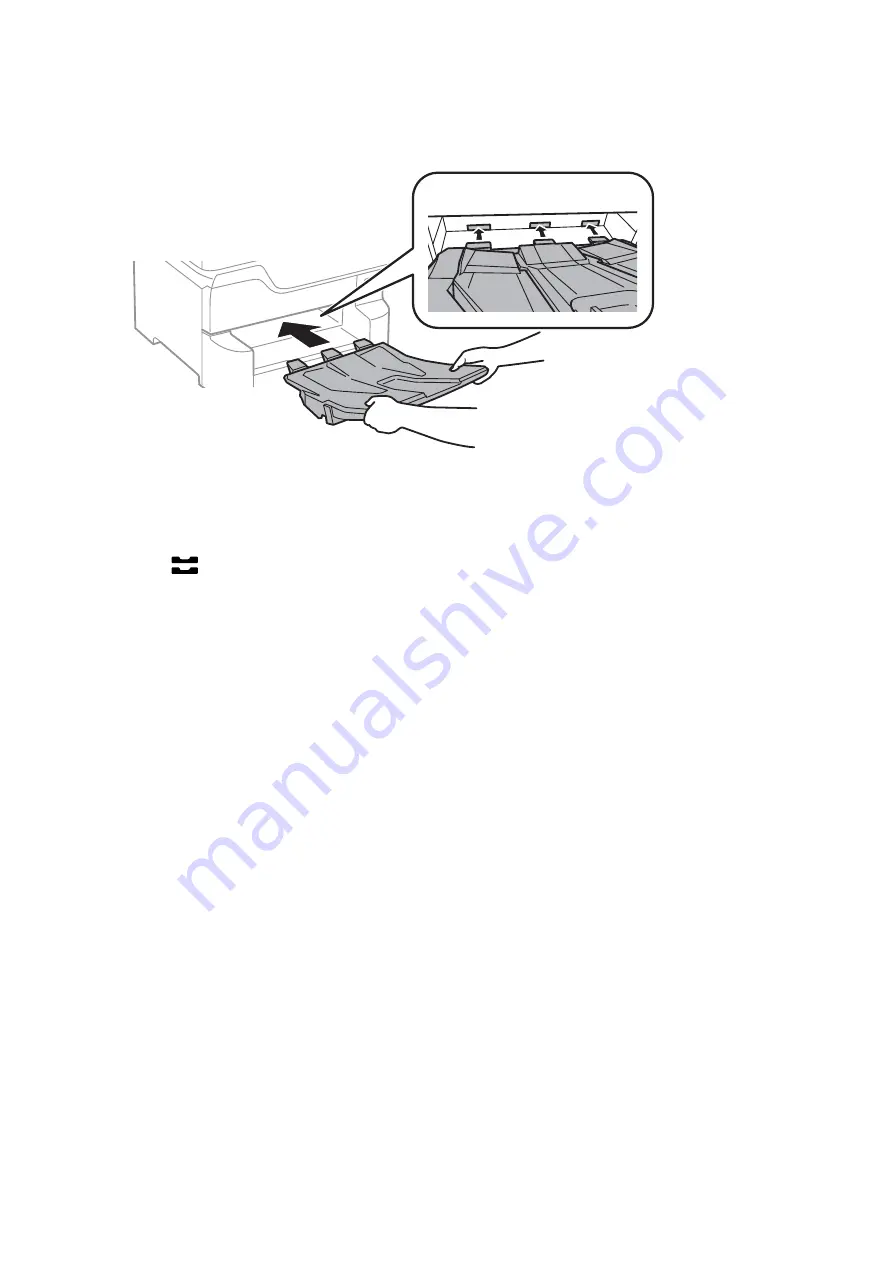
14. Insert the output tray.
15. Reconnect the power cord and any other cables, and then plug in the printer.
16. Turn on the printer by pressing the
P
button.
17. Press the
button, and check that the optional cassette unit that you installed is displayed on the
Paper
Setting
screen.
Note:
When uninstalling the optional paper cassette unit, turn off the printer, unplug the power cord, disconnect any cables,
and then perform the installation procedure in reverse.
Proceed with the printer driver settings.
Related Information
&
“Optional Paper Cassette Unit Code” on page 240
&
“Installing the Optional Cabinet” on page 236
Setting the Optional Paper Cassette Unit in the Printer Driver
To use the installed optional paper cassette unit, the printer driver needs to acquire the necessary information.
Setting the Optional Paper Cassette Unit in the Printer Driver - Windows
Note:
Log on to your computer as an administrator.
1.
Open the
Optional Settings
tab from the printer properties.
❏
Windows 10/Windows Server 2016
Right-click on the start button, or press and hold it and then select
Control Panel
>
View devices and
printers
in
Hardware and Sound
. Right-click on your printer, or press and hold it, select
Printer
properties
, and then click the
Optional Settings
tab.
User's Guide
Appendix
245
Содержание C11CG69401
Страница 1: ...User s Guide NPD5896 02 EN ...
























