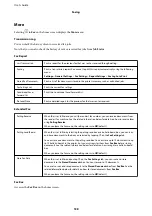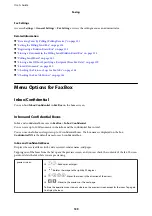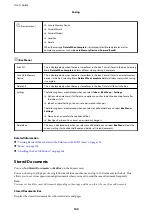Saving Incoming Faxes on a Computer
You can make settings to save incoming faxes on a computer by using the FAX Utility. Install the FAX Utility on
the computer in advance.
For details, see Basic Operations in the FAX Utility help (displayed on the main window). If the password entry
screen is displayed on the computer screen while you are making settings, enter the password. If you do not know
the password, contact your administrator.
Note:
You can receive faxes on a computer and print from the printer at the same time. Contact your administrator for details on
the printer settings status. For details, see the Administrator's Guide.
Related Information
&
“Application for Configuring Fax Operations and Sending Faxes (FAX Utility)” on page 183
Canceling the Feature that Saves Incoming Faxes to the Computer
You can cancel saving faxes to the computer by using the FAX Utility.
For details, see Basic Operations in the FAX Utility help (displayed on the main window).
Note:
❏
If there are any faxes that have not been saved to the computer, you cannot cancel the feature that saves faxes on the
computer.
❏
You cannot change settings that have been locked by your administrator.
❏
You can also change the settings on the printer. Contact your administrator for information on canceling settings to save
received faxes on the computer. For details, see the Administrator's Guide.
Related Information
&
“Application for Configuring Fax Operations and Sending Faxes (FAX Utility)” on page 183
Checking for New Faxes (Windows)
By setting up a computer to save faxes received by the printer, you can check the processing status of received faxes,
and whether or not there are any new faxes using the fax icon on the Windows task bar. By setting up the computer
to display a notification when new faxes are received, a notification screen pops up near the Windows system tray,
and you can check the new faxes.
Note:
❏
Received fax data saved to the computer is removed from the printer's memory.
❏
You need Adobe Reader to view the received faxes because they are saved as PDF files.
Using the Fax Icon on the Task Bar (Windows)
You can check for new faxes and the operation status by using the fax icon displayed on the Windows taskbar.
1.
Check the icon.
❏
: Standing by.
User's Guide
Faxing
151
Содержание C11CG69401
Страница 1: ...User s Guide NPD5896 02 EN ...