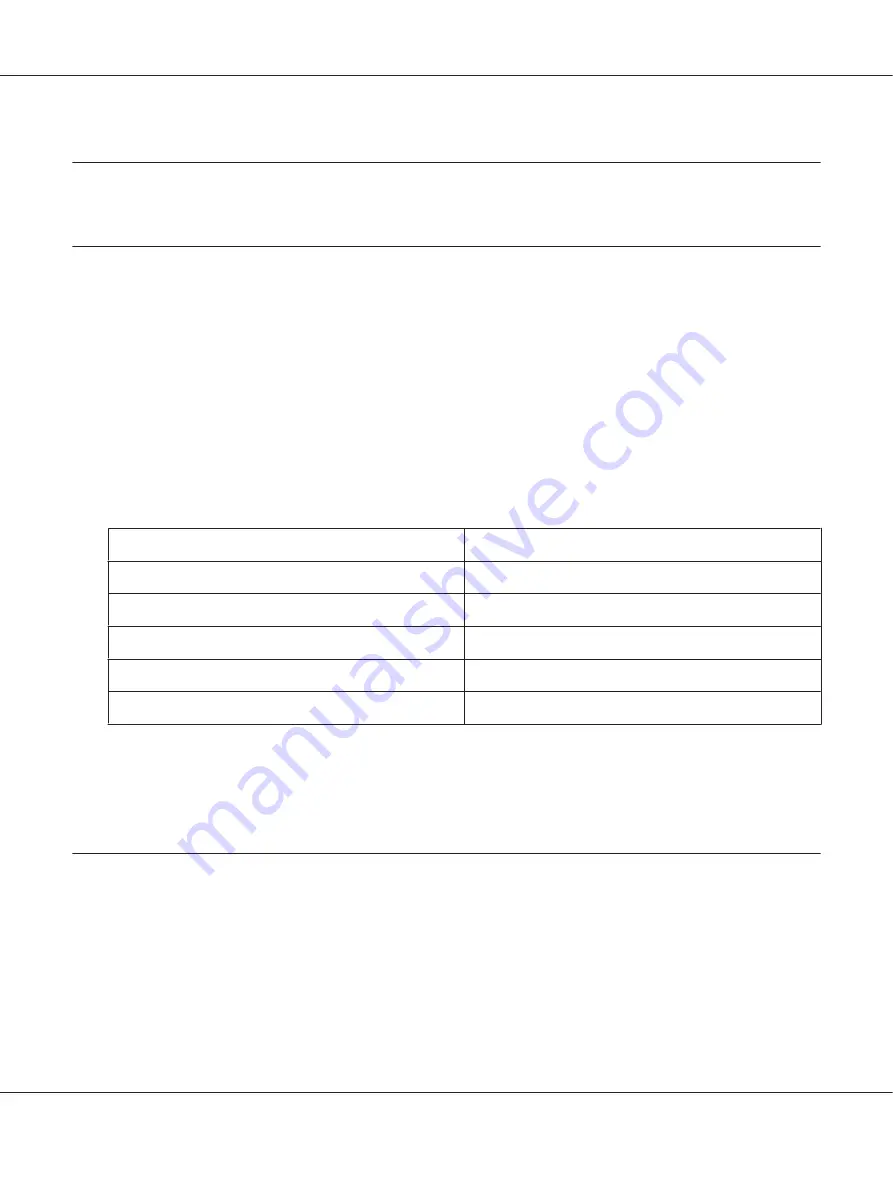
Chapter 7
Scanning
Scanning Overview
Note:
If the
Service Lock
setting for
Scan
is set to
Password Locked
, you need to enter the four digit
password to use the scan function. If the
Service Lock
setting is set to
Locked
, the scan function is
disabled and the menu is not displayed on the LCD panel. For more information, see “Service Lock” on
page 302.
You can use your printer to turn pictures and text into editable images on your computer.
The resolution setting for scanning depends on the scan source type and how you plan to use the
scanned image or document on your computer. For the best results, use these recommended settings.
Scan Source Type
Resolution
Documents
300 dpi black-and-white or 200 dpi grayscale or color
Documents of poor quality or that contain small text
400 dpi black-and-white or 300 dpi grayscale
Photographs and pictures
100-200 dpi color or 200 dpi grayscale
Images for an inkjet printer
150-300 dpi
Images for a high-resolution printer
300-600 dpi
Scanning beyond these recommended resolutions may exceed the capabilities of the application. If
you require a resolution above those recommended in the above table, you should reduce the size of
the image by previewing (or pre-scanning) and cropping before scanning the image.
Scanning to a USB Connected Computer
You can connect your printer to a computer with a USB cable and use the printer as a scanner.
Using the Operator Panel
The following procedure uses Windows 7 as an example.
AL-MX200 Series User’s Guide
Scanning
183
















































