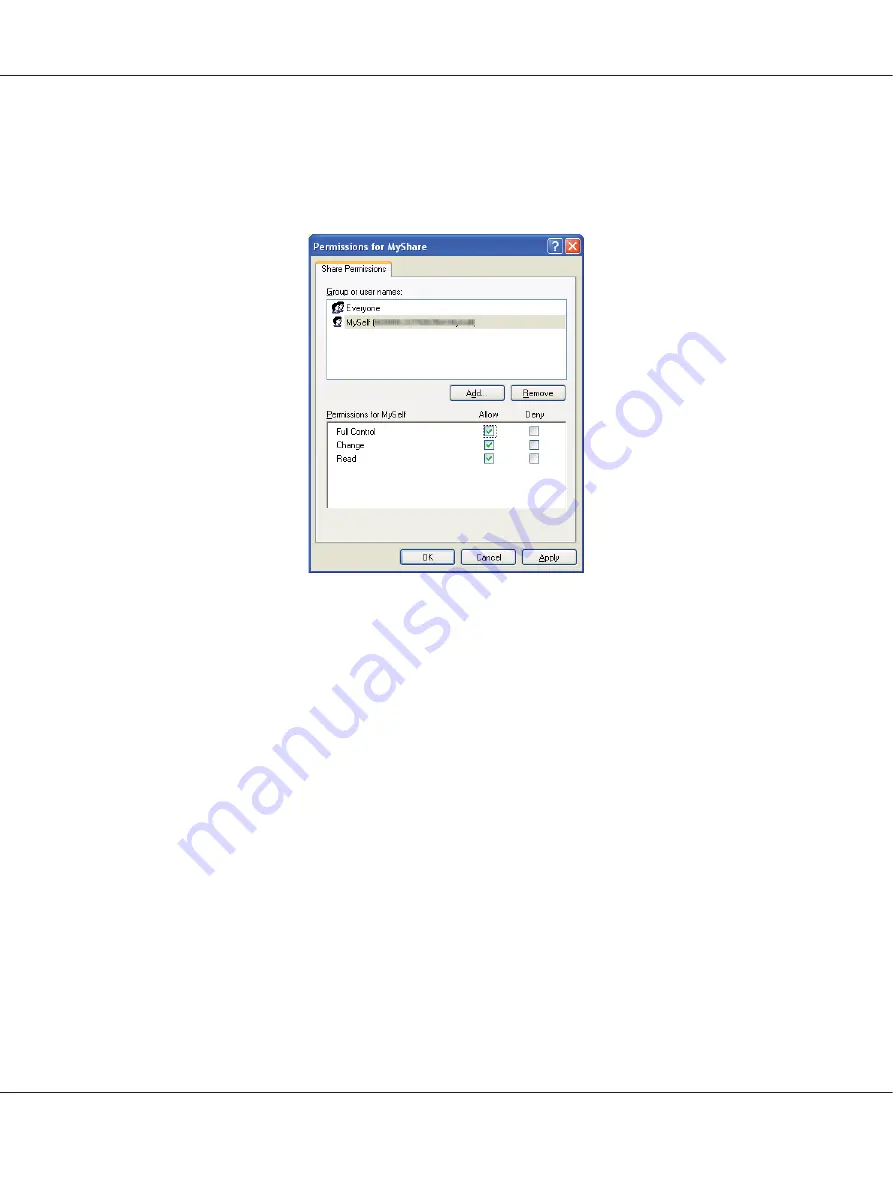
11. Click
OK
.
12. Click the user login name that you have just entered. Select the
Full Control
check box. This will
grant you permission to send the document into this folder.
13. Click
OK
.
14. Click
Apply
, and then click
OK
.
Note:
To add sub-folders, create new folders in the shared folder you have created.
Example: Folder name:
MyShare
, Second-level folder name:
MyPic
, Third-level folder name:
John
You should now see
MyShare\MyPic\John
in your directory.
When you are finished with creating the shared folder, go to “Configuring the Printer” on
page 203.
For Windows Server 2003
1. Create a folder in the desired directory on your computer (Example of folder name,
MyShare
).
2. Right-click the folder, and then select
Properties
.
3. Click the
Sharing
tab, and then select the
Share this folder
.
AL-MX200 Series User’s Guide
Scanning
197






























