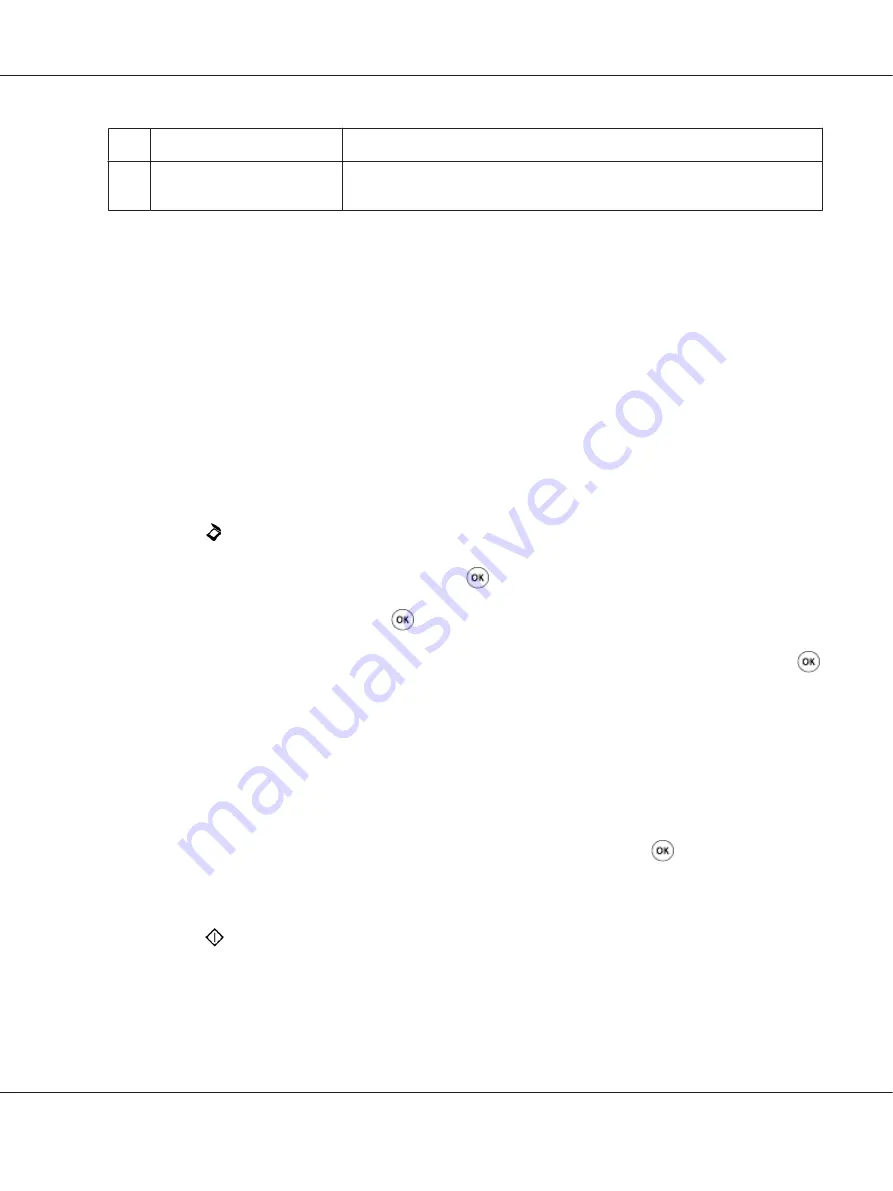
9
Confirm Login Password
Re-enter your password.
10
Port Number
Enter the port number. If you are unsure, you can enter the default value of 139
for SMB and 21 for FTP.
When you are finished with printer configuration, go to “Sending the Scanned File to the Network” on
page 210.
Sending the Scanned File to the Network
1. Load a document(s) face up on the Automatic Document Feeder (ADF) with the top edge going in
first; or place a single document face down on the document glass and close the document cover.
See Also:
❏
“Making Copies From the Automatic Document Feeder (ADF)” on page 165
❏
“Making Copies From the Document Glass” on page 163
2. Press the
(
Scan
) button.
3. Select
Scan to Network
, and then press the
button.
4. Select
Scan to
, and then press the
button.
5. Select
Computer(Network)
,
Server(FTP)
, or
Search Address Book
, and then press the
button.
Computer(Network)
: Stores scanned documents on the computer using the SMB protocol.
Server(FTP)
: Stores scanned documents on the server using the FTP protocol.
Search Address Book
: Select the server address registered in the Address Book.
6. Select a destination to store the scanned documents, and then press the
button.
7. If necessary, customize scan options.
8. Press the
(
Start
) button to send a file containing the scanned document(s).
AL-MX200 Series User’s Guide
Scanning
210






























