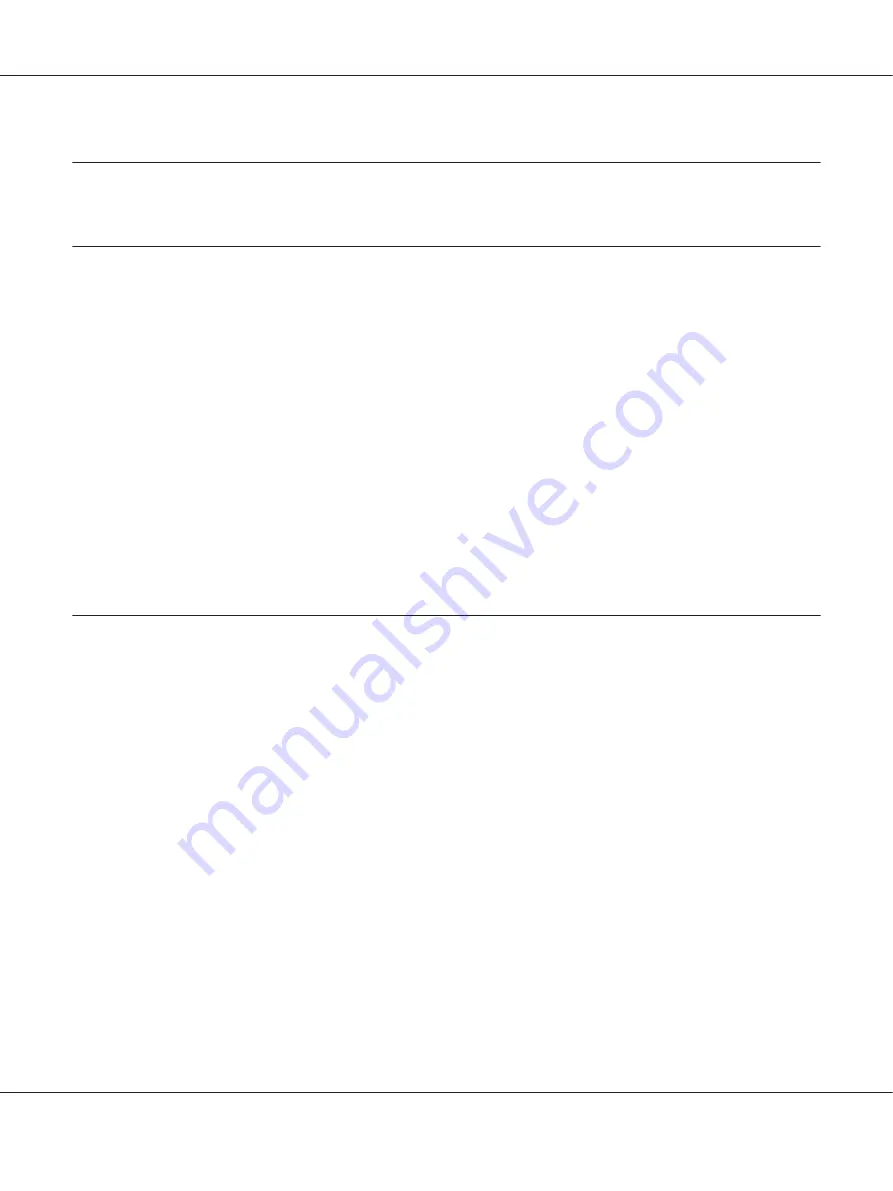
Chapter 6
Copying
Loading Paper for Copying
Note:
If the
Service Lock
setting for
Copy
is set to
Password Locked
, you need to enter the four digit
password to use the copy function. If the
Service Lock
setting is set to
Locked
, the copy function is
disabled and the menu is not displayed on the LCD panel. For more information, see “Service Lock” on
page 302.
The instructions for loading print documents are the same whether you are printing, faxing, or
copying.
See Also:
❏
“Usable Print Media” on page 119
❏
“Loading Print Media” on page 122
Preparing a Document
You can use the document glass or the Automatic Document Feeder (ADF) to load a source document
for copying, scanning and sending a fax. You can load up to 50 sheets of 64 gsm documents for one job
using the ADF or one sheet at a time using the document glass.
Important:
❏
Avoid loading documents that are smaller than 148.0
×
210.0 mm (5.83
×
8.27 inch) or larger than
215.9
×
355.6 mm (8.5
×
14 inch), different sizes or weights together, booklets, pamphlets,
transparencies, or documents having other unusual characteristics in ADF.
❏
Carbon-paper or carbon-backed paper, coated paper, onion skin or thin paper, wrinkled or creased
paper, curled or rolled paper or torn paper cannot be used in ADF.
❏
Do not use the documents with staples, paper clips or exposed to adhesives or solvent based materials
such as glue, ink and correcting fluid in ADF.
Note:
To ensure the best scan quality, especially for color or gray scale images, use the document glass instead of
the ADF.
AL-MX200 Series User’s Guide
Copying
162
















































