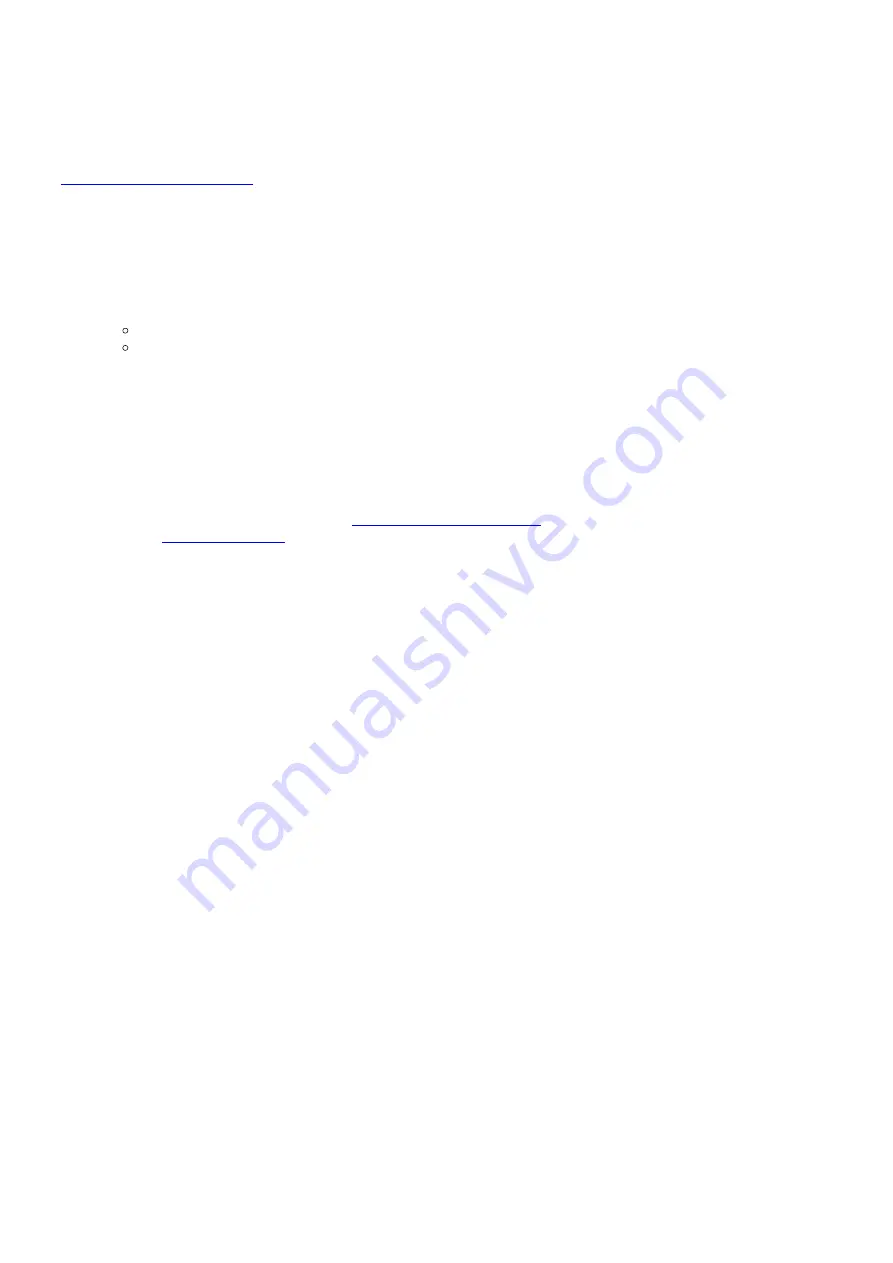
with insufficient PCI bandwidth to simultaneously capture into host computer memory and display from host computer memory
to the S/VGA, option (b) reduces the required bandwidth by approximately half.
5.2.11. PIXCI® Image Viewer - Capture - Shortcuts
A tool bar of icons provides shortcuts for accessing often used features of the PIXCI imaging board, and is an extension of the
Image Viewer - View - Shortcuts
described above. Selected shortcuts can also be activated by key clicks when the tool bar
window as the ''input focus'' (e.g. Windows has highlighted that window's title bar). The shortcuts provided are:
Switch to first buffer of frame buffer sequence (
Key HOME
).
a.
Switch to next buffer of frame buffer sequence (
Key PAGE UP
).
b.
Switch to previous buffer of frame buffer sequence (
Key PAGE DOWN
).
c.
Switch to last buffer of frame buffer sequence (
Key END
).
d.
Snap single image (
Key S
).
e.
Toggle between:
Live mode - continuously capture and display images (
Key L
), and
Unlive mode - cease continuously capturing and displaying (
Key U
).
f.
Duplicate image.
g.
Adjust palette.
h.
Zoom, scroll, and pan.
i.
Peek at numeric pixel values.
j.
Two dimensional plot of line or column of pixel values.
k.
Histogram of pixel values.
l.
Sequence acquire.
m.
Sequence display.
n.
The shortcuts may either be attached and part of
PIXCI® Image Viewer Window
, or may be detached into its own window, as set
by
Display
under
Image Viewer - View
.
5.3. Other Features
Other useful features of XCAP are associated with many, or all, of its windows.
Most windows of XCAP provide fields for numeric entry. Typically, to the right of the numeric entry field are two buttons. Left
clicking a button allows incrementing or decrementing the numeric value. Right clicking either button (or the area between
buttons), yields an options menu. The options menu typically provides the following:
Selecting the base to which integer numbers are displayed, or the format and precision to which non-integer numbers are
displayed.
i.
Changing the increment and decrement values applied when the buttons are left clicked.
ii.
Activating a ''ScrollPad'' (a miniature scroll bar which overlays the displayed number) allowing adjustment of the numeric
value with mouse clicks and drags.
iii.
Selecting units and range for display of angles, such as 0 to 360 degrees, -180 degrees to +180 degrees, 0 to 2pi radians, or
-pi to +pi radians.
iv.
Selecting units for display of temporal intervals, such as milliseconds, seconds, minutes, or hours.
v.
Selecting units for display of lengths, such as millimeters, centimeters, meters, inches, or feet.
vi.
Selecting units for display of frequencies, such as Hertz, kiloHertz, megaHertz, or the frequency's period in milliseconds or
microseconds.
vii.
Selecting units for display of memory sizes, such as bytes, kilobytes, megabytes, or gigabytes.
viii.
Selecting units for display of temperature, such as Fahrenheit, Celsius, or Kelvin.
ix.
Connecting the field to receive new content from a specified cell of the
Black Board
, or connecting the field to transmit its
content to a specified cell of the
Black Board
.
x.
Providing a larger field in which to view or enter a number.
xi.
Providing a field in which an entered mathematical expression is evaluated to a numeric value.
xii.
Editing controls such as
Cut
,
Copy
,
Paste
, and
Delete
.
xiii.
Numeric fields which only display computed results, text entry fields, and text display fields, may provide some of the above
options - accessed by right clicking the field.
Some windows of XCAP provide fields for entry of pixel colors. Typically, the color can be entered numerically, and a small color
''swatch'' appears next to the color entry field, showing the selected color. Right clicking the swatch activates a color cylinder
from which new colors may be selected by mouse clicks.
Editing of numeric and text fields follows (one of the many) Windows conventions. In brief, mouse click once or use left/right
arrow keys to position the caret - characters are inserted at the caret as typed. Double mouse click to highlight all text or single
click and drag to highlight a portion of text - a Delete or Backspace removes the highlighted text, a character replaces the
PIXCI® SV4 User's Manual
http://www.epixinc.com/manuals/pixci_sv4/index.htm
33 of 50
1/29/2016 11:23 AM
Artisan Technology Group - Quality Instrumentation ... Guaranteed | (888) 88-SOURCE | www.artisantg.com






























