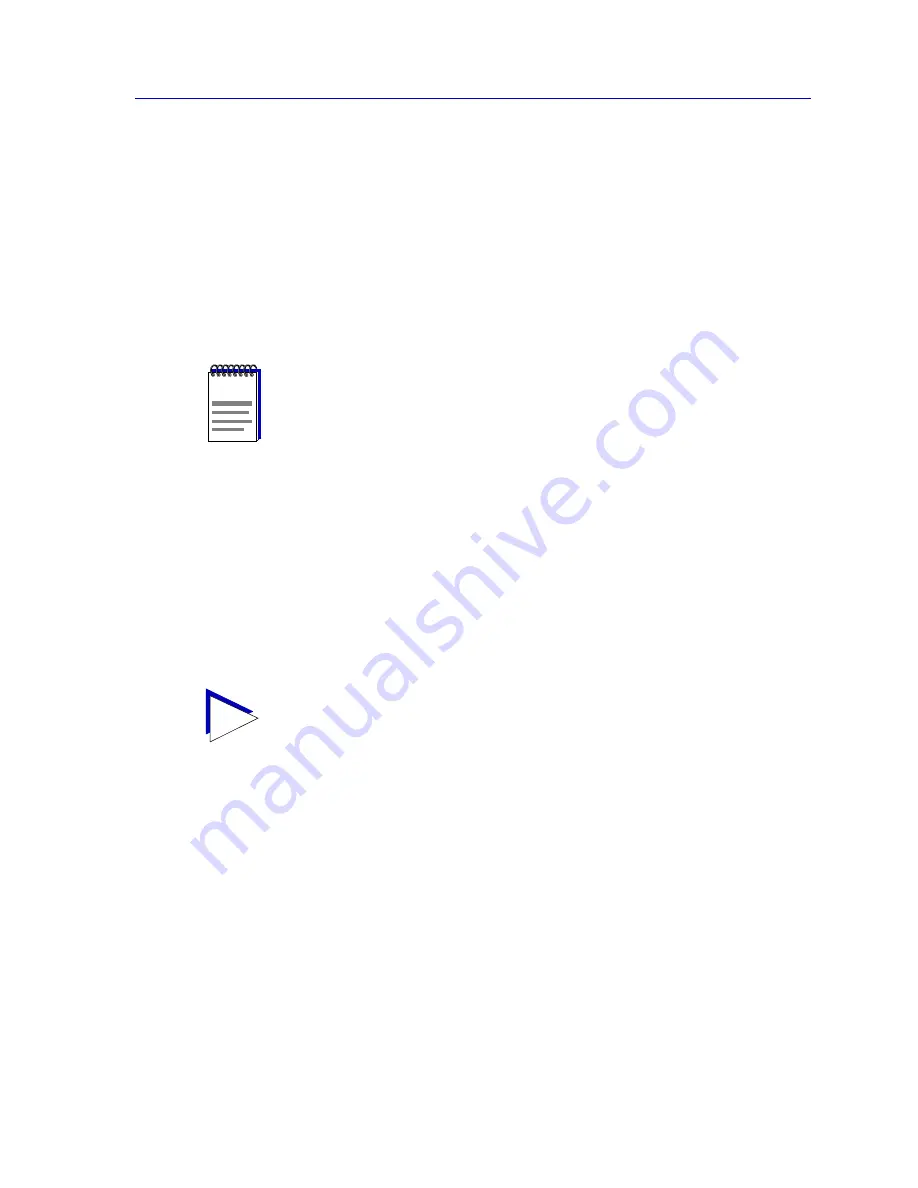
Using the Subnets Window
3-29
Discovering Nodes
2. Follow the steps outlined in
Defining and Selecting Subnets
, beginning on
page 3-7
. The procedure for defining and modifying subnet entries is the
same from this window or when configuring a discover script.
3. Click
OK
to save your subnet discovery parameters and exit the Subnet
Properties window. The name, description, address, and subnet mask of the
defined subnet opens in the Subnets window.
Deleting a Subnet Entry
1. In the Subnets window, highlight the name of the subnet(s) to be deleted, and
click
Delete
.
or
In the Subnets window, click the
right
mouse button on the subnet to be
deleted, and select
Delete
from the resulting menu.
The selected subnet entry will be deleted from the Subnets window, as well as from the
Subnets group box on the
Device
page of the Discover Properties window (see
Defining
and Selecting Subnets
,
page 3-7
, for more information).
NOTE
Deleting a subnet entry
will not
delete that subnet’s nodes from NetSight Element
Manager’s central node database.
TIP
If you delete a subnet entry from either the Subnets window or from the Subnets group box
on the Device page of the Discover Properties window, that subnet will not be included in
any automatic subnet mapping that takes place. See
Generating Submaps Automatically
in Chapter 6,
Creating Network Maps
, for more information on subnet mapping.
Содержание Netsight
Страница 1: ...User s Guide...
Страница 2: ......
Страница 12: ...Contents xii...
Страница 52: ...Overview of NetSight Element Manager 2 36 Backing Up Data Files...
Страница 82: ...Discovering Nodes 3 30 Using the Subnets Window...
Страница 130: ...List Views 4 48 List Views and Maps...
Страница 148: ...Tree Views 5 18 Tree Views and Maps...
Страница 212: ...Creating Network Maps 6 64 Managing Maps and Folders...
Страница 220: ...Node Management Overview 7 8 PING...
Страница 234: ...Batch Customization via AddTool AddImage and AddDevType A 14 Viewing the Log File...
















































