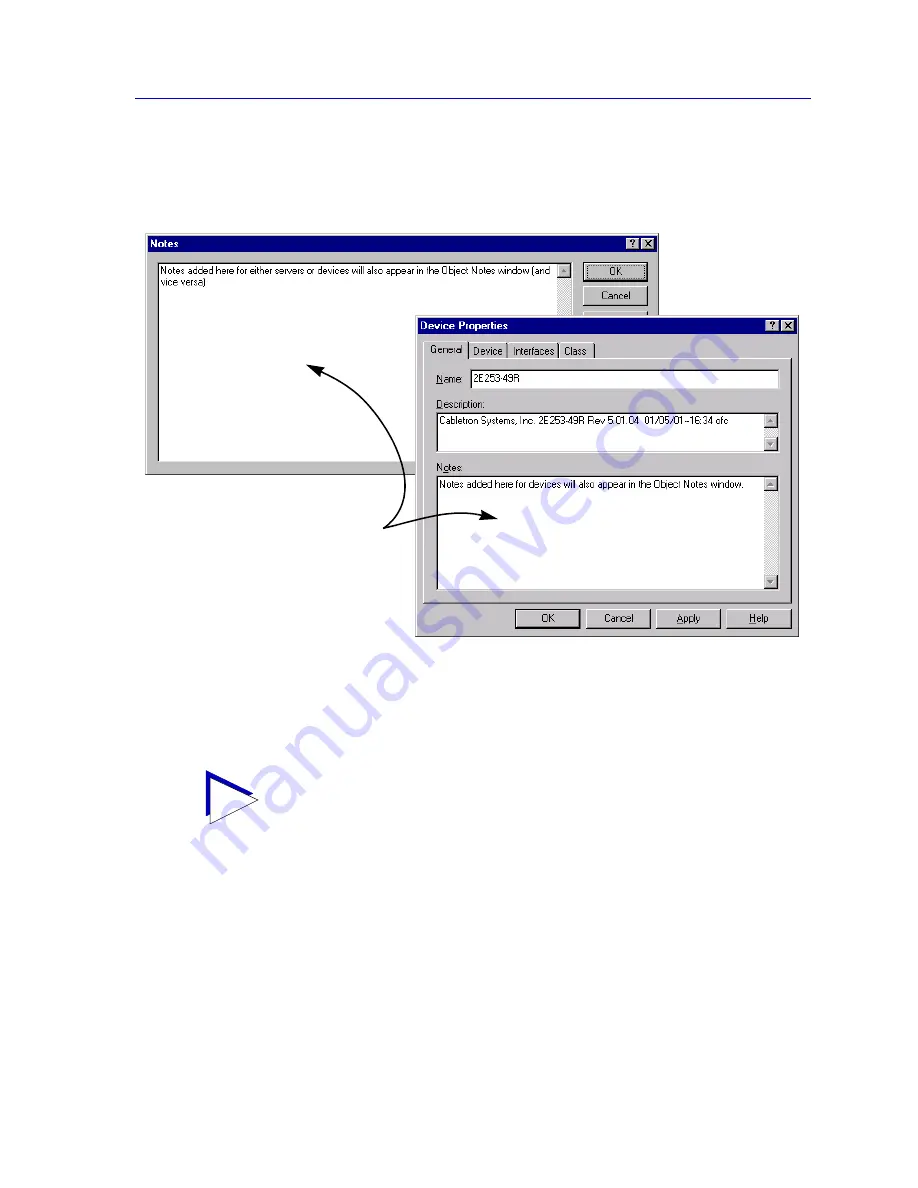
Customizing Your Map
6-41
Creating Network Maps
3. Enter the desired notes text in the
Notes
field available on the General
Properties tabbed page. As illustrated in
Figure 6-29
, text entered in this
Notes field will also be displayed in the Object Notes window, and vice versa.
Figure 6-29. Entering an Object Note via the Properties Window
4. Click
Apply
to save your changes (if applicable), then click
OK
to close the
Properties window.
TIP
When an annotated object is duplicated (either in the same map, or in other maps), the
notes will be duplicated along with the object. When copying and pasting an object of any
kind, you may want to delete or edit the notes associated with that object, to avoid
confusion. (Using the
Paste Special (No IPs)
option to duplicate device icons will remove
any attached notes along with the other descriptive information.)
You can also add an Object Note
to a device via the Properties
window.
Содержание Netsight
Страница 1: ...User s Guide...
Страница 2: ......
Страница 12: ...Contents xii...
Страница 52: ...Overview of NetSight Element Manager 2 36 Backing Up Data Files...
Страница 82: ...Discovering Nodes 3 30 Using the Subnets Window...
Страница 130: ...List Views 4 48 List Views and Maps...
Страница 148: ...Tree Views 5 18 Tree Views and Maps...
Страница 212: ...Creating Network Maps 6 64 Managing Maps and Folders...
Страница 220: ...Node Management Overview 7 8 PING...
Страница 234: ...Batch Customization via AddTool AddImage and AddDevType A 14 Viewing the Log File...






























