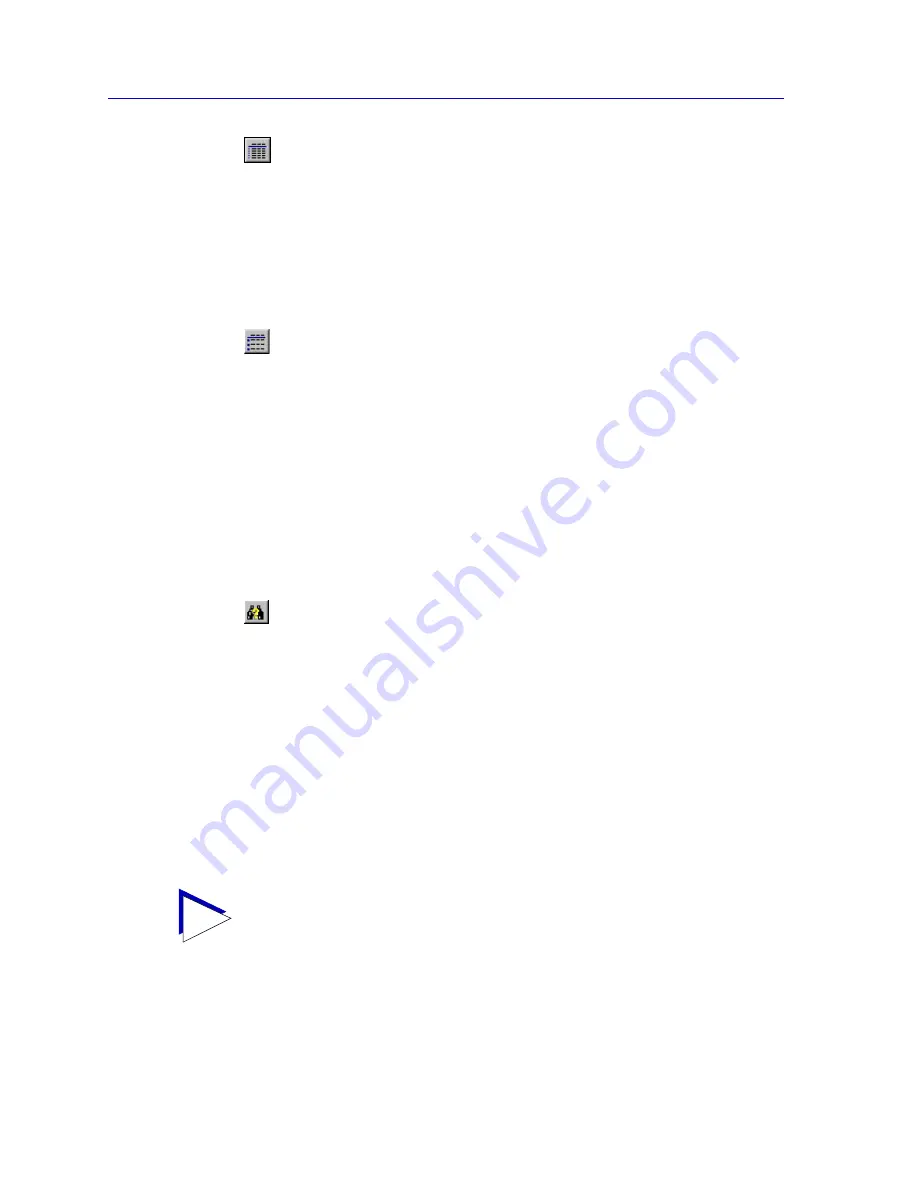
List Views
4-6
About List Views
Small Icon Detail Format
(
View—>Small Icon Detail
) Each node appears as a
line in a multicolumn format. The columns consist of
the information you have chosen to display from the
List View Properties window (or the default columns,
in the case of the All Nodes List View), in the order
you have specified there. For each displayed
information type which includes an icon, the small
(16x16 pixel) graphic will be displayed. This is the
default view format; it will be applied each time
NetSight Element Manager is launched.
Large Icon Detail Format
(
View—>Large Icon Detail
) Each node appears as a
line in a multicolumn format. The columns consist of
the information you have chosen to display from the
List View Properties window (or the default columns,
in the case of the All Nodes List View), in the order
you have specified there. For each displayed
information type which includes an icon, the large
(32x32 pixel) graphic will be displayed.
Any change made to the display format is applied to the currently selected view for the
duration of the current NetSight Element Manager session or until another View selection
is made; once NetSight Element Manager is closed and re-opened, however, all views will
revert back to the default Small Icon Detail format.
The List View toolbar also contains the Find icon:
Find
This feature allows you to search for a specific node
in a List View by any of its associated information;
see
Searching a List View
,
page 4-7
, for more
information on this feature.
Sorting Nodes
By default, List Views displayed in the Small Icon Detail and Large Icon Detail formats
described above are sorted in Logical (IP) Address order. However, these views can also
be re-sorted by the information in one or more columns. Text fields are sorted
alphabetically, numeric fields are sorted numerically, and mixed fields are sorted
alpha-numerically; Enterprise, Classes, and Topology values are sorted numerically by
assigned identifiers rather than alphabetically by group name.
Sorting is accomplished by clicking on the column heading button for the information you
wish to sort by. Clicking on the same column heading more than once alternately sorts the
selected information in ascending and descending order; clicking on more than one
column heading creates a multi-level sort. The current sort order is indicated by a number
TIP
If
Status
is selected as a sort column, the sort will update automatically as necessary.
Содержание Netsight
Страница 1: ...User s Guide...
Страница 2: ......
Страница 12: ...Contents xii...
Страница 52: ...Overview of NetSight Element Manager 2 36 Backing Up Data Files...
Страница 82: ...Discovering Nodes 3 30 Using the Subnets Window...
Страница 130: ...List Views 4 48 List Views and Maps...
Страница 148: ...Tree Views 5 18 Tree Views and Maps...
Страница 212: ...Creating Network Maps 6 64 Managing Maps and Folders...
Страница 220: ...Node Management Overview 7 8 PING...
Страница 234: ...Batch Customization via AddTool AddImage and AddDevType A 14 Viewing the Log File...
















































