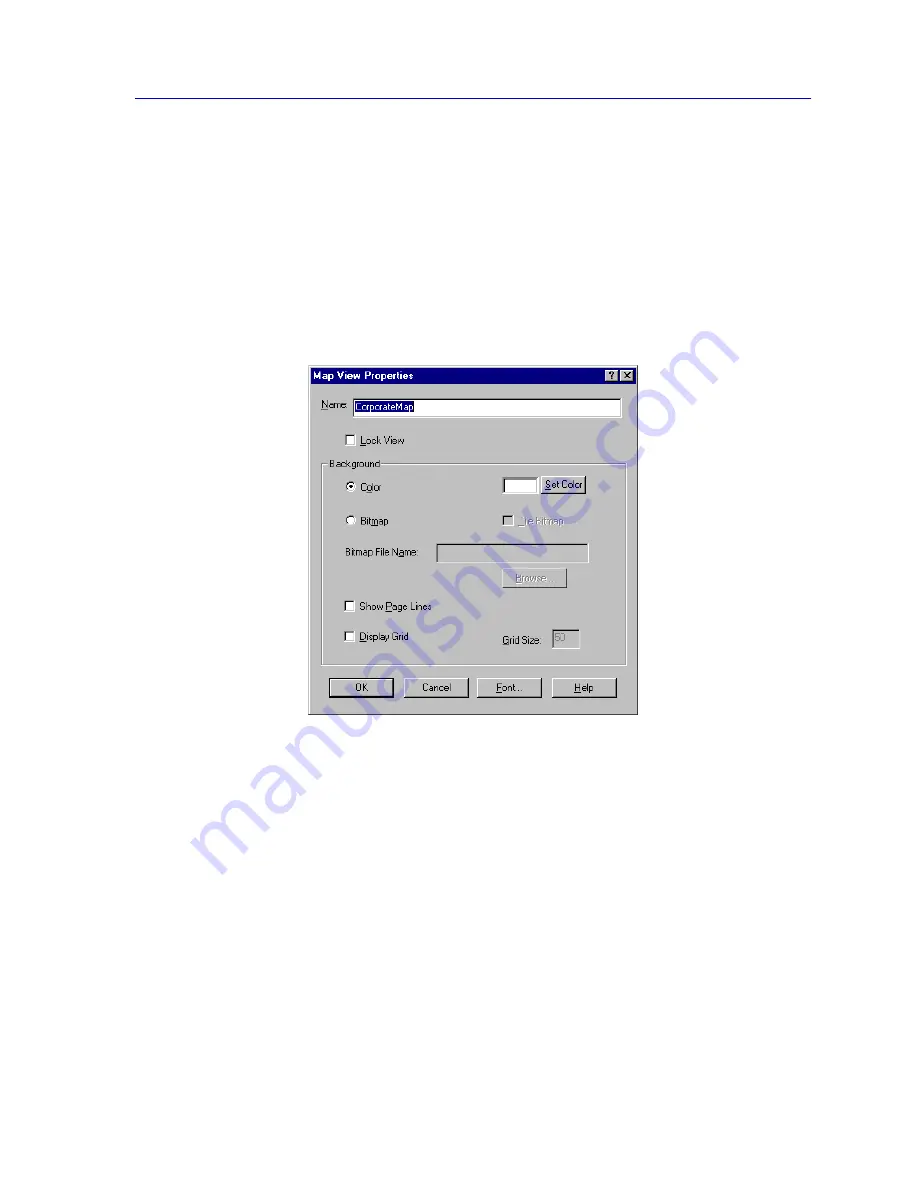
Building Your Network Map
6-13
Creating Network Maps
or
From within the map whose properties you wish to view, click the
right
mouse
button on any blank space or map element, then select
Map
Properties
from
the resulting menu.
or
From within the map whose properties you wish to view, double-click
anywhere on the map background.
The Map View Properties window,
Figure 6-7
, opens.
Figure 6-7. The Map Properties Window
Follow the steps outlined in the previous sections to change any of the properties of the
selected map.
Adding a Submap
To create a nested hierarchy of maps (as displayed in the Map View workspace), you must
add Submap icons to existing maps. You can create a submap by creating an entirely new
map, or by linking an existing map; you can also generate submaps automatically (see
Generating Submaps Automatically
,
page 6-15
). Any changes you make to the nested
hierarchy will be reflected in the Map View display. Submap icons both report the status
of and provide a means for opening or activating their associated maps.
To add a submap manually:
Содержание Netsight
Страница 1: ...User s Guide...
Страница 2: ......
Страница 12: ...Contents xii...
Страница 52: ...Overview of NetSight Element Manager 2 36 Backing Up Data Files...
Страница 82: ...Discovering Nodes 3 30 Using the Subnets Window...
Страница 130: ...List Views 4 48 List Views and Maps...
Страница 148: ...Tree Views 5 18 Tree Views and Maps...
Страница 212: ...Creating Network Maps 6 64 Managing Maps and Folders...
Страница 220: ...Node Management Overview 7 8 PING...
Страница 234: ...Batch Customization via AddTool AddImage and AddDevType A 14 Viewing the Log File...






























