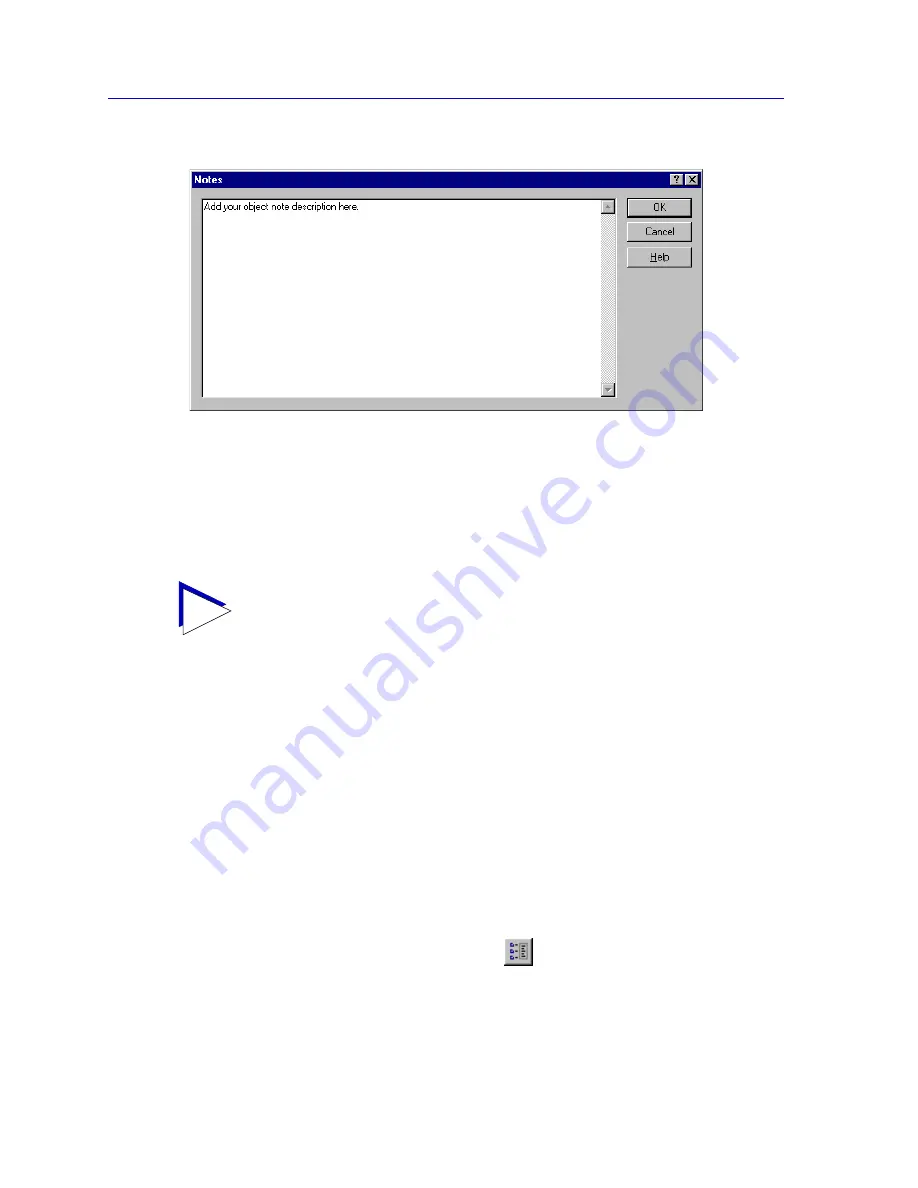
Creating Network Maps
6-40
Customizing Your Map
Figure 6-28. Object Notes Window
3. Click to place the cursor in the text area, and add your note. Note that the text
will wrap automatically, or you can enter a carriage return by pressing
Enter
(if you are annotating a device icon) or
ctrl-Enter
(if you are annotating a map
object).
4. If you have copied text to the clipboard from another location and wish to
place it in the object note,
right-click
to access the text editing menu, and
drag down to
Paste
. You can also use this menu to
Copy
text to the clipboard
for pasting to another location.
5. When you have finished entering text, click
OK
to save your changes and
close the Object Note window.
To add or edit an object note to a device via the Properties window:
1. Open and/or activate the list, tree, or map view which contains the device you
wish to annotate, and click on the device icon to select it.
2. In the primary window menu bar, select
Edit—>Properties
.
or
In the toolbar, click the
Properties
icon.
or
Right-click
on the selected device, then select
Properties
from the resulting
menu.
TIP
Pressing
Enter
in a Notes window for a map object saves your changes and closes the
window.
Содержание Netsight
Страница 1: ...User s Guide...
Страница 2: ......
Страница 12: ...Contents xii...
Страница 52: ...Overview of NetSight Element Manager 2 36 Backing Up Data Files...
Страница 82: ...Discovering Nodes 3 30 Using the Subnets Window...
Страница 130: ...List Views 4 48 List Views and Maps...
Страница 148: ...Tree Views 5 18 Tree Views and Maps...
Страница 212: ...Creating Network Maps 6 64 Managing Maps and Folders...
Страница 220: ...Node Management Overview 7 8 PING...
Страница 234: ...Batch Customization via AddTool AddImage and AddDevType A 14 Viewing the Log File...






























