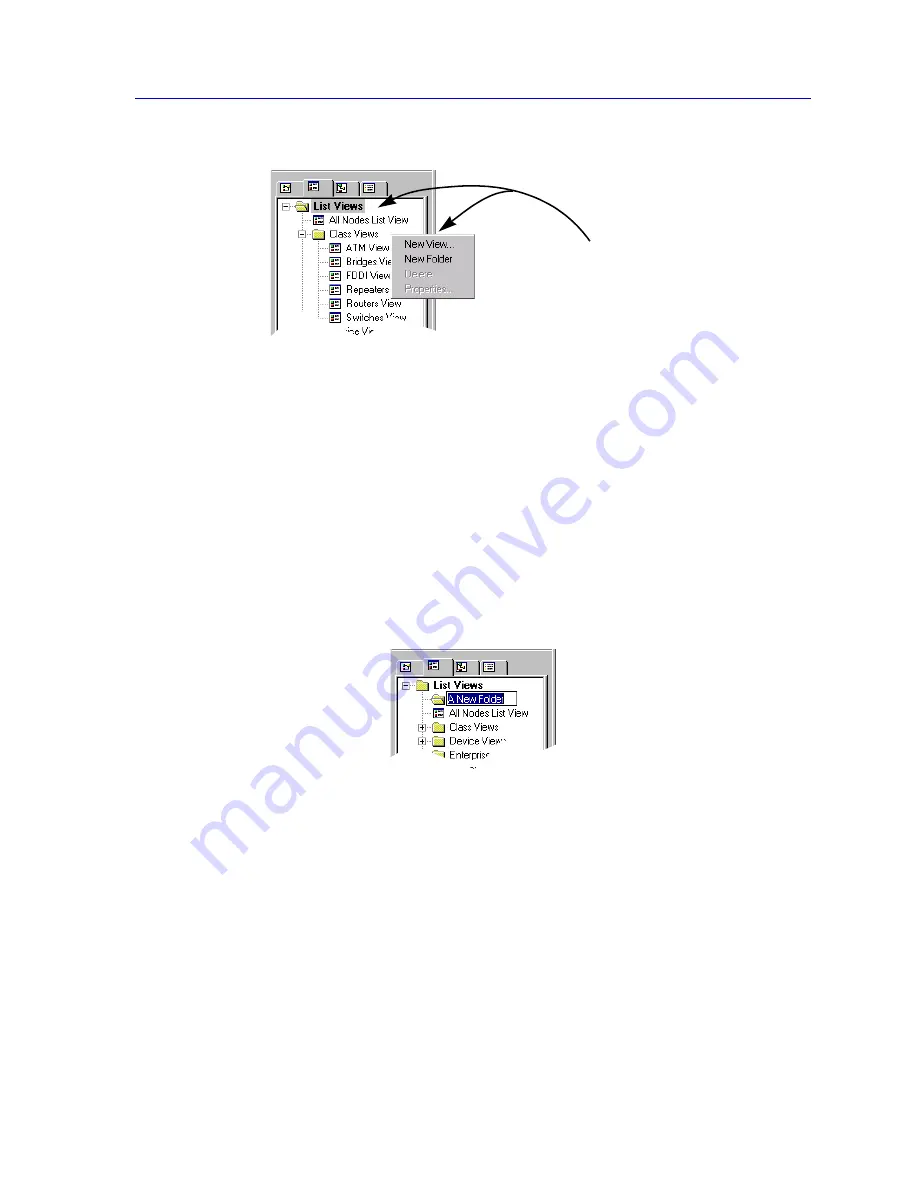
About List Views
4-3
List Views
Figure 4-2. Adding a New Folder to the List View Workspace
3. In the resulting menu, click to select
New Folder
. A new folder will
automatically be added in the branch you have selected.
Renaming a Folder
By default, all new folders are named with the designation
New Folder X
, where X
represents a sequential index; you can rename your folders, as follows:
1. Click once to highlight the folder whose name you wish to change, then after a
brief pause click again. The folder name will be enclosed in an editable text
box (as illustrated in
Figure 4-3
), and the existing name will be highlighted.
Figure 4-3. Changing a Folder Name
2. Click again to place the cursor anywhere in the name, and edit as desired; or,
simply begin typing to replace the highlighted text entirely.
3. Press
Enter
to set your change.
The All Nodes List View
The All Nodes List View provides the most comprehensive look at the contents of your
central node database. This special default view will always appear at the root of your List
View hierarchy (as displayed in the List View workspace), and cannot be edited or
deleted; by design, it displays information about every node in the central node database.
Click the
right
mouse
button on the appropriate
folder to add a new folder
beneath that selection in
the hierarchy.
Содержание Netsight
Страница 1: ...User s Guide...
Страница 2: ......
Страница 12: ...Contents xii...
Страница 52: ...Overview of NetSight Element Manager 2 36 Backing Up Data Files...
Страница 82: ...Discovering Nodes 3 30 Using the Subnets Window...
Страница 130: ...List Views 4 48 List Views and Maps...
Страница 148: ...Tree Views 5 18 Tree Views and Maps...
Страница 212: ...Creating Network Maps 6 64 Managing Maps and Folders...
Страница 220: ...Node Management Overview 7 8 PING...
Страница 234: ...Batch Customization via AddTool AddImage and AddDevType A 14 Viewing the Log File...
















































