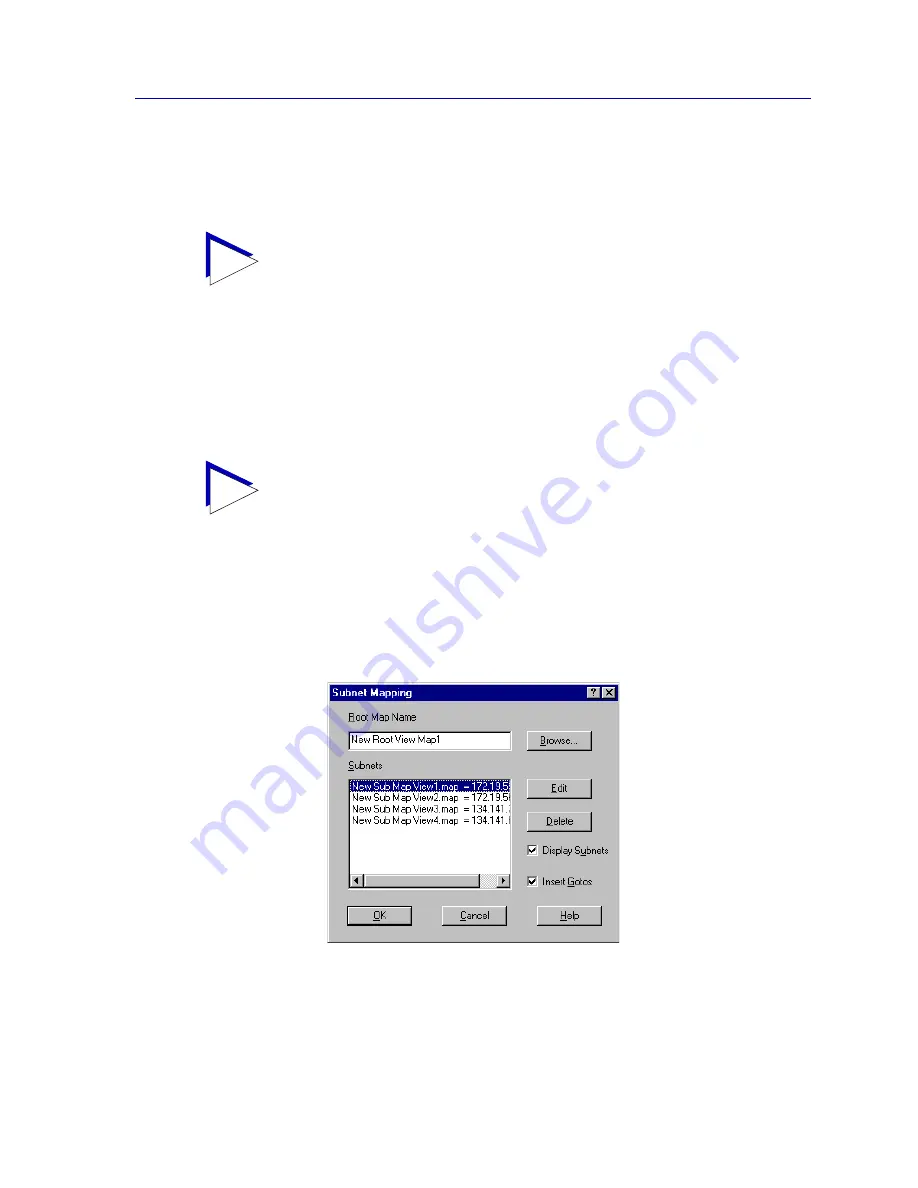
Building Your Network Map
6-15
Creating Network Maps
The Map View workspace will update automatically to display the new map in its position
in the hierarchy. The Submap icon itself will display the current status of its associated
map; double-clicking on a Submap icon will also open or activate the associated map.
Generating Submaps Automatically
If you prefer, NetSight Element Manager can create a map hierarchy for you
automatically, using the both the subnets you have defined via the Discover Manager and
those which have been automatically defined when you added devices to your central
node database.
Once you have added your network devices to the central node database, you can
automatically create a map hierarchy as follows:
1. Select
File—>New—>Subnet Mapping
from the primary window menu bar.
Note that this menu option is always available, even when no map windows
are open or active. The Subnet Mapping window,
Figure 6-9
, opens.
Figure 6-9. The Subnet Mapping Window
TIP
You can only place a Submap symbol in the root map that was active when the Insert
Submap process was initiated.
TIP
For more information on using subnets as part of a discover, see
Defining and Selecting
Subnets
in Chapter 3,
Discovering Nodes
. For more information on viewing the subnets
that are currently defined, see
Using the Subnets Window
, also in
Chapter 3
.
Содержание Netsight
Страница 1: ...User s Guide...
Страница 2: ......
Страница 12: ...Contents xii...
Страница 52: ...Overview of NetSight Element Manager 2 36 Backing Up Data Files...
Страница 82: ...Discovering Nodes 3 30 Using the Subnets Window...
Страница 130: ...List Views 4 48 List Views and Maps...
Страница 148: ...Tree Views 5 18 Tree Views and Maps...
Страница 212: ...Creating Network Maps 6 64 Managing Maps and Folders...
Страница 220: ...Node Management Overview 7 8 PING...
Страница 234: ...Batch Customization via AddTool AddImage and AddDevType A 14 Viewing the Log File...






























