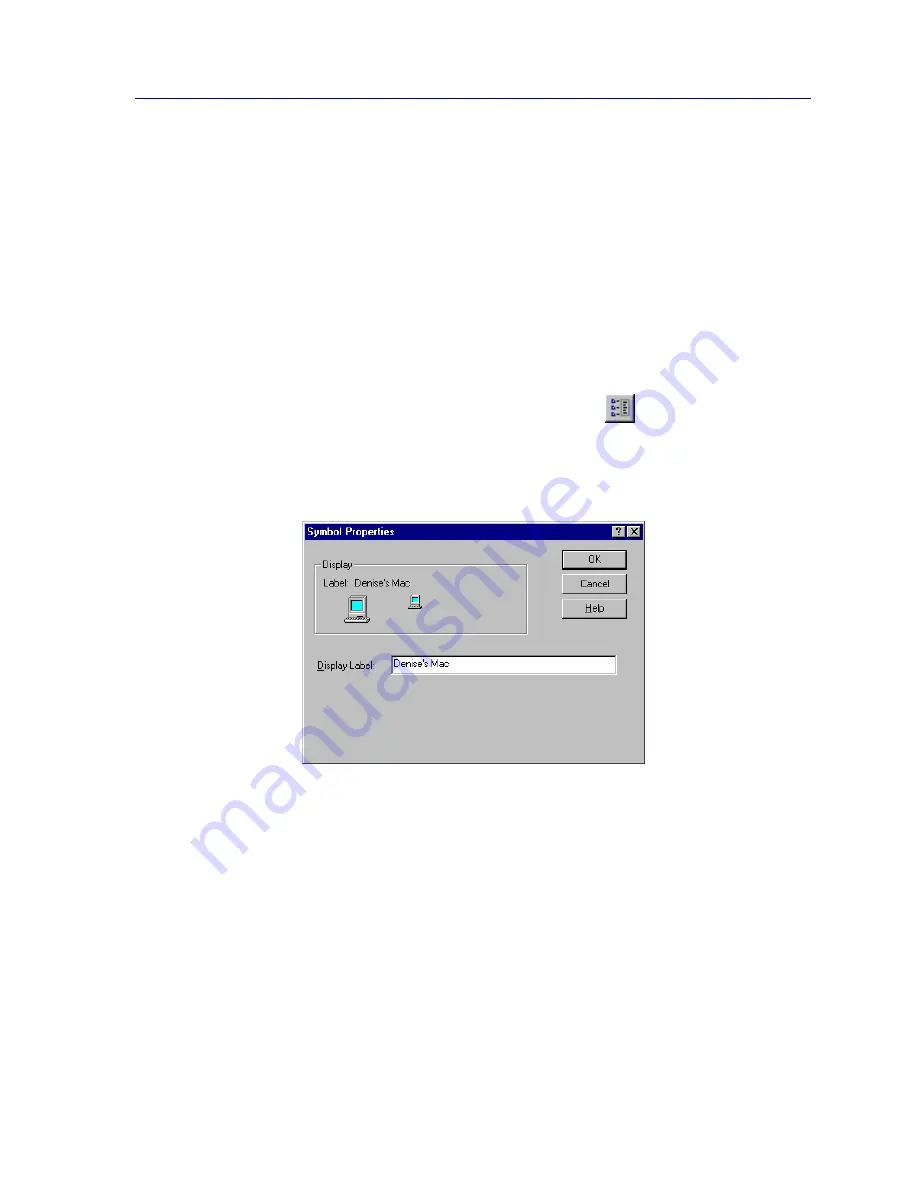
Customizing Your Map
6-29
Creating Network Maps
Editing Individual Symbol Properties
When you place a symbol in your map, it will be labeled with the global label assigned to
the symbol type in the symbol database. You can change this label for each individual
symbol icon via the Symbol Properties window,
Figure 6-22
, as follows:
1. To access the Symbol Properties window from the appropriate map window,
double-click on the symbol icon.
or
Select the symbol, then select
Edit —> Properties
from the primary window
menu bar.
or
Select the symbol, then select the
Properties
icon from the toolbar.
or
Click the
right
mouse button on the symbol, then select
Properties
from the
resulting menu.
Figure 6-22. Editing Symbol Properties
2. In the
Display Label
field, enter the new label you wish to assign to the
selected symbol icon only
, then click
OK
.
The new label will be displayed on the selected symbol icon.
Editing the Symbol Database
If you wish, you can also edit the properties assigned to a symbol type in the NetSight
Element Manager symbol database. If you choose to edit a symbol at this level, however,
note that the changes you make cannot be easily undone, and will be applied to every
instance of the symbol that you place in your maps.
Содержание Netsight
Страница 1: ...User s Guide...
Страница 2: ......
Страница 12: ...Contents xii...
Страница 52: ...Overview of NetSight Element Manager 2 36 Backing Up Data Files...
Страница 82: ...Discovering Nodes 3 30 Using the Subnets Window...
Страница 130: ...List Views 4 48 List Views and Maps...
Страница 148: ...Tree Views 5 18 Tree Views and Maps...
Страница 212: ...Creating Network Maps 6 64 Managing Maps and Folders...
Страница 220: ...Node Management Overview 7 8 PING...
Страница 234: ...Batch Customization via AddTool AddImage and AddDevType A 14 Viewing the Log File...






























