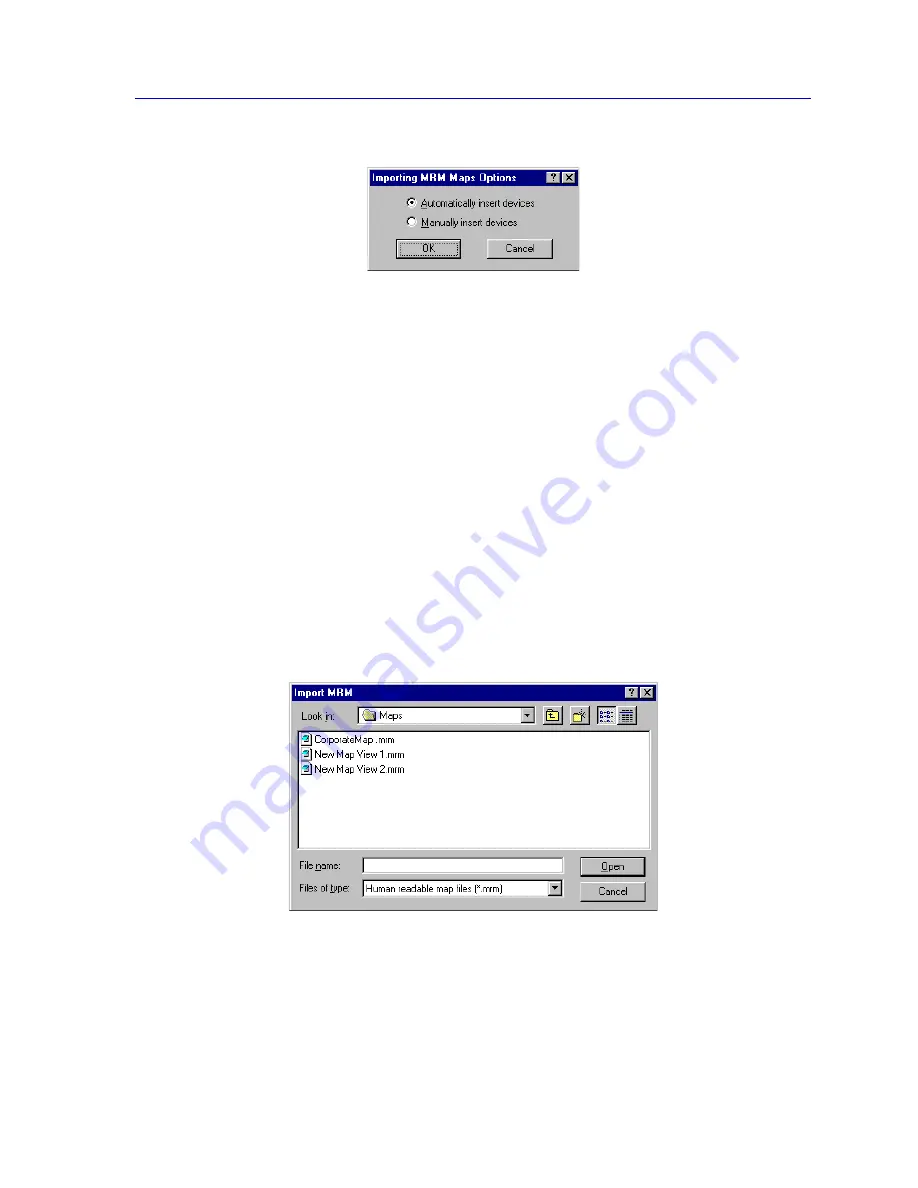
Importing an MRM Map
6-21
Creating Network Maps
Figure 6-13. Importing MRM Maps Options
2.
If you want all unknown nodes to be discovered at once
(without requiring
any input from you), select
Automatically Insert Devices
.
If you want to be prompted
with an Insert Device window for each unknown
node, select
Manually Insert Devices
.
3. Click
OK
. The configured option will be used for all .MRM imports until a new
option is selected.
Importing a Map
1. In the Map View window, select the folder into which you wish to import the
map. If you want to import the map to the top level of the Map View hierarchy,
select the main Map Views folder, or highlight any existing map.
2. From the primary window menu bar, select
File—>MRM Maps—>Import
MRM Map
. The Import MRM window,
Figure 6-14
, opens.
Figure 6-14. The Import MRM Window
Содержание Netsight
Страница 1: ...User s Guide...
Страница 2: ......
Страница 12: ...Contents xii...
Страница 52: ...Overview of NetSight Element Manager 2 36 Backing Up Data Files...
Страница 82: ...Discovering Nodes 3 30 Using the Subnets Window...
Страница 130: ...List Views 4 48 List Views and Maps...
Страница 148: ...Tree Views 5 18 Tree Views and Maps...
Страница 212: ...Creating Network Maps 6 64 Managing Maps and Folders...
Страница 220: ...Node Management Overview 7 8 PING...
Страница 234: ...Batch Customization via AddTool AddImage and AddDevType A 14 Viewing the Log File...






























