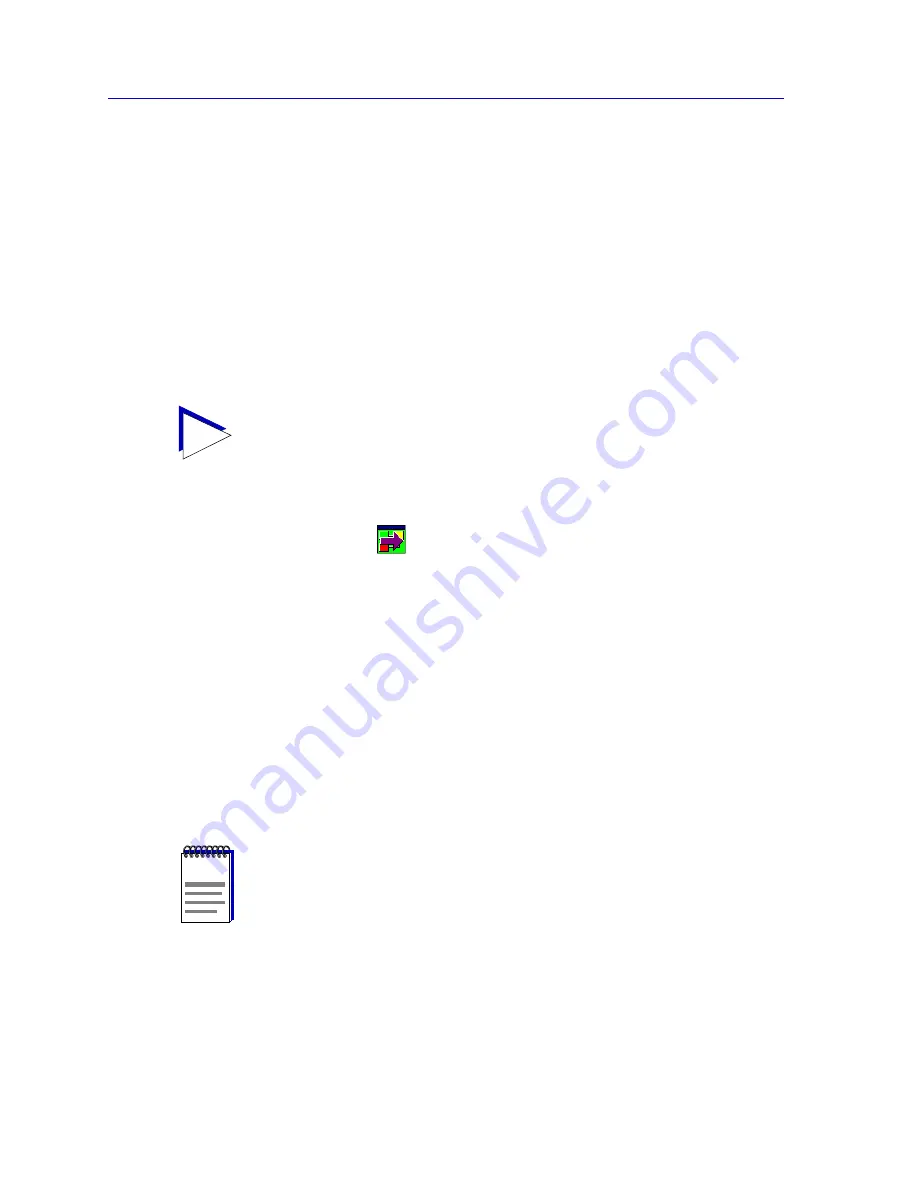
Creating Network Maps
6-4
Working with Maps
There is only one restriction to submap relationships: a map cannot be defined as a
submap of more than one root map. In the above example, then, FLOOR_1 cannot be
made a submap of any other root map while it is defined as a submap of BUILDING_A. If
you try to add a second submap icon representing the same (FLOOR_1) map, the submap
relationship will change — for example, adding FLOOR_1 as a submap of BUILDING_B
removes its submap relationship with BUILDING_A. This change will occur without
warning, but is also reflected in the workspace.
When creating submap relationships, place the appropriate submap icon in the appropriate
map. You can use a submap icon to link two existing maps, or create a new map when you
place the submap icon. Similarly, changing an established hierarchy can be accomplished
by moving or removing the appropriate submap icons. You can even create a new map and
place it at the top of your hierarchy just by adding the appropriate submap icons.
About GoTo Symbols
Using GoTo symbols
to link maps allows you to create a more free-form
relationship among maps — one that can also be linked and unlinked at will. Placing a
GoTo symbol into a map provides a quick and easy means of accessing the map
represented by the symbol, and allows you to link maps outside of the status reporting
hierarchy. GoTo symbols report the status of the maps they represent, but this status is not
included in the overall status of the map in which the GoTo symbol has been placed. The
relationships defined by GoTo symbols are not displayed in the Map View tree structure;
there is no limit to the number of GoTo symbols you can add representing a single map.
Map and Device Status Conditions
Each entity in a nested hierarchy (submap, map, or folder) reports its overall status (and
the status of its subparts) to the next layer up in the tree structure, as indicated by the color
of the status icon located to the left of each map or folder entry in the Map View.
TIP
You can also create submaps based on subnets automatically; see
Generating Submaps
Automatically
,
page 6-15
, for details.
NOTE
GoTo symbols also report the overall status of the maps they represent, but the status
reported by a GoTo symbol is not part of the overall status of the map in which it is
placed, and will not be propagated up the tree hierarchy.
Содержание Netsight
Страница 1: ...User s Guide...
Страница 2: ......
Страница 12: ...Contents xii...
Страница 52: ...Overview of NetSight Element Manager 2 36 Backing Up Data Files...
Страница 82: ...Discovering Nodes 3 30 Using the Subnets Window...
Страница 130: ...List Views 4 48 List Views and Maps...
Страница 148: ...Tree Views 5 18 Tree Views and Maps...
Страница 212: ...Creating Network Maps 6 64 Managing Maps and Folders...
Страница 220: ...Node Management Overview 7 8 PING...
Страница 234: ...Batch Customization via AddTool AddImage and AddDevType A 14 Viewing the Log File...
















































