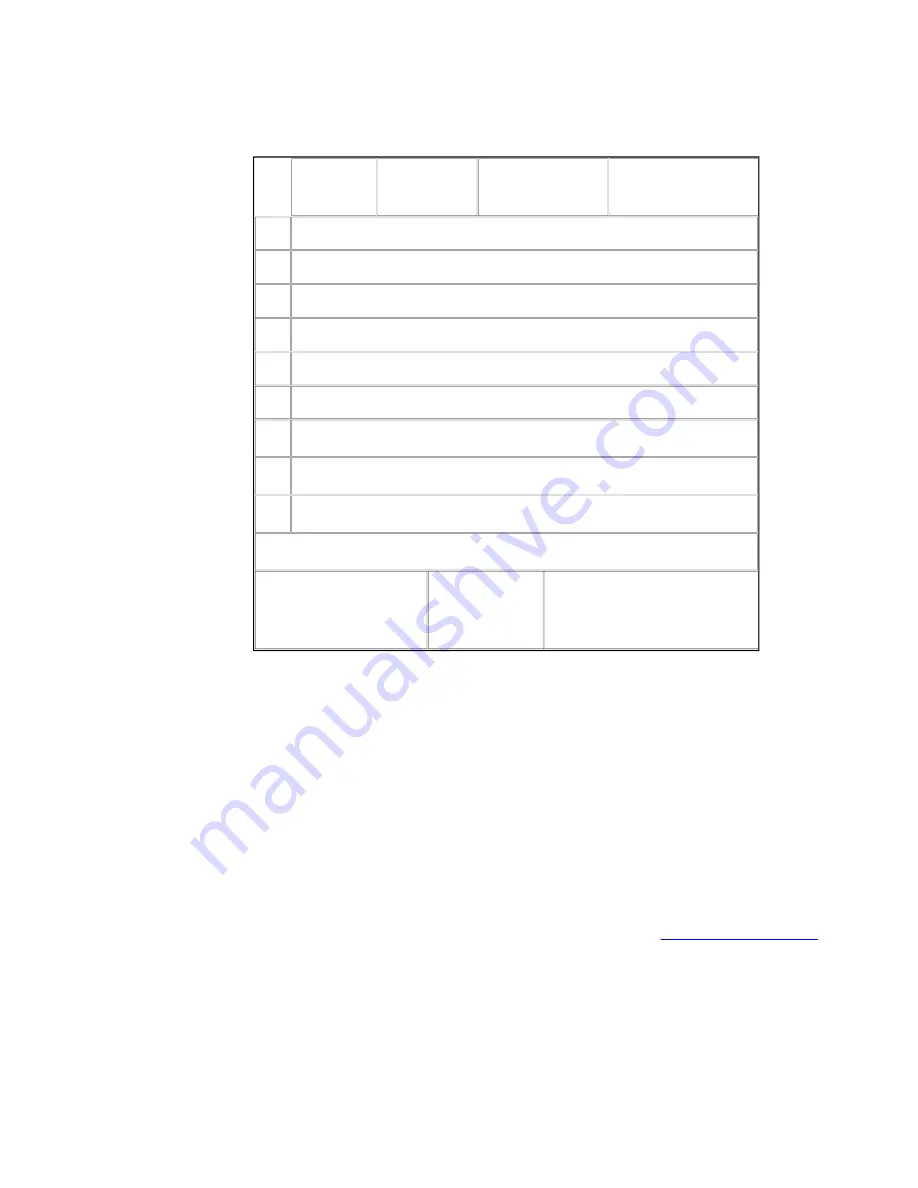
LightPulse Fibre Channel PCI Host Adapter How to...
Page 6 of 11
file://G:\emuweb\WWWROOT\ts\fibre-channel\docs\howto pdf\index.htm
3/28/99
Adapter
1:
ALPA: 18
PCI BUS #: 00
PCI DEVICE #:
10
1.
Change BIOS Boot Device/Display All Devices.
2.
Change default ALPA of this Adapter.
3.
Enable or Disable BIOS on this Adapter.
4.
Change FC Link Timer (+ Advanced )
5.
Changed Extended Link Service Timer (+ Advanced )
6.
Enable or Disable Individual Devices (+ Advanced )
7.
Change PLOGI Retry Timer (+ Advanced )
8.
Topology Selections (+ Advanced )
9.
Fabric Boot (+ Advanced )
Enter a Selection:
Enter <F7> to Exit
<F6> to
Default
Values
<PageUp> to Previous
Menu
5. Type <1> and press <Enter> to display all devices.
6. Enter the two digit number (01, 02, etc.) to specify the boot device.
The Boot Device ALPA information at the top of the menu changes to reflect your
entry.
7. Press <PageUp> to return to the previous menu.
8. Type <3> and press <Enter> to enable Boot BIOS on the adapter.
9. Type <1> and press <Enter> to enable BIOS on the selected drive (if not already
enabled).
10. Press <F7> to exit Boot BIOS.
11. Select <Y> to reboot.
Return to top of page.
Format the Fibre Channel Drive
Caution
Ensure that the system IDE or SCSI hard drive is
















































