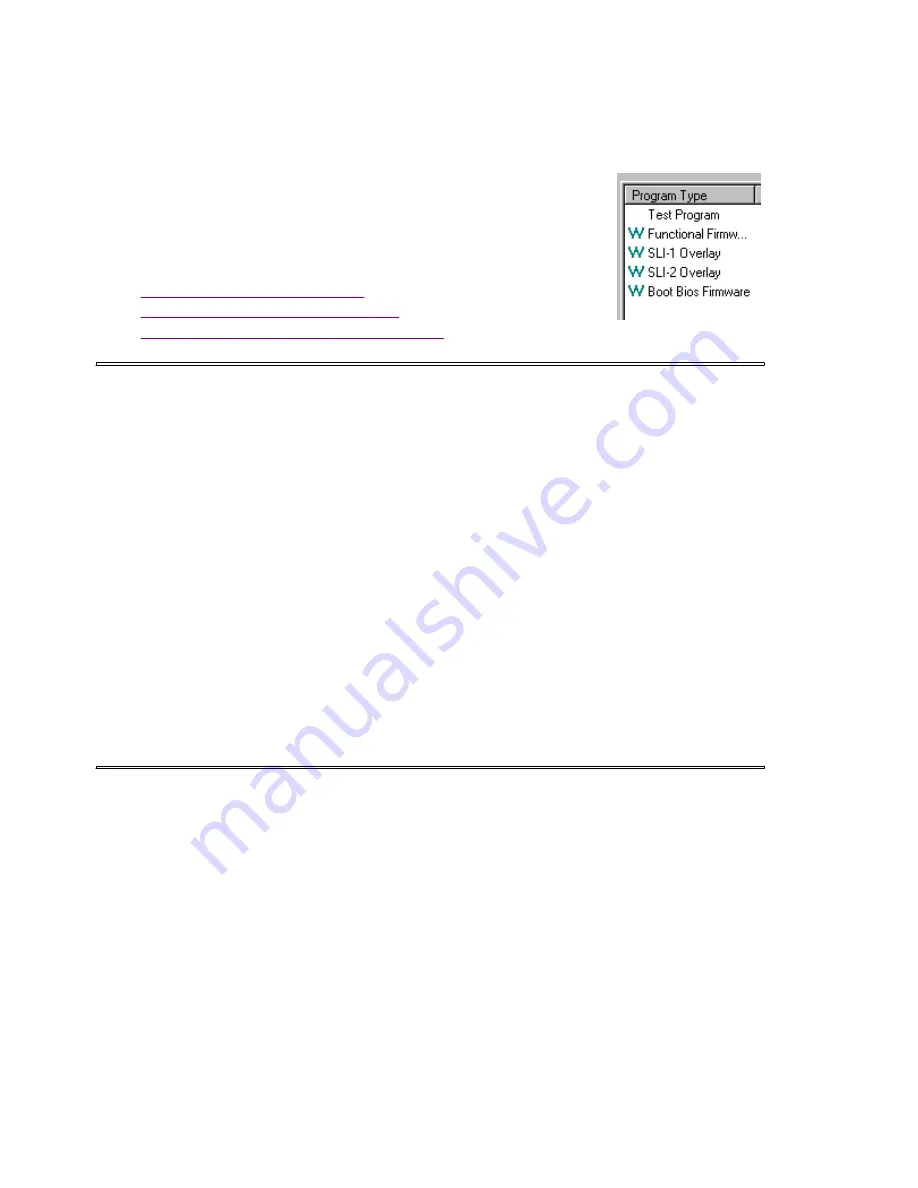
LightPulse Fibre Channel PCI Host Adapter Management
Page 3 of 6
file://E:\emuweb\WWWROOT\ts\fibre-channel\docs\manage pdf\5nts_1ut.htm
3/24/99
adapter’s flash ROM.
l
Flash ROM Map
displays these same images, along with unused flash ROM space.
l
RAM Map
displays the firmware images currently loaded in the selected adapters
SRAM.
Firmware images that are referenced in the host adapter’s wake-up
parameters are denoted with a
W
in the leftmost column of the display.
From the Firmware Maintenance window, you can:
l
Upgrade host adapter firmware
l
Delete or activate existing firmware
l
Enable or disable the adapter's Boot BIOS
Upgrade Host Adapter Firmware
1. Obtain a copy of the desired upgrade file.
Upgrade files are available on the Emulex ftp server at ftp.emulex.com/pub/fibre/.
2. Start the utility.
3. Select the desired host adapter
4. Expand the Category list and select Firmware Maintenance.
5. Click Download.
6. Locate the new upgrade file.
7. Click Open.
The new software is transferred to the host adapter.
8. Expand the Category list and select Adapter Revision Levels.
9. Verify the new firmware revision is shown.
Delete or Activate Firmware Image
Deleting a firmware image may be necessary in order to provide storage for a subsequent
download. When two images of the same type, but different revision exist in the host
adapter's Flash ROM, you may select which image is active. Only one image of a particular
type can be active at a time. The active image is preceded by a
W
in the list.
From the LightPulse Utility/NT main window,
1. Select the desired host adapter.
2. Expand the Category list and select Firmware Maintenance.
3. Select a firmware image.
4. Click Delete to remove the image file or Activate to activate the image file.
Return to top of page.






























