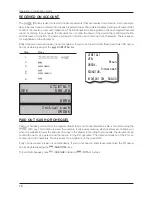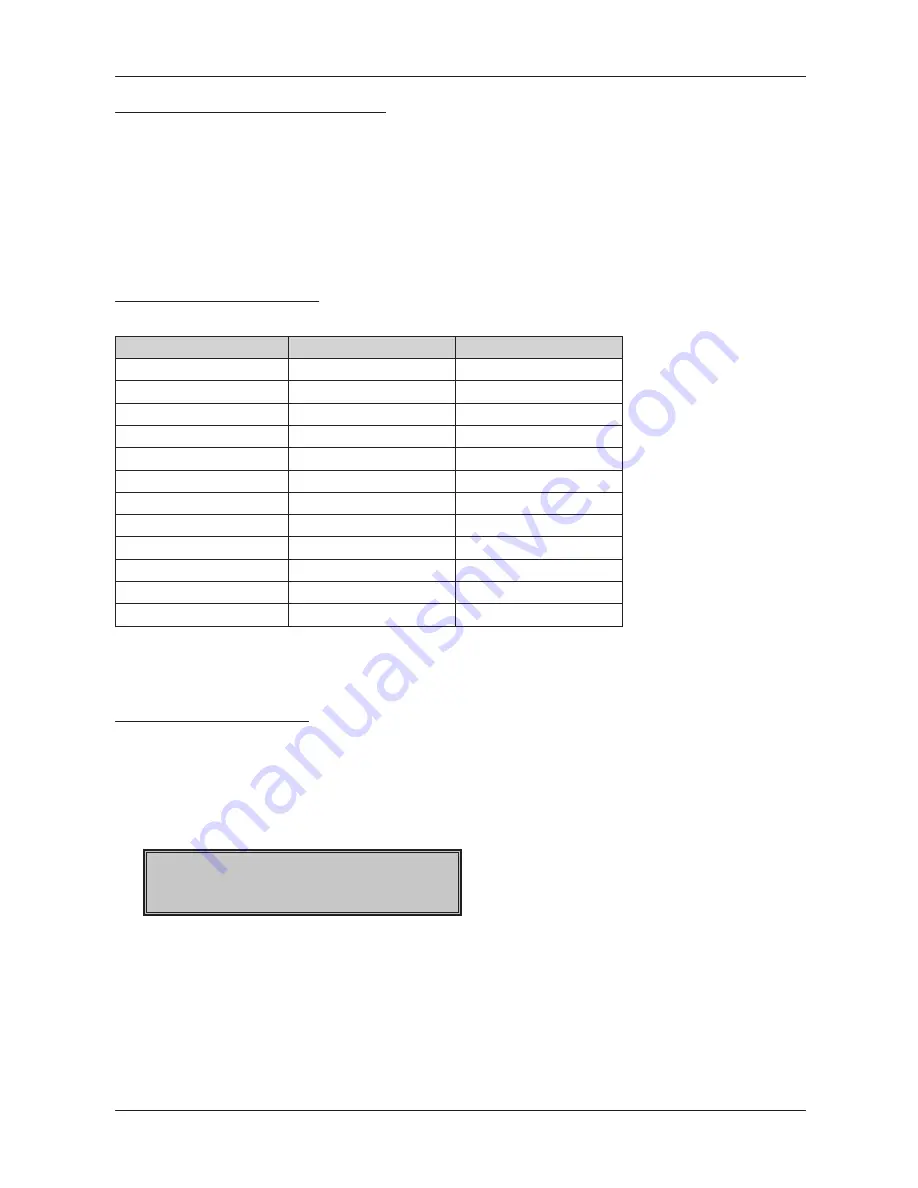
86
Reports
HOW TO PRINT OUT REPORTS
There are two modes for printing reports: “X” mode and “Z” mode.
Use “X” mode reports if it is necessary to obtain sales information since the last resetting. It is used to ge-
nerate reports during the day, between two shifts, etc. The reading may be made in any numbers, it does
not affect the cash register memory.
Use “Z” mode reports when you need to print reports and to clear the register’s memory. “Z” report is usu-
ally carried out once a day after finalising the daily sales.
GENERATED REPORTS
Table 5.1. Generated reports
Report
“X” mode
“Z” mode
Department
•
PLU
•
•
PLU Stock
•
Cashier
•
Financial
•
Total (daily)
•
•
Periodical
•
•
Hours daily
•
•
Hours periodical (monthly) •
•
Combined
•
•
El. journal
•
•
PC sale data
•
In the “Z” mode the department report, the cashiers report and the financial report are carried out within
the total “Z” report.
REPORTS CONTENTS
Report menu
This function allows the user to choose from a list on the display and to execute any report that is available
on the electronic cash register. This menu can be accessed after switching to X or Z mode by pressing the
key. A list of available reports with a description of their order number and the key that starts the report
“Print – TL“ will appear on the display.
X
TOTALRAPPORT
1
Print - KONT
Shifting between items can be
done using the
or [RA] keys to switch to the next item and
with the
, key to go back to the previous item in the list. To execute a report, press
, the electronic
cash register will then be ready for confirmation -
or cancel -
.
Notice:
Only reports that are available in the chosen mode appear in the reports list.
Содержание Euro-200TE
Страница 1: ...Euro 200TE User manual Swedish version 1 1...
Страница 8: ......
Страница 9: ...INTRODUCTION...
Страница 15: ...CASH REGISTER CHARACTERISTICS...
Страница 27: ...PROGRAMMING MANUAL...
Страница 58: ......
Страница 59: ...OPERATION IN REGISTRATION MODE...
Страница 85: ...REPORTS...
Страница 100: ......
Страница 101: ...EURO2A SOFTWARE...
Страница 103: ...OPTIONAL ECR ACCESSORIES...
Страница 107: ...HELPFUL ADVICE...
Страница 114: ...114 Note...