Отзывы:
Нет отзывов
Похожие инструкции для AMQAX1000

ER-390M
Бренд: Sam4s Страницы: 5

ER-380
Бренд: Sam4s Страницы: 2

ER-230 Series
Бренд: Sam4s Страницы: 174

ProNote 100
Бренд: MBO Systems Страницы: 6
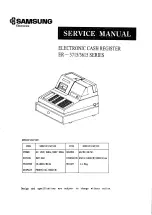
ER-3715 Series
Бренд: Samsung Страницы: 43

AccuSTAND D470
Бренд: AccuBANKER Страницы: 2

MC-5303
Бренд: Premier Страницы: 33

EV-011
Бренд: MZ electronic Страницы: 72

Prof Professional
Бренд: Betec Страницы: 12

cashMAX CMX02
Бренд: CUMMINS ALLISON Страницы: 17

Ocean ATM NH2600SE
Бренд: Nautilus Hyosung Страницы: 2

CS 500
Бренд: ratiotec Страницы: 44

Soldi Smart Series
Бренд: ratiotec Страницы: 40

CoinCo Guardian6000
Бренд: Envision Ware Страницы: 11

MA-1535-2 series
Бренд: TEC Страницы: 150

Ecomat200 100 Series
Бренд: IFM Electronic Страницы: 14

ecomat 200 400 Series
Бренд: IFM Electronic Страницы: 20

BA66-1
Бренд: Wincor Nixdorf Страницы: 26

















