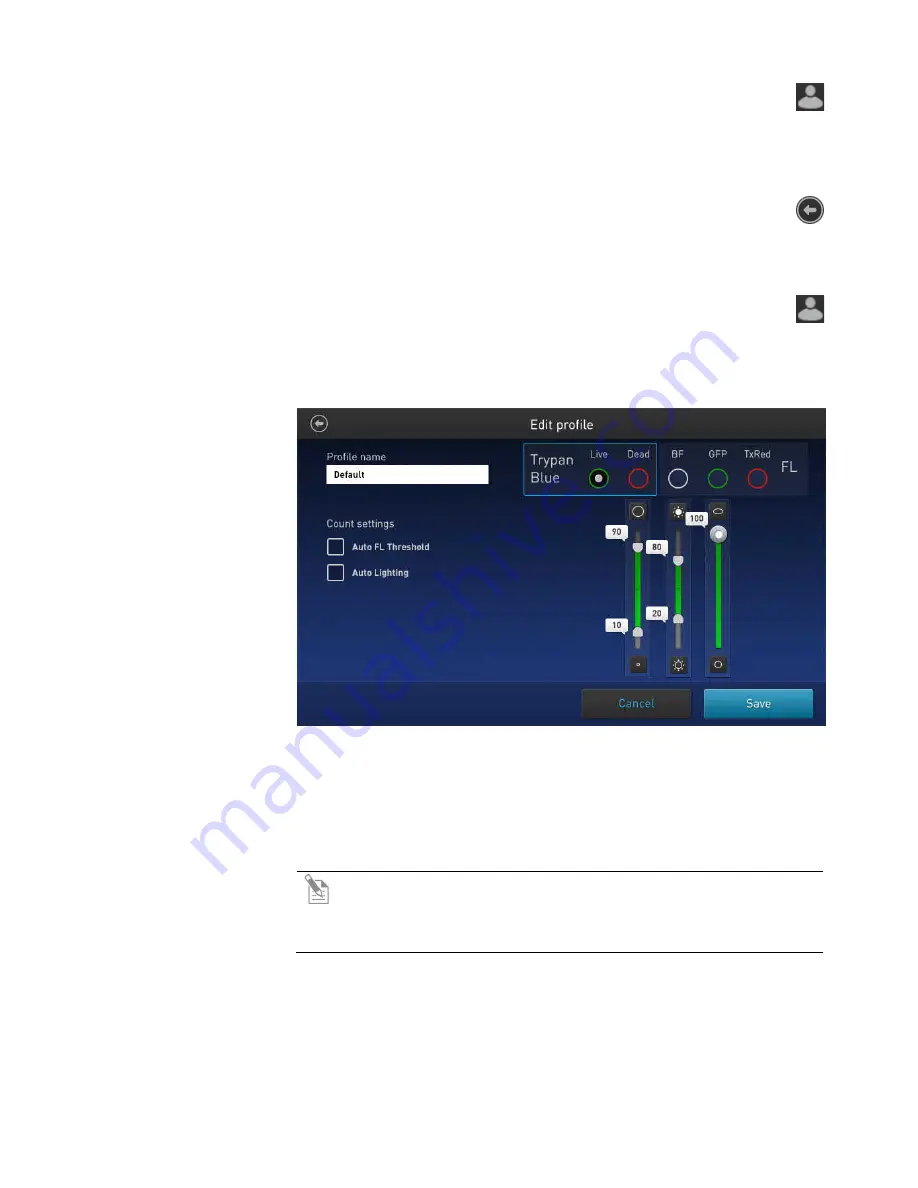
Countess
™
II Automated Cell Counter User Guide
13
Load a profile
1.
Press the
Profiles
button located on the upper left corner of the screen to
open the Profiles screen.
2.
Press the desired profile to select, and then press
Load
.
The instrument will load the count parameters specified in the selected profile
and return to the previous screen.
3.
To return to the previous screen without loading the new profile, press
the
previous
button.
The instrument will keep the saved profile, but return to the previous screen
without loading it.
Add/edit a profile
1.
Press the
Profiles
button located on the upper left corner of the screen to
navigate to the Profiles screen.
2.
To add or edit a new profile, select an empty or an existing profile, and then
press
Edit
. The Edit screen for the selected profile opens.
Note:
The Default profile contains default count settings and cannot be edited.
3.
Select or deselect the
Auto Lighting
checkbox to turn the Auto Lighting
function
ON
or
OFF
.
4.
To define the new count parameters, select
Live
or
Dead
from the
Trypan Blue
radio buttons.
5.
Adjust the size, brightness, and circularity thresholds using the appropriate
parameter slider
(page 12).
Note:
Although the Auto FL Threshold checkbox and the FL channel
radio buttons are visible on the Edit profile screen, they are not
functional on Countess
™
II Automated Cell Counters, which only
feature a single brightfield channel.




























