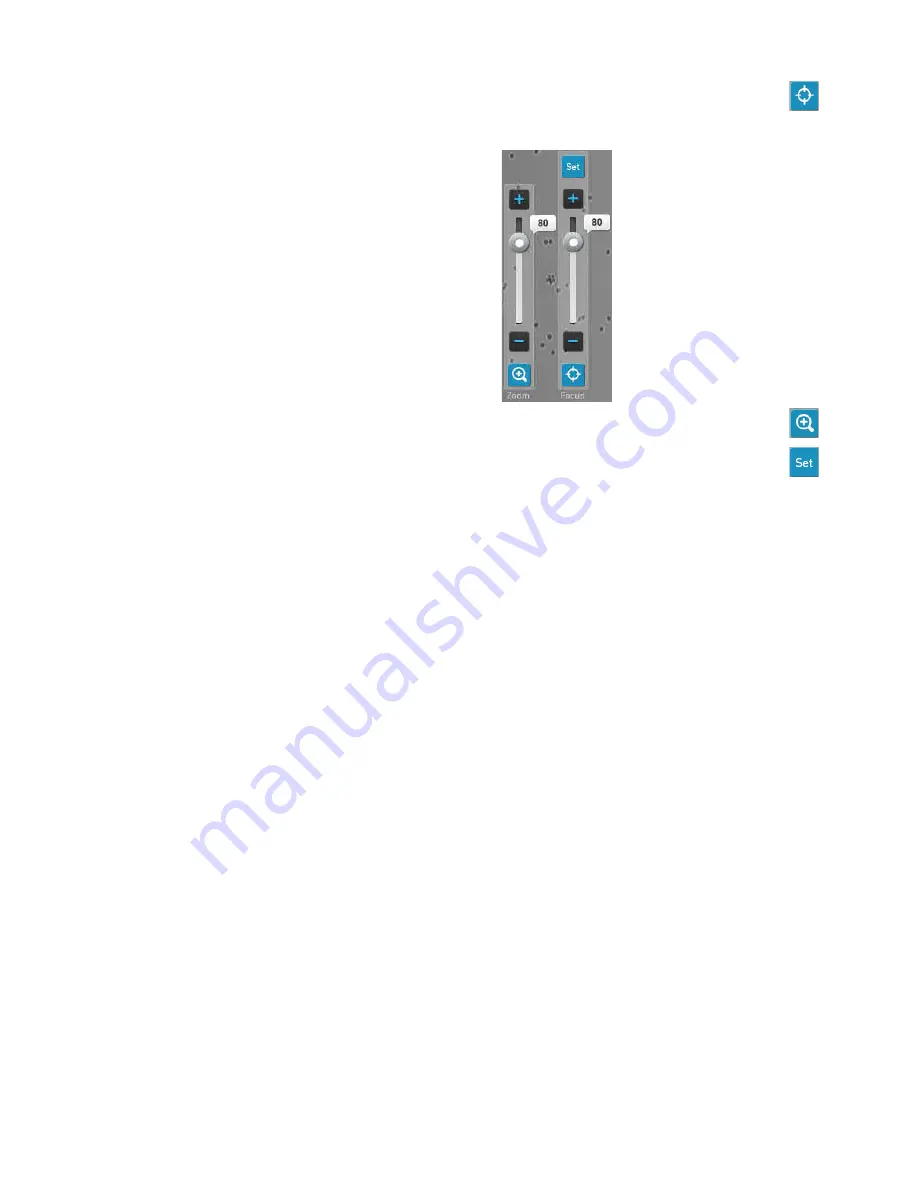
38
Countess
™
II Automated Cell Counter User Guide
5.
To manually adjust the focus, press the
Focus
button.
6.
Use the
Focus slider
or the
plus
and
minus
buttons to refine the
brightfield focus.
Note:
If needed,
Zoom
in on the image to adjust focus or lighting.
7.
After finding the optimal focus, press
Set
to set the nominal focus.
Once the focus has been set, the Set button on the focus slider becomes
inactive, confirming that the focus setting has been stored.






























