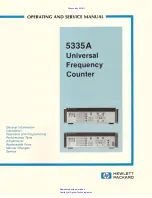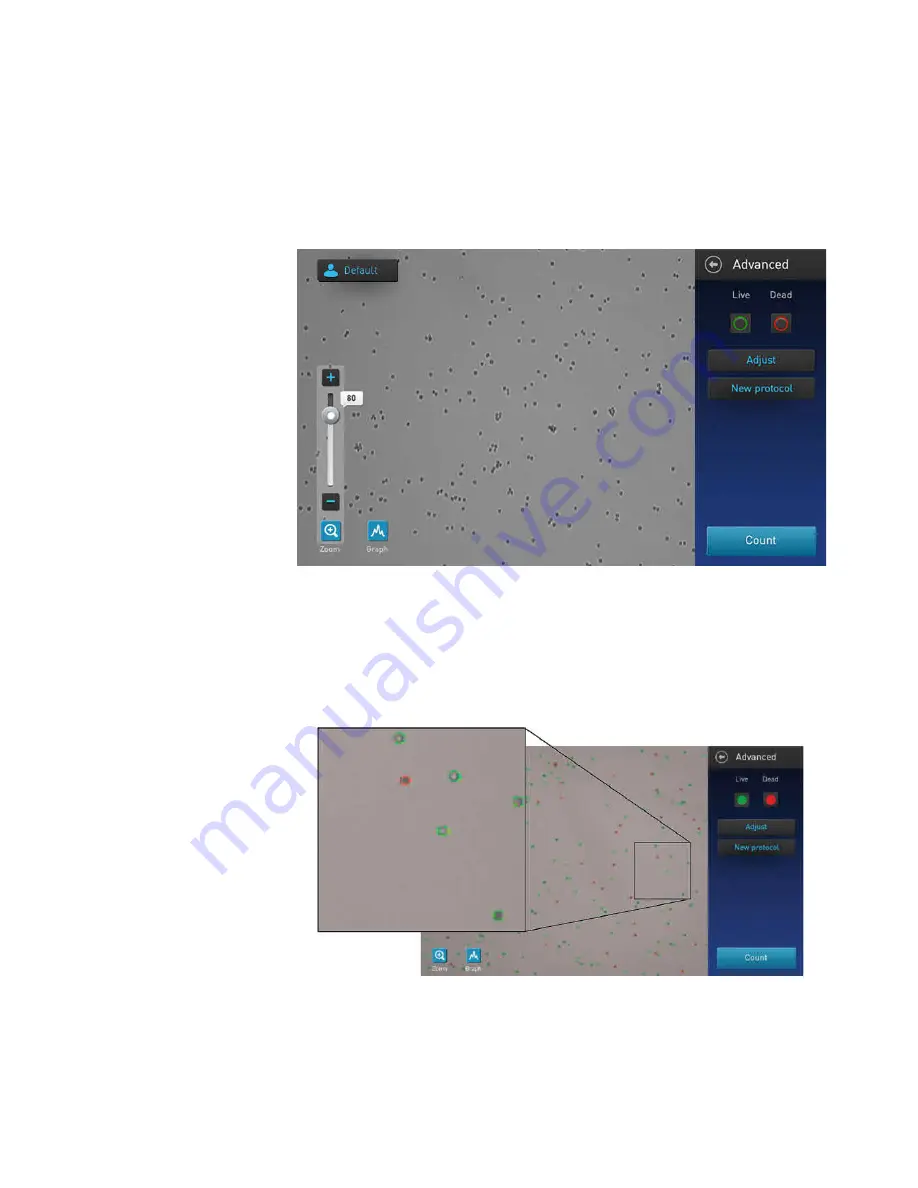
Countess
™
II Automated Cell Counter User Guide
19
Identify the cells counted
Advanced screen
The Advanced screen allows you to identify the objects (i.e., cells) counted in each
channel and included in the count results for further review. After reviewing the
marked objects, you can adjust the threshold for size, brightness, and/or circularity
as desired for your application (see “Gate count results”, page 21).
Identify Live and
Dead cells
1.
On the Results screen, click
More.
The Advanced screen opens.
2.
To identify the cells that are included in the count as “live”, press the
Live
button. “Live” cells will be circled in green on the screen.
To identify the cells that are included in the count as “dead”, press the
Dead
button. “Dead” cells will be circled in red on the screen.
Note:
You may select either or both options. In the example below, both
Live
and
Dead
buttons are pressed and “live” and “dead” cells are marked with
green and red circles, respectively.
3.
To unmark the cells identified as “live” (green) or “dead” (red) on the screen,
press the
Live
or the
Dead
button again, respectively.