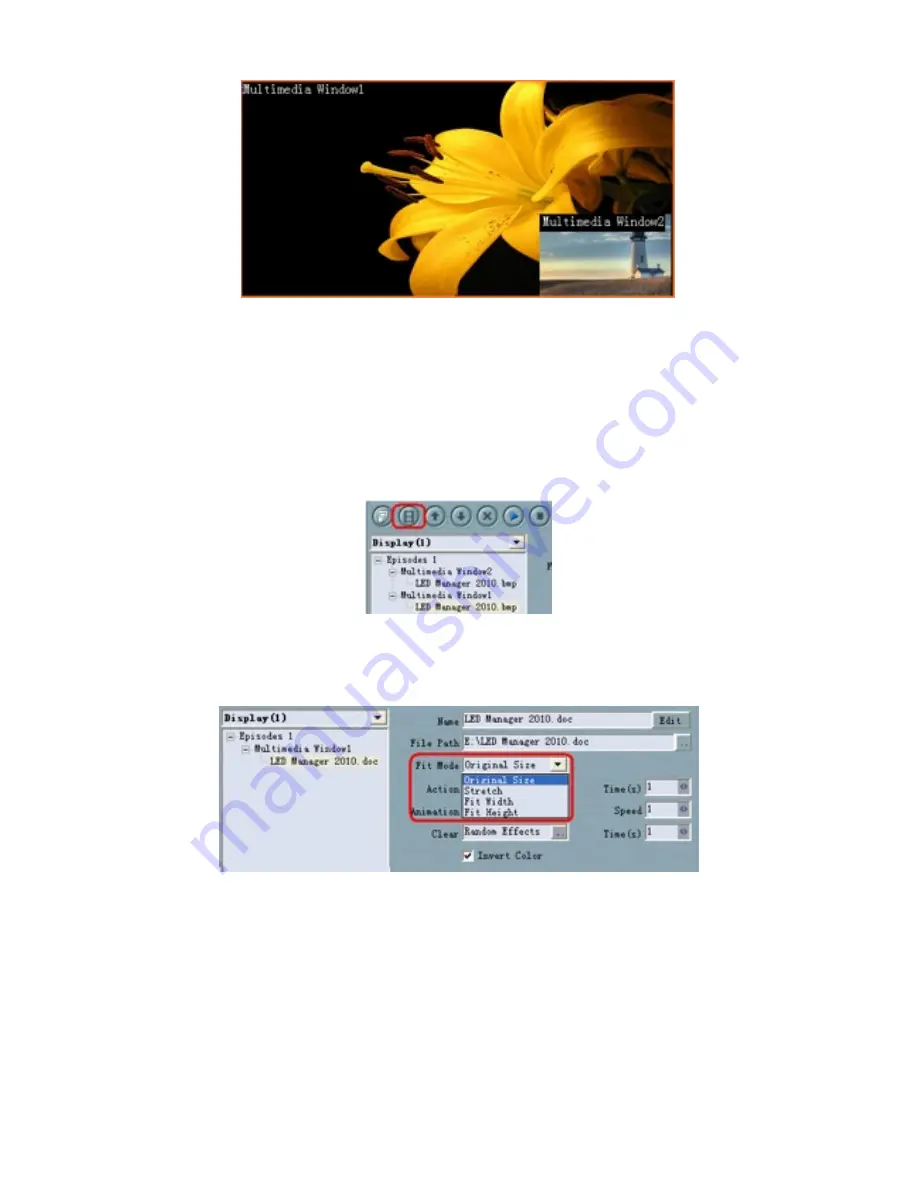
65
Fig.24-1
1)
Create a program episode
2) Create a multimedia window (window1) in this episode. Adjust the size of the window,
and load a material file.
3) Create another multimedia window (window2) in this episode. Adjust the size of the
window, and load a material file.
4) The window 2 will superimposed on the window 1, this is the display effect of picture
in picture, shown as Fig.24-1.
5) If you want to the window1 superimposed on the window 2, select the window1 and
click the “move on” button, as shown in Fig.24-2.
Fig.24-2
2
、
How to adjust the word or excel file size, making it suitable for play
window.
Fig.24-3
Select the file name in the left part of the interface, and set the file size in “Fit mode”
items in the right of the interface. There are four modes, you can select the
appropriate mode which you need, as shown in Fig.24-3.
3
、
How to set the background transparent?


















