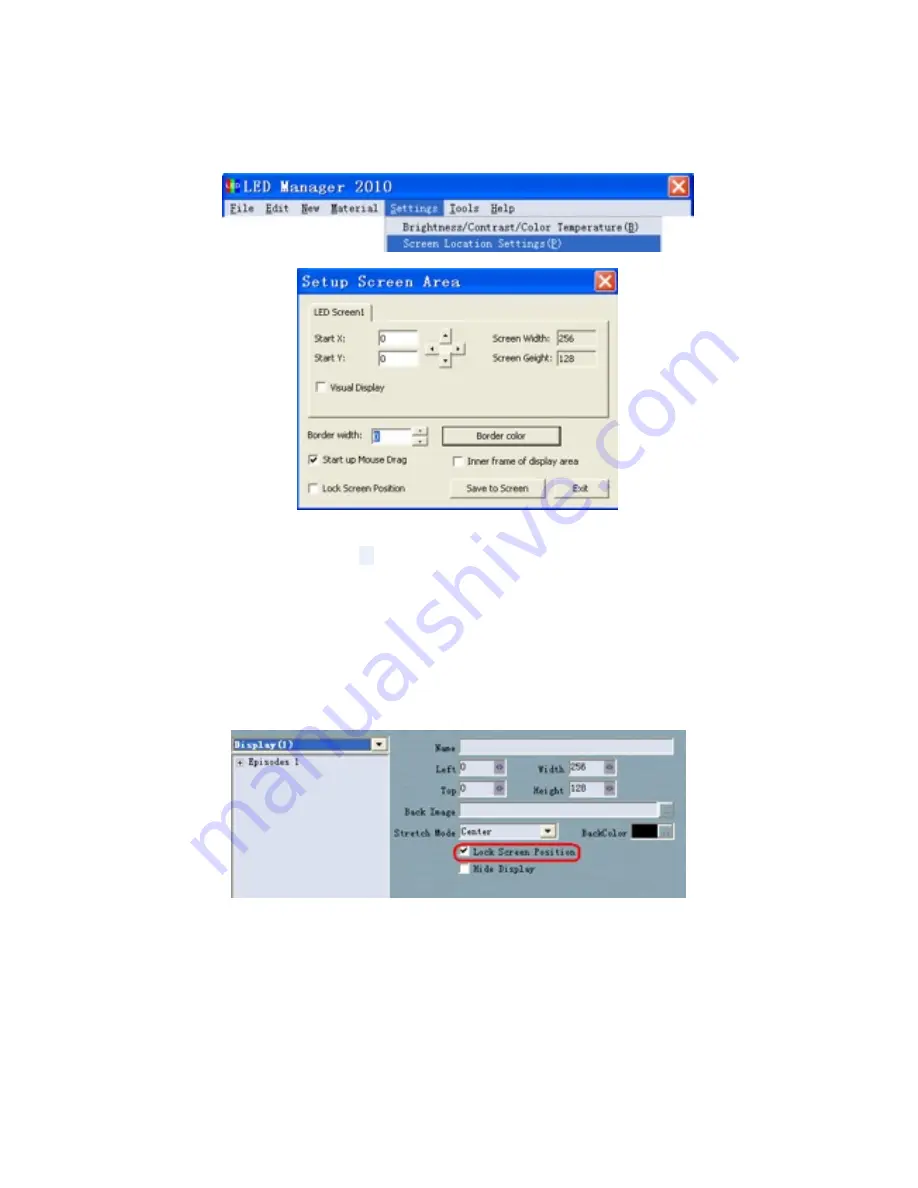
60
32.2 Set Screen Location
Click the <Setting> in the menu and select < Screen Location Settings> as Fig. 21-3
shows; the interface < Set Screen Area > pops up as Fig. 21-4 shows.
Fig. 21-3
Fig. 21-4
The interface <Set Screen Area> contains following parameters:
Start X:Horizontal starting point
Start Y:Vertical Starting Point
Border width: Set the Border width of the display area.
Border Color: Set the color of the display area.
Virtual Display: click it and output control signal of virtual display.
Start up Mouse Drag: click it and you can drag the display area with mouse.
Inner frame of display area: click it and there will be a 1 pixel border in the display area.
Lock Screen Position: click it and display area will follow the screen area. It can be set in
display setting interface, shown as Fig.21-5
Save to display
Fig. 21-5
32.3 Close/Freeze Screen
Click the <Setting> in the menu and select < Close Screen > as Fig. 21-5 shows.























