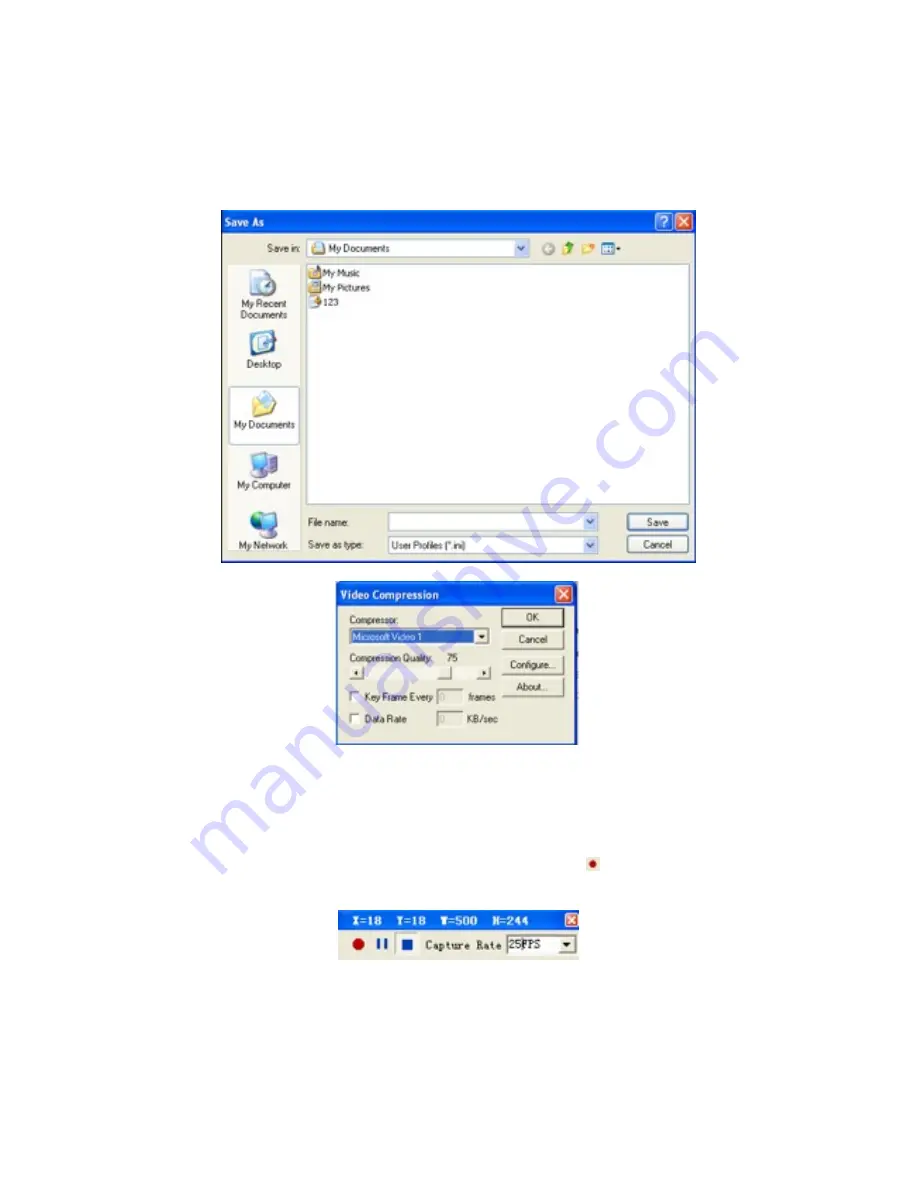
52
27.4 Set Screen Capture
Select a save path, the <video compression options> pop-up. Upon need, select the
appropriate compression procedures and compression quality, and then click OK as Fig.
16-3 shows. As for general requirements for video recording, we recommend using the
default settings as Fig. 16-4 shows.
Fig. 16-3
Fig. 16-4
27.5 Start Recording
The recording interface shows as Fig. 16-5, it includes in sequence the buttons <Record>,
<Pause>, <Stop> and <Capture Rate>. Click the button < > to start recording. The
software will record automatically the contents of multimedia window and save as AVI
format to the path regulated.
Fig. 16-5
27.6 Play Video
See the details in the < Animation Display> of Chapter Six.






























