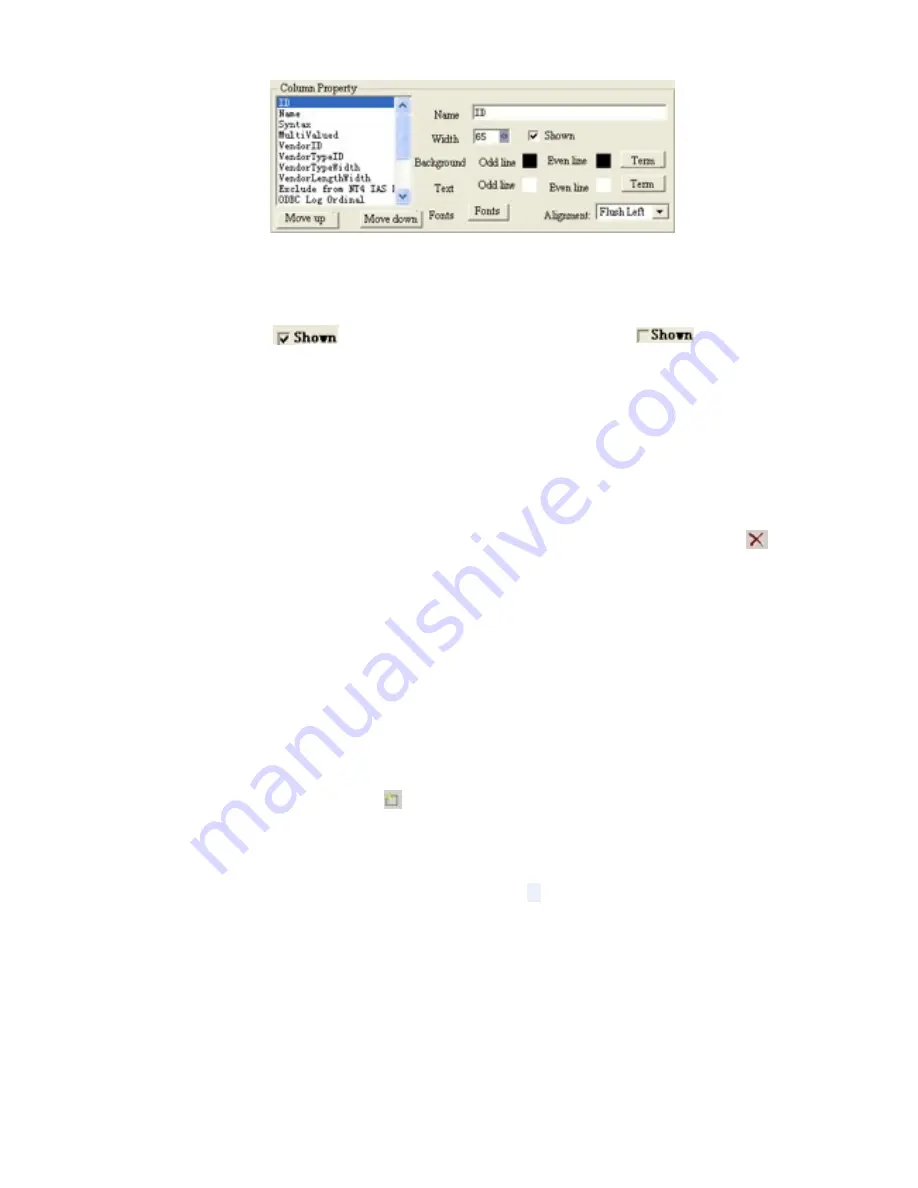
39
Fig. 9-6
Move up: move up the position of the selected key word and its column.
Move down: move down the position of the selected key word and its column.
Name: use to set the column name.
Width: use to set the column width.
Shown: click
, the column will be shown; click again
, the column
will not be shown.
Background: use to set the background color of the column.
Text: use to set the color of text in column, lines can be set independently by
parity
Fonts: use to select fonts.
Alignment: set the mode of text alignment.
20.3.4 Delete Access data
Select the table you want to delete in the data table, then click the button< delete
> in
data table toolbar.
Click the button <Preview> to preview the table just added, click the button <OK> to
complete the steps of adding Access data table.
20.4 New ODBC drive database
To add the ODBC database requires some basic knowledge of database, please look at the
relevant database books, do not be introduced here.
Click the button <New Database > in Database toolbar; the dialog box < Select
Database > will appear as Fig. 9-3 shows. Then in dialog box, select <ODBC driver
database>, click <OK> and select the data source you want to open in the dialog box
<Select Data Source>.Click button <OK> to open the data source (Fig. 9-7).
If you have not set up a data source, can first click the button <Create>, open the
<Create Data Source wizard> to create a data source.
Table and set are the same as access database (see 9.3).






























