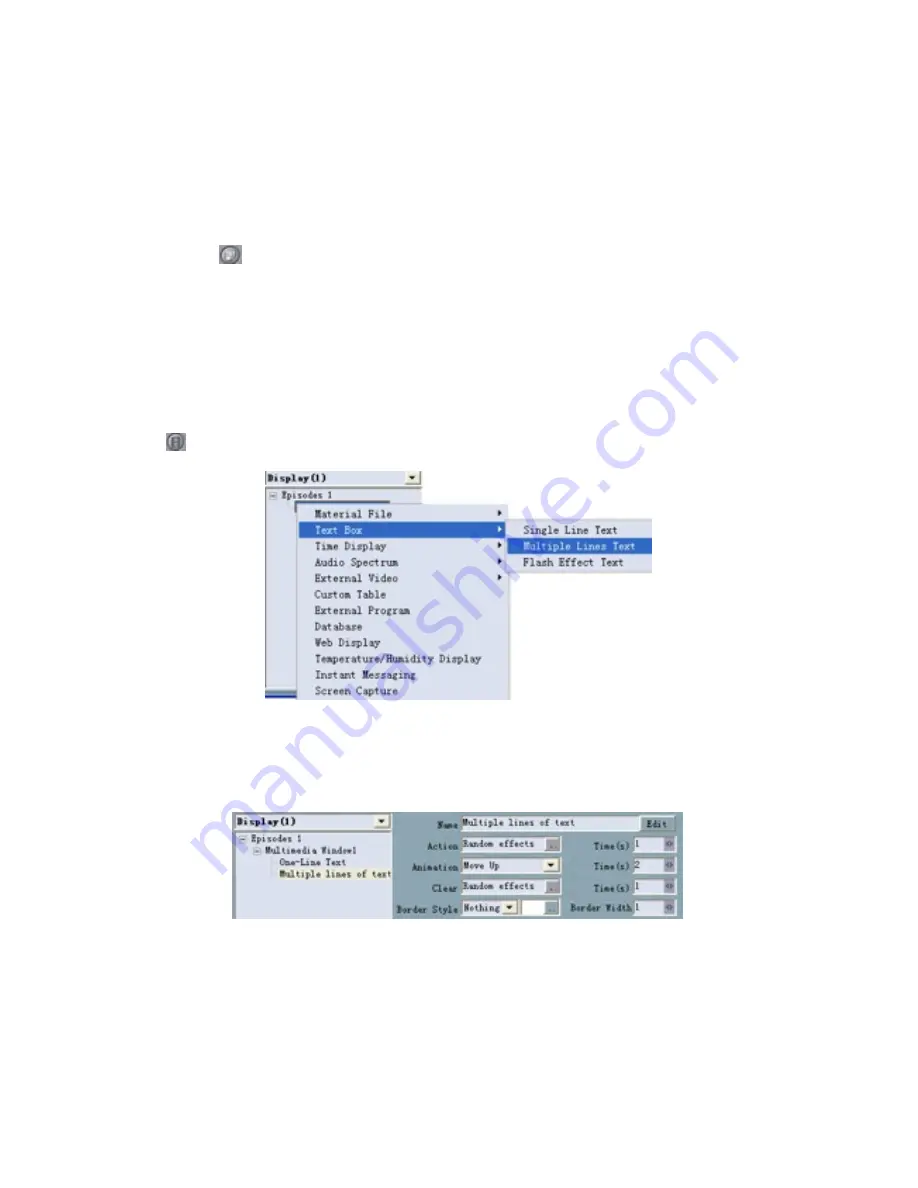
28
15.2 Play multi-line text window
Need to enter multiple lines of text information on the screen such as advertisements,
notices, etc., can be achieved through multi-line text window.
15.2.1 New Multimedia Window
Click button<
> for a new multimedia window.
15.2.2
Set Multimedia Window
Set multimedia window properties (see 3.4.5 Step five: multi-media window property).
15.2.3 Add single line text
Click<
> to select the <Text display>
→
<Multi-line text>, or right-click the <Multimedia
window>
→
< Multi-line text>. As Fig. 4-3.
Fig. 4-3
15.2.4 Set multi-line text
The set interface of Multi-line text window shows as Fig. 4-4.
Fig. 4-4
Name:
The program's name, it will appear in the left directory editor column, shown
as on the left menu bar of Fig. 4-4.
Edit:
Click the <Edit> button will pop up editing interface, shown as Fig. 4-5, enter
the text to be displayed, such as the <welcome message>, <notification>, etc ,can
also be included in txt text. You can set text font, font, size, color in the editing
interface and also can use the shortcut of <cut> and <paste> and <copy>.
Action (Action effect), Times (action time):
the effect of the text when enter the
scene shows, as well as the duration of the process.






























