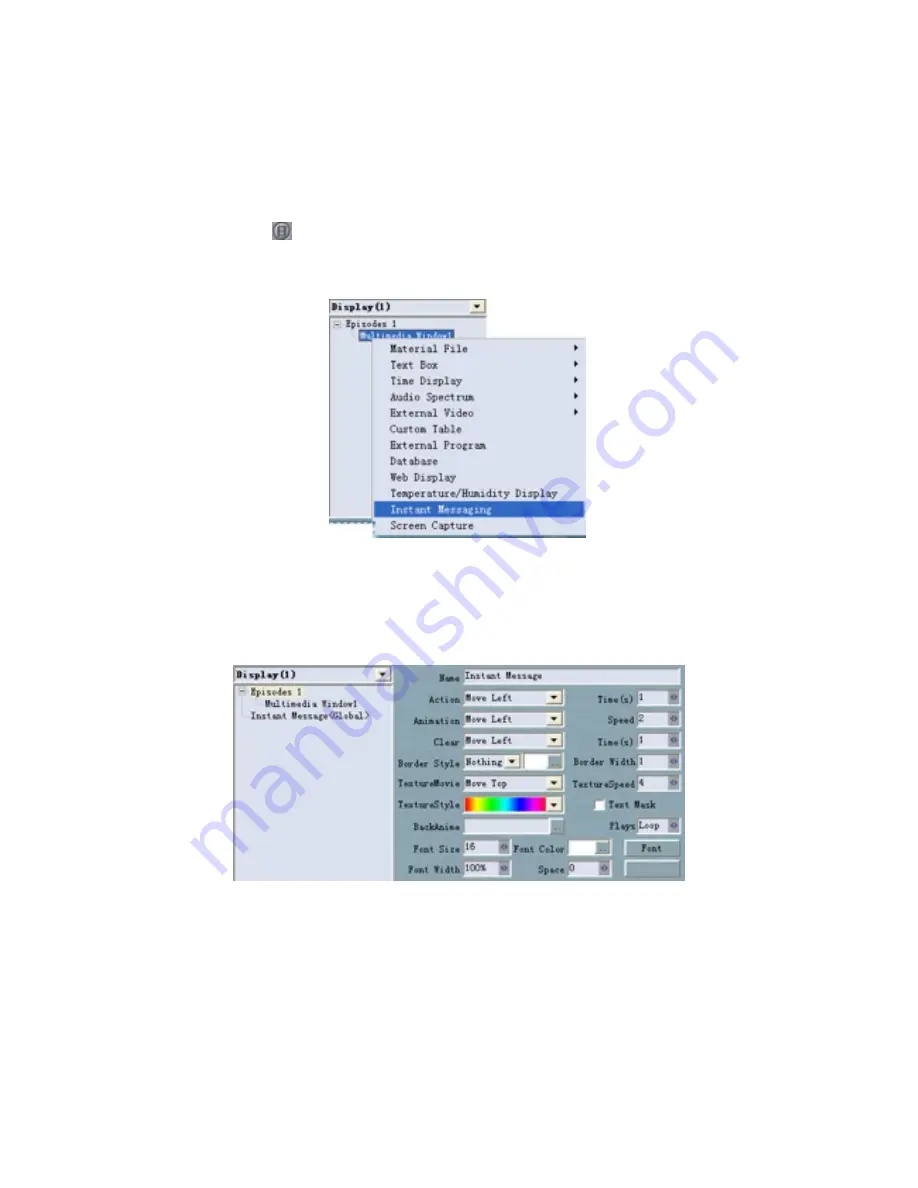
45
24. Instant Messaging
It is used to insert the instant messaging temporarily and urgently, when the screen is
played.
24.1 New instant messaging
Click the button <
> and select <Instant messaging>, or right-click <Multimedia
window>
→
<Instant messaging>, as Fig. 13-1 shows.
Note: the instant messaging is universal, not a proprietary for some multi-media, and
therefore only one can be created.
Fig.13-1
24.2 Set instant messaging
The setting interface of instant messaging is shown as Fig.13-2.
Fig. 13-2
Name:
The program's name, it will appear in the left directory editor column, shown
as on the left menu bar of Fig. 13-2.
Action (Action effect), Times (action time):
the effect of the text when enter the
scene shows, as well as the duration of the process.
Animation, Speed (animated time):
the animation effect when the text enters into
the scene after the stop, and the time of text to stay in the scene.
Clear (Clearance effect), Times (the clearance time):
the animation effect of text
out of the scene, and the time out of the scene.
Border Style, Border Width:
the outline effect of text, and the width of the effect.
Texture Movie, Texture Speed, and Texture Style:
the texture animation effect,
speed and styles of text.






























