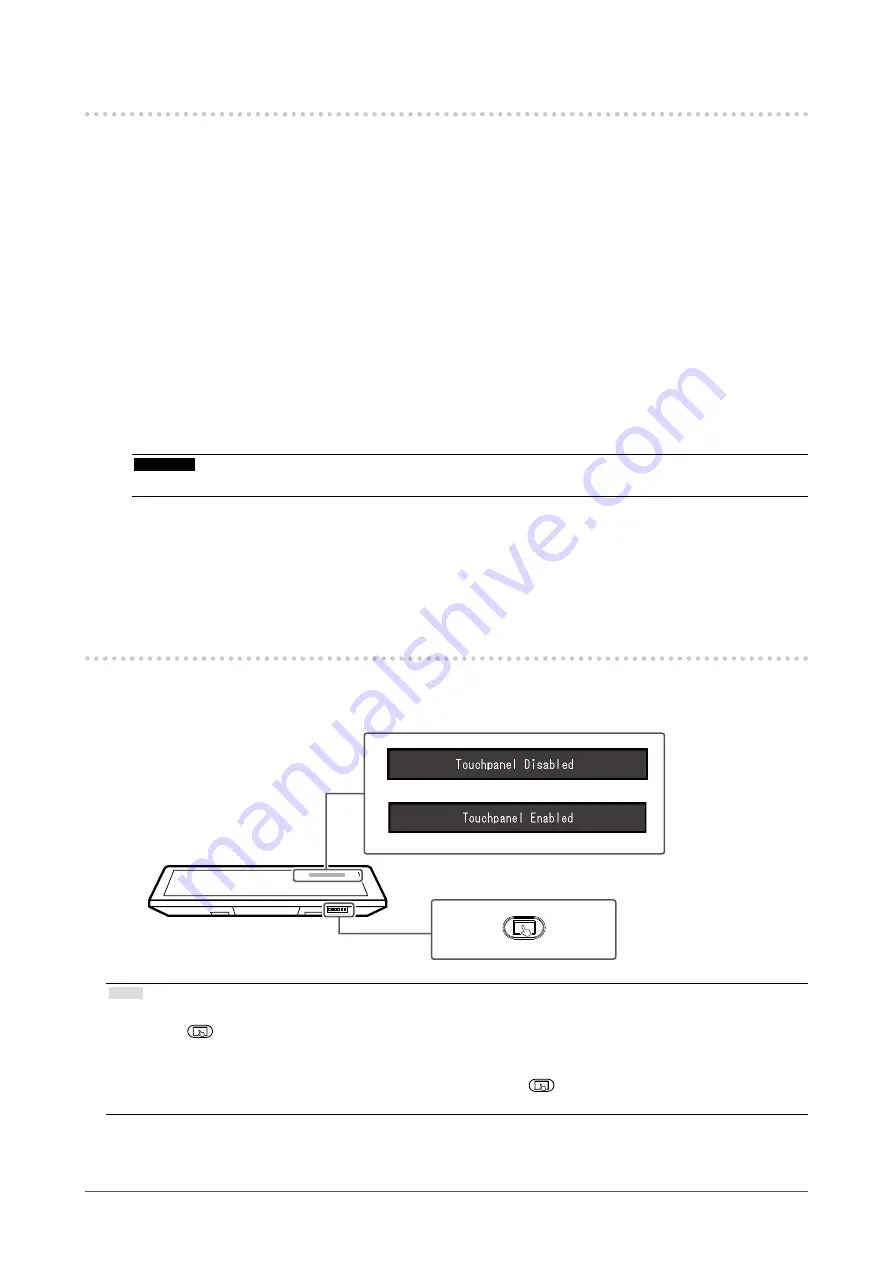
3-3. Using DMT-DD
When using the touch panel driver provided by EIZO (DMT-DD), set up the driver according to the
following procedure:
1.
Connecting a USB cable
Make sure the USB cable has been connected between the monitor and PC (see page 17).
2.
Installing the driver
Install the touch panel driver "DMT-DD" from the EIZO LCD Utility Disk (CD-ROM). Continue the
procedure and configure the touch panel settings.
For details, refer to Chapter 1 and 2 of the DMT-DD User’s Manual (in the CD-ROM).
3.
Setting the sensitivity
Execute the application "TPOffset" found in the EIZO LCD Utility Disk (CD-ROM), and adjust the
sensitivity of the touch panel. For details, refer to the TPOffset User’s Manual (in the CD-ROM).
Attention
•
When you have changed the installation location and angle of the monitor, be sure to execute "TPOffset".
4.
Configuring the operation method
Set up the operation method of the touch panel. For details, refer to Chapter 3 and the subsequent
chapters of the DMT-DD User’s Manual (in the CD-ROM).
3-4. Enabling or Disabling Touch Panel Operation
Toggle between enabling and disabling touch panel operation if necessary. (It is enabled by factory
default.)
Note
• If the touch panel does not respond normally, try performing sensitivity adjustment for the touch panel.
Hold down
for two seconds or more to perform sensitivity adjustment. Do not touch the touch panel until the
message "Don't touch the panel. Calibrating..." disappears from the screen. For more information, see “4-2. Touch
• When the monitor and computer is not connected with a USB cable,
cannot be used to switch between
enable / disable or change sensitivity.
26
Chapter 3 Touch Panel Settings






























