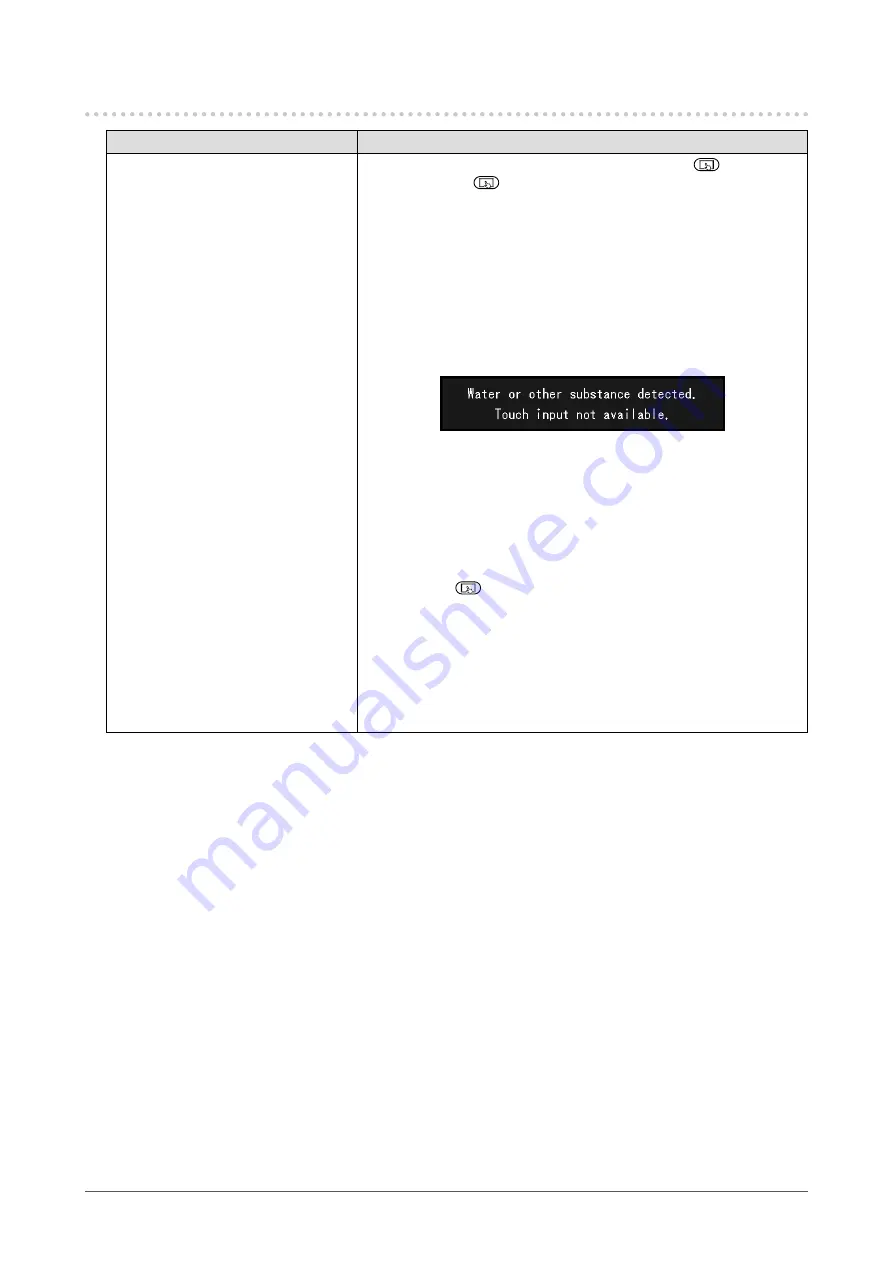
4-2. Touch Panel Problems
Problem
Possible cause and remedy
1. Touch is not working.
• Touch panel operation may be disabled. Press the
button to
enable it. The
button lights up blue.
•
Check that the monitor and PC are connected with a USB cable.
•
Turn the monitor off and on.
• This product automatically disables touch panel operations when
moisture or any other objects (including styluses and smartphones)
that may cause a malfunction are detected on the touch panel
surface. (Water Detection Function)
Remove water or objects on the touch panel if the following message
is displayed:
Wait a while before resuming operation.
•
Check that the power cord of the monitor and PC is connected to a
grounded main outlet. Failure to ground the equipment may result in
a malfunction.
•
Check that fluorescent lights and other sources of noise are not
installed nearby. Malfunction may occur if there are sources of noise
installed close by.
•
Hold down
for two seconds or more to perform touch panel
sensitivity adjustment. Do not touch the touch panel until the
message "Don't touch the panel. Calibrating..." disappears from the
screen.
•
Perform touch panel sensitivity adjustment using TPOffset.
• If two or more PCs are connected to the monitor, only one of them
can perform touch operations. Check that the monitor and PC used
for touch operations are connected with a USB cable.
32
Chapter 4 Troubleshooting
























