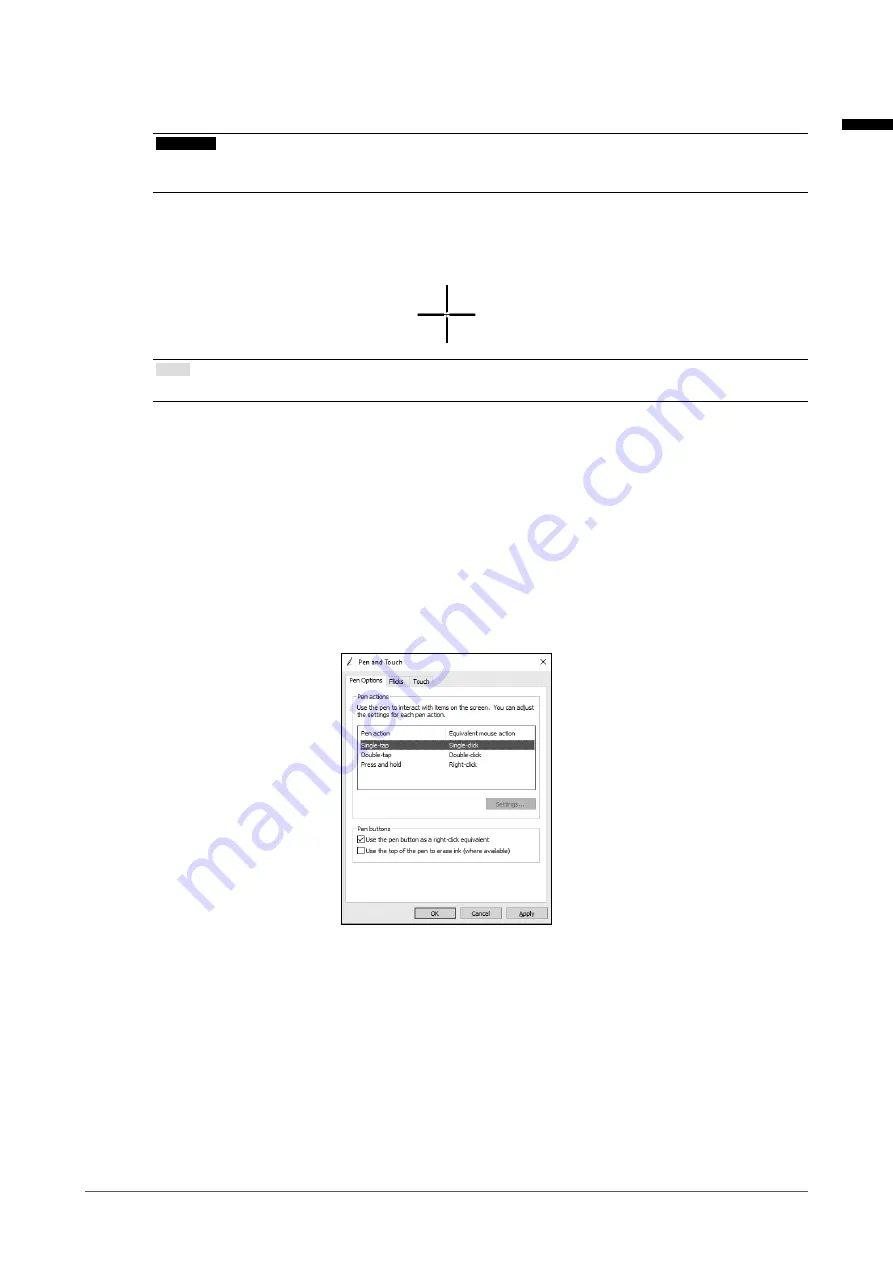
6. Click "Calibrate".
A calibration screen with a white background is displayed.
Attention
• If using the monitor in a multiple monitor environment, select the monitor to be used for calibration from
the "Display" pulldown menu and then click "Calibrate".
7. Touch the calibration target (cross) for a few seconds with your finger and release.
The calibration target appears on the screen 16 times, starting from the top left to top right and then down to
the bottom left to bottom right.
Note
• For second or subsequent calibrations, the calibration target appears four times.
8. After completing calibration, click "Yes" to save the calibration data.
9.
Click "OK" to close the window.
4.
Configuring the operation method
1. Open the Windows Control Panel.
The method for opening the Control Panel differs depending on the OS (see page 24).
2.
Click "Hardware and Sound" - "Pen and Touch".
"Pen and Touch" window appears.
3. Configure the touch panel operation settings in the "Pen and Touch" window. For detailed settings,
refer to the settings on each tab and Windows Help.
4. After completing settings, click "OK" to close the window.
English
25
Chapter 3 Touch Panel Settings






























