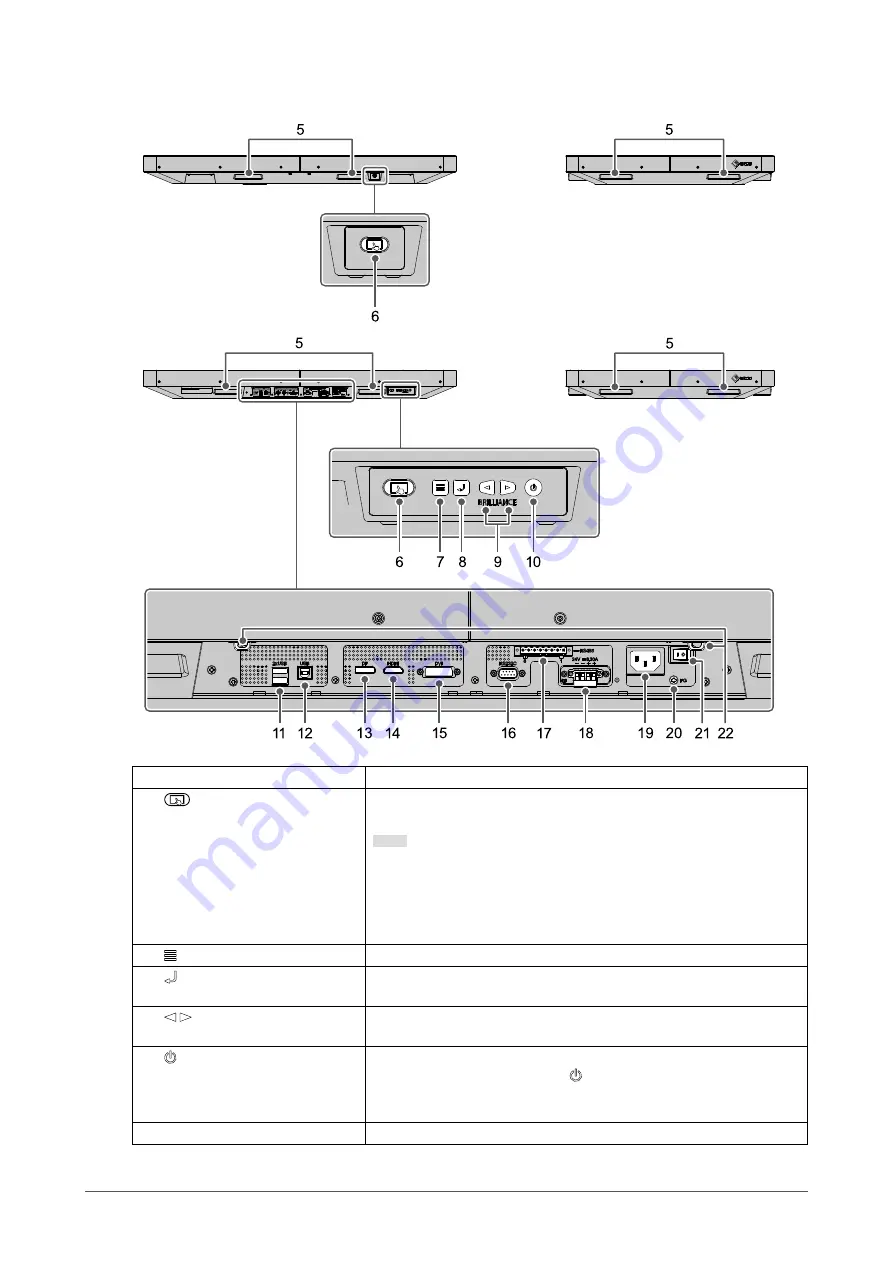
●
Side face
5. Handle
Handles for transportation
6.
button
Enables or disables touch panel operation.
The button lights up blue when touch panel operation is enabled.
Note
• There are two buttons. You can use either one of them according to
the installation position of the monitor.
• Touch panel calibration (sensitivity adjustment) can be carried out by
holding down the button for two seconds with touch panel operation
enabled.
7. button
Displays the Adjustment menu, or cancels adjustments / settings.
8. button
Displays the signal name that is currently input. Also confirms an item
from the Adjustment menu and saves adjusted values.
9. buttons
Adjusts the brightness. Also selects Adjustment menu items, and
adjusts or configures functions.
10. button
Turns the power on or off.
To turn the power off, hold down for five seconds or more. The
power turns off after the remaining time until it turns off has been
displayed.
11. USB downstream port
Connects to a peripheral USB 2.0 device.
10
Chapter 1 Introduction










































