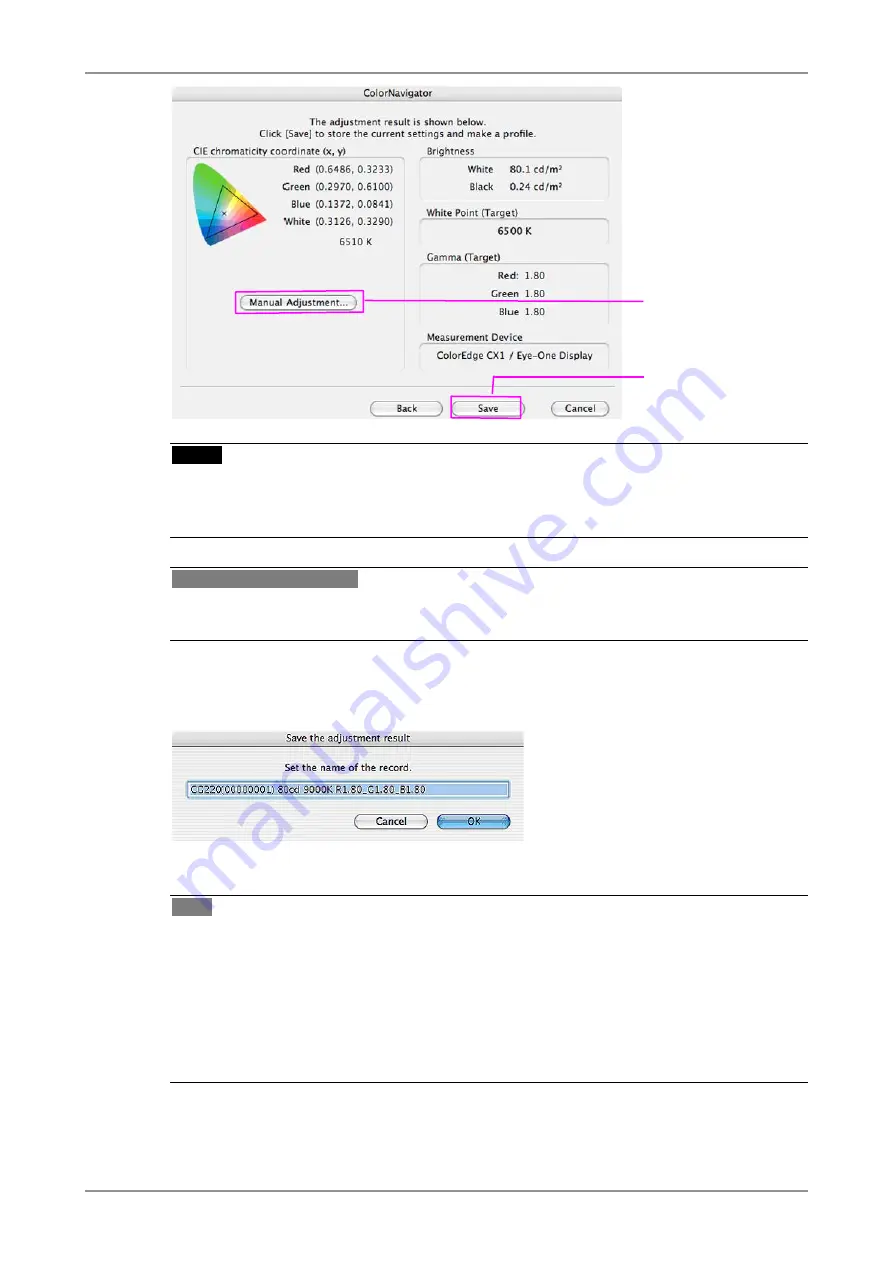
2. HOW TO CALIBRATE THE MONITOR
25
Store the adjustment
result and generate a
monitor profile.
[Manual adjustment]:
Click the button when
correcting the white point,
brightness, black level,
gamma and the hue and
saturation of those 6
colors (red/green/blue/
cyan/ magenta/yellow).
NOTE
•
If the black level is shown as minus value, start calibration from the beginning again. Light
could have seeped through to the sensor of the measurement device during initialization. Be sure
to attach the measurement device to the monitor closely.
Tips: Manual Adjustment
•
It is possible to adjust the result manually. Click "Manual Adjustment" to adjust the monitor
manually. Refer to "6-2. Manual Adjustment" for details.
11
Generate a profile
Click [Save] to generate a profile.
When the profile has been saved, the successful message will appear.
Tips
•
"Gray"is displayed at the end of the file name when the calibration that puts the priority on
gray balance is done.
•
Name the profile within 63 characters.
•
A save name cannot contain any of the following character: \ / : * ? " < > |
•
Generating a profile allows the ColorNavigator software to switch the monitor color settings
based on the calibration result (Refer to "4. LOADING/SETTING THE ADJUSTMENT
RESULT").
Содержание ColorNavigator
Страница 53: ......






























